In this guide, we will explain the steps you can take to fix the Microsoft VBScript runtime error on your Windows system. This includes addressing error codes like 800A01A8 and 800a000d.
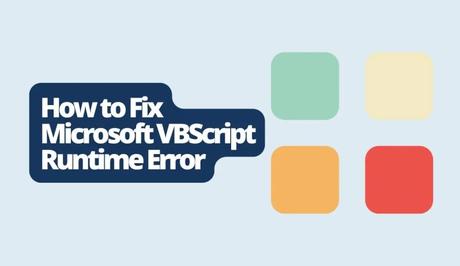
If you've ever come across a runtime error in Microsoft VBScript, you may have encountered error messages such as “Permission denied,” “Object required,” “and Invalid procedure call or argument.”
These errors can occur for reasons including syntax mistakes, problems with references, incorrect usage of functions, improper scripting practices, outdated software and security restrictions.
Also, See:
- How to Fix YouTube ReVanced Buffering
- How to Fix BLZBNTBNA00000A8D on Battle.net
Now, let's begin tackling this issue.
What Does the Error Mean?
Before we fix the problem, we should look into its meaning and causes. Various error messages can offer insights into the nature of the issue. For example, when you encounter a “Permission denied” message, it means that you do not have permission to access a resource.
Meanwhile, if you come across an “Object required” message, it signifies that the script is trying to use an object that hasn't been defined.
However, when you see an “Invalid procedure call or argument” message, it indicates problems with function or subroutine calls.
What Causes the Microsoft VBScript Runtime Error?
The Microsoft VBScript runtime error can come from syntax errors that occur when the scripting language's structure is incorrect. Problems with referencing variables can arise if a variable is not properly defined or used. Incorrect usage of functions involves using them in ways they were not intended for.
Also, if you follow scripting practices, errors may occur. Using software can result in compatibility issues, and script execution may be hindered by security restrictions.
How to Fix Microsoft VBScript Runtime Error
- Download Autoruns Program: Begin by downloading the Autoruns program. Visit this link, download the Autoruns and Autorunsc programs, and extract the downloaded ZIP file.
- Run Autoruns Program: Locate the “Autoruns64.exe” file from the extracted contents, right-click on it, and select “Run as administrator.” Allow the program to conduct a scan.
- Search and Delete “vbs” Entries: In the program, use the search bar to find entries related to “vbs.” Right-click and delete all entries highlighted in red that could be causing issues.
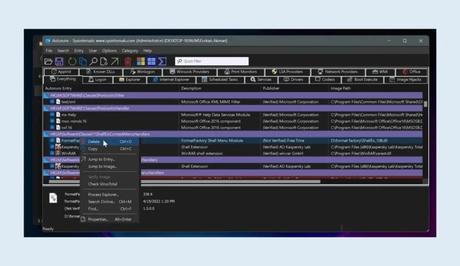
- Use Command Prompt for System File Check: Search for “cmd” in the Windows search bar, right-click “Command Prompt,” and choose “Run as administrator.” Type “sfc /scannow,” hit enter, and await the scan's completion.
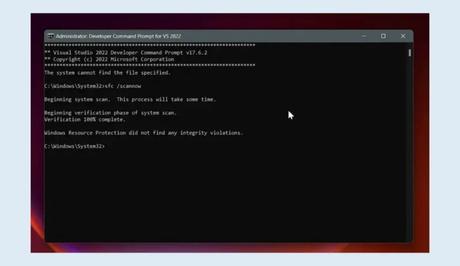
- Restart Your Computer: After the scan finishes, restart your computer to implement the changes.
Conclusion
With the knowledge and by following the steps detailed in this guide, you'll be able to fix the Microsoft VBScript runtime error. By understanding what causes these errors and properly implementing the recommended solutions, you'll be able to resolve any script-related complications effectively.
Similar posts:
- How to Fix “There is an issue with your account or order” on Microsoft Rewards
- Airtel Nigeria Promises Nationwide 4G Network Coverage
- How to Make Your Android Phone Unreachable Without Switching Off
- WhatsApp Will Now Let You Re-download Deleted Media Files
- Microsoft Confirms Windows Phones As Dead And Heading To The Grave
