Microsoft 365 is a widely used productivity suite that includes several popular applications such as Word, Excel, PowerPoint, and Outlook. However, there are times when Microsoft 365 may not work as expected, leaving users frustrated and wondering why. In this article, we will explore some of the common reasons causing the Microsoft 365 not working issues and what you can do to fix the issue.
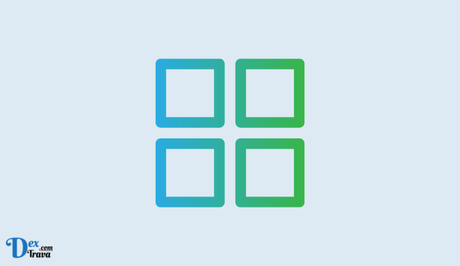
Microsoft 365 is a cloud-based subscription service that provides access to popular Microsoft Office applications like Word, Excel, PowerPoint, and Outlook. With its powerful tools and features, Microsoft 365 has become an essential productivity tool for businesses and individuals.
However, Microsoft 365 can encounter technical issues that prevent it from working properly. Below, we will discuss some common problems and their solutions on how to fix Microsoft 365 not working.
Also, See:
Why is Microsoft 365 not working?
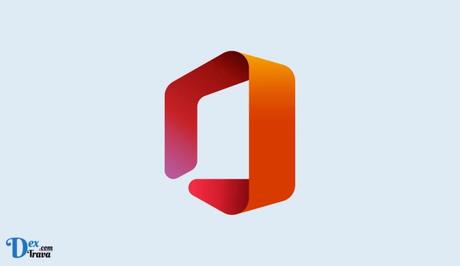
-
Network Connectivity Issues
One of the most common reasons why Microsoft 365 may not work is due to network connectivity issues. If your internet connection is slow or intermittent, it can affect the performance of Microsoft 365, making it difficult to load or use the applications.
Try resetting your router or modem, or check your network settings to ensure that you are connected to a stable and reliable network. You can also try restarting your computer or device to refresh the network connection.
-
Outdated Software
Another reason why Microsoft 365 may not work is because of outdated software. If you are using an older version of Microsoft 365, it may not be compatible with the latest updates and features, leading to glitches or crashes.
Make sure that you have the latest version of Microsoft 365 installed on your computer or device. You can check for updates by going to the Microsoft 365 website or by opening the application and clicking on the “File” menu, then selecting “Account” and “Update Options”.
-
Corrupted Files
Sometimes, Microsoft 365 may not work because of corrupted files. This can happen when the application is not properly shut down or if there is an issue with the installation or update process.
You can try repairing the Microsoft 365 installation by going to the “Apps & Features” settings in Windows or the “Applications” folder on a Mac. Find Microsoft 365 and select “Modify” or “Repair” to fix any corrupted files.
-
Conflict with Other Software
Another reason why Microsoft 365 may not work is because of conflicts with other software installed on your computer or device. This can happen when there are multiple programs running at the same time that use similar system resources, causing performance issues.
Try closing any unnecessary programs or applications running in the background or disabling any third-party antivirus or firewall software that may be conflicting with Microsoft 365.
-
Licensing issues
Finally, Microsoft 365 may not work if there are licensing issues with your account or subscription. This can happen if your subscription has expired or if there is an issue with the billing or payment information associated with your account.
Check your Microsoft 365 account settings to ensure that your subscription is up to date and that there are no issues with your billing or payment information. You can also contact Microsoft support for further assistance.
How to fix Microsoft 365 not working
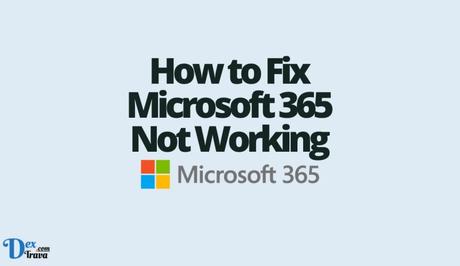
-
Check your internet connection
The first step in troubleshooting any Microsoft 365 issue is to ensure that your internet connection is stable and active. Microsoft 365 is a cloud-based service that requires a stable internet connection to function correctly. If your internet connection is slow or unstable, it may cause problems with Microsoft 365.
To check your internet connection, try opening a website on your browser or checking your internet speed with an online speed test.
-
Update your browser
Another common reason for Microsoft 365 not working is an outdated browser. Microsoft 365 works best with the latest version of your browser. If your browser is outdated, it may cause issues with the service.
To fix this problem, update your browser to the latest version. You can also try using a different browser to see if the issue persists.
-
Clear your browser cache
Clearing your browser cache can also help resolve issues with Microsoft 365. Your browser cache stores temporary files that can sometimes cause conflicts with the service. Clearing your cache can help fix these conflicts and improve your browsing experience.
To clear your cache, open your browser settings and navigate to the privacy or history section. From there, select the option to clear your browsing data, including your cache.
-
Restart your computer
Sometimes, a simple restart of your computer can fix issues with Microsoft 365. Restarting your computer can help clear any temporary files or processes that may be causing problems with the service.
To restart your computer, click on the start menu and select the restart option.
-
Check for updates
Microsoft regularly releases updates for its products, including Microsoft 365. These updates contain bug fixes and improvements that can help resolve issues with the service.
To check for updates, open any Microsoft 365 application and navigate to the account or help section. From there, select the option to check for updates. If updates are available, download and install them.
-
Repair Microsoft 365
If none of the above solutions works, you can try repairing Microsoft 365. This process will repair any corrupted or damaged files that may be causing issues with the service.
To repair Microsoft 365, navigate to the control panel on your computer and select the option to uninstall a program. From there, locate Microsoft 365 and select the option to repair.
-
Reinstall Microsoft 365
If all else fails, you can try reinstalling Microsoft 365. This process will remove all files related to Microsoft 365 and install a fresh copy of the service.
To reinstall Microsoft 365, navigate to the control panel on your computer and select the option to uninstall a program. From there, locate Microsoft 365 and select the option to uninstall. Once Microsoft 365 is uninstalled, download and install a fresh copy from the Microsoft website.
Conclusion
Microsoft 365 may not work for a variety of reasons, including network connectivity issues, outdated software, corrupted files, conflicts with other software, and licensing issues.
By understanding these common issues and how to fix them, you can ensure that your Microsoft 365 experience is smooth and hassle-free
Similar posts:
- How to Fix Airbnb Website Not Working
- How to Fix Spell Check Not Working in Microsoft Word
- How to Fix Netflix Not Working on Smart TV
- How to Fix Microsoft Teams Spell Check Not Working
- How to Fix Microsoft Authenticator App Not Working
