Are you experiencing issues with the Messenger Bubble feature not showing up on your Android device? Don't worry, you're not alone. Many users have reported this problem, but fortunately, there's a simple solution. In this guide, we'll walk you through the steps to fix Messenger Bubble not showing, not working, or missing on your Android device, whether it's a Xiaomi or Samsung phone.

Are you a Messenger user who loves the convenience of the Messenger Bubble feature? Sometimes, this handy feature suddenly stops appearing on your Android device, leaving you unable to read and respond to messages while using other apps.
In this comprehensive guide, we'll walk you through the step-by-step process to fix the Messenger Bubble not showing issue on your Android device, whether it's a Xiaomi or Samsung phone. Get ready to regain the power of multitasking and enjoy seamless messaging with our easy-to-follow solutions.
Also, See:
- How to Make Big Text on Discord
- How to Fix Reshade Not Working on FiveM
Why is the Messenger Bubble not showing?
Before we dive into the solution, let's understand why the Messenger Bubble feature may not be showing up for you. The most common reason is that you haven't allowed Messenger to “Appear on top” of other apps. It's worth noting that the Messenger Bubble feature has been renamed to Chat Heads in the latest version of Messenger. So, if you can't find the Bubble feature, you'll need to enable the Chat Heads feature instead. Both features serve the same purpose and allow you to access your chats from the home screen.
How to fix Messenger Bubble not showing
Now, let's proceed to the steps to fix Messenger Bubble not showing.
-
Enable the “Chat Heads” option
To begin, you need to make sure that the “Chat Heads” feature is turned on. Here's how:
- Open the Messenger app on your Android device.
- Tap on the menu icon (located in the top-left corner).
- Look for the Settings icon, which is usually represented by a gear or cogwheel. Tap on it.
- Scroll down until you find the “Chat heads” option and toggle it on.
If you're using the latest version of Messenger and can't find the “Bubbles” feature, it means it has been replaced with “Chat Heads.” Enabling this feature will give you access to the Messenger Bubble functionality.
-
Allow Messenger to “Appear on top”
To ensure that the Messenger Bubble shows up on your screen, you need to grant Messenger permission to “Appear on top” of other apps. Follow these steps:
- Open the Settings app on your Android device.
- Go to “Apps” or “Applications” (the name may vary depending on your device).
- Tap on the three dots (menu) button or look for “Special access.”
- Select “Appear on top” and find Messenger in the list of apps.
- Enable the “Appear on top” permission for Messenger.
-
Open a chat head
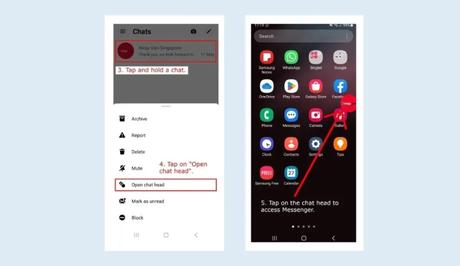
Once you've enabled the “Chat Heads” feature and allowed Messenger to “Appear on top,” you'll need to open a chat head to activate the Messenger Bubble. Here's how:
- Return to the Messenger app and navigate to one of your chats.
- Tap and hold the chat or conversation you want to open as a chat head.
- A menu should appear with various options. Look for “Open chat head” and tap on it.
Congratulations! You've successfully fixed the Messenger Bubble not showing issue. Now, you can access your chat head from your home screen at any time, allowing you to read and reply to messages without leaving the current app you're using.
Other troubleshooting tips
If the Messenger Bubble still doesn't show up after following the above steps, consider the following troubleshooting tips:
-
Clear App Cache
- Open your device's settings and go to the “Apps” or “Applications” section.
- Find Messenger in the list and select it.
- Tap on the “Storage” or “Storage & cache” option.
- Choose “Clear cache” to remove any temporary files that might be causing issues.
-
Reinstall Messenger
- Uninstall the Messenger app from your device.
- Go to the Google Play Store and reinstall Messenger.
- Follow the steps mentioned earlier to enable the Bubble feature and grant the necessary permissions.
-
Contact Messenger Support
If none of the above solutions work, reach out to Messenger's customer support for further assistance. They may be able to provide additional troubleshooting steps specific to your device or offer insights into any known issues.
Remember to test the Messenger Bubble feature after each step to check if it starts working. It's important to note that Android devices and Messenger versions may have slight variations in settings and options. Adapt the steps accordingly to suit your specific device and app version.
How to Disable the Chat Bubble
If you no longer want the chat head to appear on your home screen, you can easily disable it. Here's how:
- Open the Messenger app.
- Tap on the menu icon (located in the top-left corner).
- Find the Settings option and tap on it.
- Look for the “Chat heads” setting and toggle it off.

Conclusion
By following these steps, you should be able to fix the Messenger Bubble not showing issue on your Android device, whether it's a Xiaomi or Samsung phone.
Now you can enjoy the convenience of reading and reply to messages without leaving the app you're currently using.
Similar posts:
- How to Fix Chat Heads Not Showing on Messenger
- How to Start a Chat on Facebook Messenger
- How to Fix Messenger Not Showing Who is Active
- How to Fix Messenger Not Showing Active Friends
- How to Fix Facebook Messenger Notifications Not Showing
