If you’re a regular Xbox player, you’re probably familiar with the Looking for Group (LFG) feature. It’s an essential tool that allows you to find other gamers to team up with and play together. However, sometimes you may run into problems with LFG on Xbox. In this article, we’ll discuss several methods to fix Looking For Group not working on Xbox.
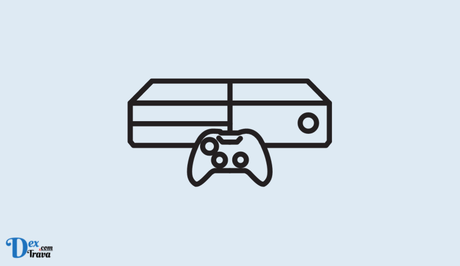
What is “Looking for Group” on Xbox?
Before we dive into the reasons why LFG may not be working, it’s essential to understand what it is. LFG is a feature on Xbox that allows players to find others to play with easily. Players can post listings, stating the game they want to play, the number of players needed, and any other requirements they have. Other players can then view these listings and join the game.
Although the Looking for Group or LFG feature is very popular among Xbox players, sometimes it doesn’t work as expected. Below are the reasons why Looking for Group is not working on Xbox and some possible solutions.
Also, See:
Before we proceed, it is important to understand that LFG requires an Xbox Live Gold membership. If you don’t have one, you won’t be able to use LFG. Therefore, the first thing to check is your membership status. You can do this by going to the Xbox Live Gold page on the Xbox website or by checking your account settings on your Xbox console.
Why is “Looking For Group” Not Working on Xbox?

There are several reasons why the LFG feature on Xbox might not be working correctly. Some of the most common include:
-
Server Issues
One of the most common reasons why LFG might not be working on Xbox is due to server issues. Xbox Live, the online gaming service for Xbox, is a complex system that can experience downtime from time to time. If this happens, you may find that LFG is not working correctly.
To check if there are server issues, you can visit the Xbox Live Status page. If there are any problems, Microsoft will post updates there. If the issue is with the server, there’s not much you can do other than wait for the problem to be resolved.
-
Outdated Xbox Console
Another reason why LFG may not be working is due to an outdated Xbox console. If your Xbox console is not updated, it may not be able to connect to Xbox Live properly. To check if your Xbox console is updated, follow these steps:
- Press the Xbox button to open the guide
- Select “Profile & system”
- Select “Settings”
- Select “System”
- Select “Updates & downloads”
If there are any available updates, install them and restart your console. This should resolve any issues related to outdated software.
-
Connectivity Issues
Connectivity issues can also cause problems with LFG on Xbox. If your internet connection is slow or unstable, you may not be able to connect to Xbox Live properly. To resolve this issue, you can try the following:
- Restart your router and modem
- Move your console closer to your router
- Use a wired connection instead of Wi-Fi
- Contact your internet service provider to resolve any connectivity issues
-
LFG Listing Requirements
Lastly, LFG may not be working due to the requirements listed in your LFG post. If your post requires players to have a certain skill level or equipment, it may limit the number of players who can join. Additionally, if you have listed an unrealistic time frame for the game, players may not join. To resolve this issue, try adjusting your listing requirements to make them more flexible.
How to Fix Looking For Group Not Working on Xbox
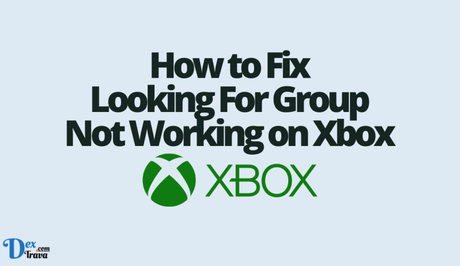
Method 1: Check Your Network Connection
The first thing you should do when you encounter any Xbox Live issue is to check your network connection. Make sure your Xbox is connected to the internet and that your network is stable. If you’re using a wireless connection, try using a wired connection instead. This can help to reduce the chances of connection drops and lag spikes.
Method 2: Restart Your Xbox
If your network connection is fine, the next step is to restart your Xbox. This can help to clear any temporary issues with your system and restore normal functionality. To do this, press and hold the Xbox button on your controller until the console turns off. Wait for a few seconds, then turn your Xbox back on and try using LFG again.
Method 3: Clear the Cache
Another potential solution for LFG not working on Xbox is to clear the cache on your console. This can help to remove any temporary files or data that may be interfering with LFG. To clear the cache, follow these steps:
- Press and hold the Xbox button on your controller to bring up the guide.
- Select “Settings” and then “All Settings”.
- Choose “System” and then “Storage”.
- Highlight your hard drive and press the “Y” button on your controller.
- Select “Clear System Cache” and confirm your choice.
Method 4: Check for Xbox Live Service Status
If none of the above methods worked, it’s possible that the problem is not with your Xbox, but with Xbox Live itself. Microsoft maintains a website where you can check the status of Xbox Live services. If there is an issue with LFG or any other Xbox Live service, it will be listed on this website. You can also follow the official Xbox Support Twitter account for updates on service outages and other issues.
Method 5: Reinstall the Game
If LFG is not working for a specific game, it may be necessary to reinstall the game. This can help to fix any corrupted files or data that may be causing the issue. To reinstall a game, follow these steps:
- Press the Xbox button on your controller to bring up the guide.
- Select “My games & apps” and then “Games”.
- Highlight the game that is having LFG issues and press the “Menu” button on your controller.
- Choose “Manage game & add-ons” and then “Uninstall all”.
- Once the game is uninstalled, reinstall it from the Microsoft Store.
Method 6: Check Your Privacy Settings
Sometimes, LFG not working on Xbox may be due to your privacy settings. You need to make sure that your privacy settings are configured correctly to enable you to use the feature. To check your privacy settings, follow these steps:
- Press the Xbox button on your controller to bring up the guide.
- Select “Settings” and then “All Settings”.
- Choose “Privacy & online safety”.
- Select “Xbox Live Privacy”.
- Make sure that the “Share content made using LFG” option is set to “Allowed”.
- Also, ensure that the “Join multiplayer games” option is set to “Allow”.
Method 7: Use Xbox Console Companion
If you’re still having problems with LFG not working on Xbox, you can try using the Xbox Console Companion app. This app allows you to use LFG on your Windows PC. To use the Xbox Console Companion app, follow these steps:
- Download and install the Xbox Console Companion app from the Microsoft Store on your PC.
- Sign in to your Xbox Live account in the app.
- Click the “Looking for Group” icon to search for other players to team up with.
- Select the game you want to play and then select “Create post” to create your own LFG post.
- Wait for other players to join your LFG post, or join someone else’s post to join their game.
Method 8: Contact Xbox Support
If you’ve tried all the above methods and LFG still isn’t working on Xbox, you can contact Xbox Support for further assistance. Xbox Support has a team of experts who can help you diagnose and fix any issues you may be having with your Xbox. To contact Xbox Support, go to the Xbox Support website and choose the “Contact Us” option.
Conclusion
In conclusion, there are several reasons why LFG may not be working on Xbox. However, the above methods should help you to fix any issues you may be having with the feature.
Remember to check your network connection, clear the cache, check Xbox Live service status, and reinstall the game if necessary. You should also ensure that your privacy settings are configured correctly and try using the Xbox Console Companion app or contacting Xbox Support if all else fails.
With these methods, you should be able to use LFG to connect and play with other gamers seamlessly.
Similar posts:
- How to Fix Chivalry 2 Invite Friends Not Working on PS4
- How to Fix Xbox Party Chat Down
- How to Fix Xbox Remote Play Not Working
- Fixed: MW2 Beta Xbox
- Fixed: MW2 Beta Not Working Xbox
