Are you a Lloyds Banking customer experiencing trouble with the bank’s mobile app? Don’t worry, you’re not alone. Many users face issues while trying to use the Lloyds app. In this article, we will discuss some of the most common issues and how to fix them.

What is the Lloyds banking app?
The Lloyds Banking App is a mobile application designed to give customers access to their Lloyds Bank accounts from their smartphones or tablets. With this app, you can manage your accounts, check your balance, make payments, transfer funds, and do so much more. The app is available to download for free on both the App Store and Google Play Store.
Also, See:
- How to Fix Xbox Party Chat Down
- How to Fix Robux Not Showing Up
The Lloyds Banking App is packed with features that make banking easy and hassle-free for customers. Below are some of the features of the app.
- View account balances: With the app, you can easily check your account balances and view your transaction history.
- Make payments: You can make payments to existing payees or set up new payees. You can also schedule regular payments to be made automatically.
- Transfer funds: The app allows you to transfer funds between your accounts or to other Lloyds Bank accounts.
- Manage your cards: You can manage your debit or credit cards, report a lost or stolen card, and order a replacement card.
- Apply for products: You can apply for new Lloyds Bank products, such as loans, credit cards, and overdrafts.
- Manage your overdraft: You can check your overdraft limit, apply for an extension, or reduce your limit.
- Manage your alerts: You can set up and manage alerts to receive notifications on your account activities.
- Find your nearest branch or ATM: The app can help you locate your nearest Lloyds Bank branch or ATM.
Before we dive into the solutions, it’s important to note that the Lloyds app may not work due to a variety of reasons, including device compatibility, software updates, or network connectivity. Therefore, it’s important to check if your device is compatible with the app, if you have the latest version of the app, and if your internet connection is stable.
How to fix Lloyds banking app not working
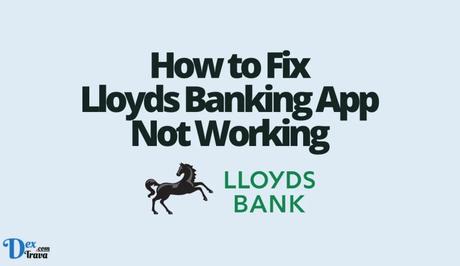
Here are some of the most common issues faced by Lloyds app users and how to resolve them.
-
App not opening or crashing
If the Lloyds app is not opening or crashing when you try to launch it, try force-closing the app and then relaunching it. To force-close the app on an iPhone, swipe up from the bottom of the screen and swipe the app off the screen. On an Android device, go to Settings > Apps > Lloyds Bank > Force stop.
If force-closing the app doesn’t work, try uninstalling and reinstalling the app. This will remove any corrupted data and may resolve the issue.
-
Login issues
If you’re having trouble logging in to the Lloyds app, ensure that you’re entering the correct login details. In case you’ve forgotten your login details, you can reset your password or username by clicking on “Forgotten your login details?” on the login page.
If you’re still unable to log in, it could be an issue with the Lloyds system. In this case, wait for a few hours and try again later.
-
Account not showing
If your account is not showing up on the Lloyds app, ensure that you have added the account to the app. To add an account, go to “Accounts” on the app and click on “Add account”. Follow the on-screen instructions to add the account.
If you’ve already added the account and it’s still not showing up, try force-closing the app and relaunching it. In case that doesn’t work, try logging out and logging back in. If the problem persists, contact Lloyds customer service.
-
Transactions not showing
In case your transactions are not showing up on the Lloyds app, try force-closing the app and relaunching it. If that doesn’t work, ensure that your device has a stable internet connection.
In case your transactions are still not showing up, it could be an issue with the Lloyds system. In this case, wait for a few hours and try again later. If the problem persists, contact Lloyds customer service.
-
App freezing
If the Lloyds app is freezing, try force-closing the app and relaunching it. In case that doesn’t work, try clearing the app’s cache. To do this on an iPhone, go to Settings > General > iPhone Storage > Lloyds Bank > Offload App. On an Android device, go to Settings > Apps > Lloyds Bank > Storage > Clear cache.
If clearing the cache doesn’t work, try uninstalling and reinstalling the app. This will remove any corrupted data and may resolve the issue.
-
Error messages
If you’re receiving error messages while using the Lloyds app, take note of the error code or message and try searching for it online. Lloyds may have already acknowledged the issue and provided a solution.
If you can’t find any information online, try force-closing the app and relaunching it. In case that doesn’t work, try clearing the app’s cache or uninstalling and reinstalling the app. If the error message persists, contact Lloyds customer service.
-
Outdated app version
If you’re using an outdated version of the Lloyds app, it may not work properly. Ensure that you have the latest version of the app installed on your device. To check for updates, go to the App Store or Google Play Store and search for “Lloyds Bank”. If an update is available, download and install it.
-
Device compatibility issues
If your device is not compatible with the Lloyds app, it may not work properly. Ensure that your device meets the minimum requirements for the app. For example, the Lloyds app requires iOS 12.0 or later on an iPhone and Android 6.0 or later on an Android device.
-
Network connectivity issues
If you’re experiencing network connectivity issues, ensure that your device is connected to a stable internet connection. In case you’re using mobile data, ensure that you have enough data allowance and that you’re in an area with good signal strength.
If you’re connected to Wi-Fi, try resetting your router or connecting to a different network.
Conclusion
The Lloyds app not working can be frustrating, but there are solutions to most issues. By following the steps outlined in this article, you should be able to resolve most issues. If the problem persists, contact Lloyds customer service for further assistance.
It’s also important to note that Lloyds regularly updates its app to improve its functionality and fix bugs. Therefore, it’s a good idea to regularly check for updates and install them when they become available. This will ensure that you’re using the latest version of the app and reduce the likelihood of issues.
Similar posts:
- How to Fix ANZ Online Banking Not Working
- How to Fix ING Banking App Not Working
- How to Fix Co-operative Bank App Not Working
- Fix: HSBC Online Banking Not Working
- How to Fix Banking App Not Working
