Some users have reported that they are unable to see the “Link a Device” option in WhatsApp. In this blog post, we will explore effective methods to fix the “link a device” option not showing in WhatsApp and successfully link additional devices to your WhatsApp account.

The “Link a Device” option in WhatsApp is a feature that allows users to connect additional devices to their main WhatsApp accounts. It expands the functionality of the Linked Devices feature, which was previously limited to linking computers and laptops through WhatsApp Web or WhatsApp Desktop.
With the “Link a Device” option, users can synchronize their messages, chats, and other WhatsApp data across multiple devices simultaneously. This enables them to access and use WhatsApp on different devices without the need to constantly switch between them or log in and out of accounts. It provides greater flexibility and convenience for users who prefer to use WhatsApp on multiple devices simultaneously or interchangeably.
Also, See:
- How to Fix Cadence Bank App Not Working
- Why is Meerkat Movies Code Not Working?
How to Add Multiple Phones to WhatsApp
To take advantage of the new Linked Devices feature, follow these steps:
- Install the latest version of WhatsApp on your device that does not have an existing WhatsApp account.
- Open the app and select your preferred language.
- When prompted to enter your phone number, click the three dots located on the top right corner of the screen.
- From the menu that appears, select “Link a Device.”
- WhatsApp will generate a QR code for you to scan using your primary phone.
- On your primary device, open WhatsApp, tap the three dots on the top right corner, and select “Linked Devices.”
- Choose the “Link a Device” option and scan the QR code displayed on your secondary device.
- After scanning the QR code, WhatsApp will load and synchronize your messages on both phones.
- The newly added device will be listed as “Android” or “iOS” among your connected, active devices on your primary phone.
Note: While it is possible to link multiple devices, only the primary device can initiate the process of adding additional connected sessions.
How to Fix “Link a Device” Option Not Showing in WhatsApp
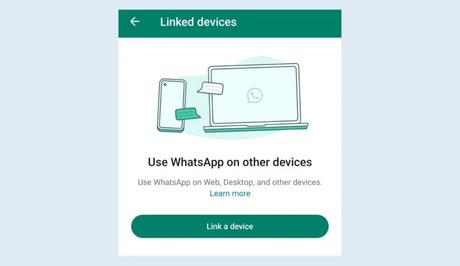
If you are unable to see the “Link a Device” option in WhatsApp, there are a few potential solutions you can try:
Method 1: Force close WhatsApp
- Force close the WhatsApp app on your phone.
- Remove the SIM card from your device.
- Restart WhatsApp.
- You should now see the “Link a Device” option on your phone.
Method 2: Tweak the developer settings
- Access your phone's developer options.
- Set the screen DPI (dots per inch) to a value of 600 or higher.
- Reset WhatsApp by clearing its cache and storage (this step may not be necessary in some cases).
- Reopen WhatsApp.
- The option to link a device should now be available.
- If you changed the screen DPI in step 2, you can revert it to its previous value.
By following these troubleshooting methods, you should be able to resolve the issue and access the “Link a Device” option in WhatsApp, allowing you to connect multiple phones to your account.
Conclusion
WhatsApp's introduction of the Linked Devices feature offers users the convenience of connecting multiple phones to their main account. Although the lack of a formal announcement may have caused confusion, we have provided a step-by-step guide on how to add multiple devices to your WhatsApp account.
Furthermore, if you encounter the issue of the “Link a Device” option not showing, we have offered troubleshooting methods to resolve the problem. By following these guidelines, you can maximize the potential of WhatsApp's Linked Devices feature and enjoy seamless communication across multiple devices.
Similar posts:
- How to Link Your WhatsApp Account to Facebook Page
- Airtel Nigeria Promises Nationwide 4G Network Coverage
- How to Make Your Android Phone Unreachable Without Switching Off
- How To Read Whatsapp Messages From a Sender Without Them Knowing
- WhatsApp Will Now Let You Re-download Deleted Media Files
