KCB (Kenya Commercial Bank) is one of the largest banks in Kenya, with a presence in several countries in Africa. KCB offers a mobile banking app which allows its customers to perform various banking transactions from their smartphones. However, KCB app users may experience issues that prevent them from using the app properly. In this article, we will explore some of the reasons why the KCB App may not be working and what you can do to fix it.
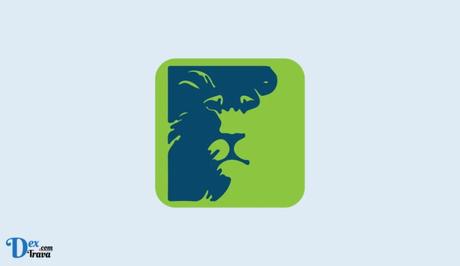
KCB Bank is a popular bank in Kenya that offers various banking services to its customers. One of the services that KCB Bank offers is the KCB Mobile App.
The KCB Mobile App is a convenient and easy-to-use app that allows KCB Bank customers to access their accounts, transfer money, pay bills, and check their balances, among other things.
Also, See:
At times, the KCB App does not work as expected, leaving customers frustrated and wondering why. Below are the common issues that cause the KCB app not to work and how to fix them.
How to Fix KCB App Not Working
Problem 1: The KCB app is not loading or is slow
Sometimes, when you launch the KCB app, it may take a long time to load or fail to load altogether. This can be frustrating, especially when you need to carry out an urgent transaction. Here are some solutions that can help you fix the problem:
- Check your internet connection: The KCB app requires a stable internet connection to function correctly. Therefore, ensure that your device is connected to a stable network.
- Clear the app cache: Clearing the app cache can help to free up space and improve the performance of the KCB app. To clear the cache, go to Settings > Apps > KCB > Storage > Clear Cache.
- Update the KCB app: Ensure that you have the latest version of the KCB app installed on your device. You can update the app by going to the app store on your device and searching for the KCB app.
- Restart your device: Sometimes, restarting your device can help to fix issues with the KCB app. Press and hold the power button on your device until the power menu appears, then tap on the Restart option.
Problem 2: Unable to log in to the KCB app
Another common issue that KCB app users may experience is the inability to log in to the app. Here are some solutions that can help you fix the problem:
- Check your login credentials: Ensure that you are entering the correct login credentials, including your username and password. If you have forgotten your password, you can reset it by clicking on the Forgot Password option on the app’s login page.
- Check your internet connection: A stable internet connection is required to log in to the KCB app. Therefore, ensure that your device is connected to a stable network.
- Update the KCB app: Ensure that you have the latest version of the KCB app installed on your device. You can update the app by going to the app store on your device and searching for the KCB app.
- Restart your device: Sometimes, restarting your device can help to fix issues with the KCB app. Press and hold the power button on your device until the power menu appears, then tap on the Restart option.
Problem 3: The KCB app is not displaying account information
If the KCB app is not displaying your account information, it can be frustrating, especially when you need to make a transaction. Here are some solutions that can help you fix the problem:
- Check your internet connection: Ensure that your device is connected to a stable network. A stable internet connection is required to access your account information on the KCB app.
- Update the KCB app: Ensure that you have the latest version of the KCB app installed on your device. You can update the app by going to the app store on your device and searching for the KCB app.
- Restart your device: Sometimes, restarting your device can help to fix issues with the KCB app. Press and hold the power button on your device until the power menu appears, then tap on the Restart option.
- Clear the app cache: Clearing the app cache can help to free up space and improve the performance of the KCB app. To clear the cache, go to Settings > Apps > KCB > Storage > Clear Cache.
- Check your account status: Ensure that your account is active and that there are no restrictions on your account. If you have any issues with your account, contact KCB customer service for assistance.
Problem 4: Unable to make transactions on the KCB app
If you are unable to make transactions on the KCB app, it can be frustrating, especially when you need to make urgent payments. Here are some solutions that can help you fix the problem:
- Check your internet connection: Ensure that your device is connected to a stable network. A stable internet connection is required to make transactions on the KCB app.
- Check your account balance: Ensure that you have sufficient funds in your account to carry out the transaction. If you do not have sufficient funds, you will not be able to make the transaction.
- Update the KCB app: Ensure that you have the latest version of the KCB app installed on your device. You can update the app by going to the app store on your device and searching for the KCB app.
- Restart your device: Sometimes, restarting your device can help to fix issues with the KCB app. Press and hold the power button on your device until the power menu appears, then tap on the Restart option.
- Contact KCB customer service: If none of the above solutions work, contact KCB customer service for assistance.

Conclusion
The KCB app is a convenient way to carry out banking transactions on your mobile device. However, like any other app, it can experience issues that prevent it from working correctly.
On this page, we looked at some of the common issues that KCB app users may experience leading to the KCB app not working and how to fix them. By following the solutions provided in this article, you can resolve any issues you may encounter with the KCB app and continue to enjoy the convenience of mobile banking.
Similar posts:
- How to Fix Airbnb App Not Working
- How to Fix Cricut Design Space Not Working
- NCC Reports: Active Mobile Phone Lines in Nigeria Hit 148m in February
- Airtel Nigeria Promises Nationwide 4G Network Coverage
- How to Make Your Android Phone Unreachable Without Switching Off
