In today's world, a smartphone has become a necessity, and for many people, an iPhone is the ultimate smartphone choice. However, there's nothing worse than having a phone with a charge port that doesn't work. Your phone can't charge, which means you're left without a phone until you can find a way to fix it. Fortunately, you can fix an iPhone charge port not working issue without too much difficulty, and in this article, we'll show you how.
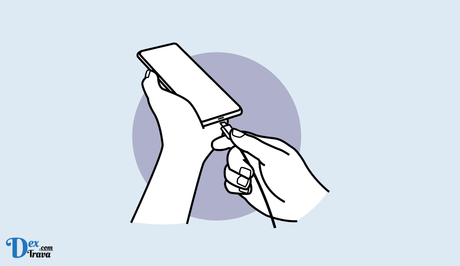
The iPhone has revolutionized the world of technology and has become an essential part of our daily lives. However, with prolonged use, the iPhone charge port can become damaged or faulty. This can be a frustrating experience for iPhone users, as it can affect the charging and syncing of the device.
What is the iPhone Charge Port?
The iPhone charge port, also known as the lightning connector, is the port located at the bottom of the iPhone that allows you to charge and sync your device. It is a small, rectangular port that is approximately 8mm wide and 1.5mm tall. The iPhone charge port is designed to be durable and long-lasting, but it can become damaged or worn over time due to frequent use.
Also, See:
- How to Fix Steam Captcha Not Working
- How to Fix Middle Mouse Button Not Working
Common Problems With the iPhone Charge Port
There are several problems that can occur with the iPhone charge port, including:
- The port becoming loose or wobbly
- The port not charging the device
- The port not syncing the device with a computer
- The port being obstructed by debris or lint
If you are experiencing any of these issues, it may be time to repair or replace your iPhone charge port.
Maintaining Your iPhone Charge Port
To prevent problems with your iPhone charge port, it is important to maintain it properly. Here are some tips on how to do so:
- Keep the port clean: Use a soft-bristled brush or a toothpick to gently remove any debris or lint that may be obstructing the port.
- Avoid water damage: Water can damage the charge port, so it is important to keep your iPhone away from water or any other liquids.
- Use original charging cables: It is important to use original Apple charging cables as they are designed specifically for the iPhone and are less likely to cause damage to the charging port.
- Be gentle: Avoid inserting or removing the charging cable roughly, as this can cause damage to the port.
Repairing Your iPhone Charge Port
If your iPhone charge port is damaged or not functioning properly, you may need to repair or replace it. Here are some options for repairing your iPhone charge port:
- DIY repair: If you are handy with tools and have experience repairing electronics, you may be able to repair your iPhone charge port yourself. There are many online tutorials and guides available that can help you with this.
- Professional repair: If you are not comfortable repairing your iPhone charge port yourself, you can take it to a professional repair service. They will have the necessary tools and expertise to repair or replace the port.
- Apple repair: If your iPhone is still under warranty, you can take it to an Apple store for repair. Professionals will help you repair it at no cost.
How to Fix iPhone Charge Port Not Working

Step 1: Check the Basics
Before you start to think there's something wrong with your iPhone, make sure you check the basics. Check that your charger cable isn't damaged, and make sure you're using an Apple-certified cable. Also, ensure that your charger is plugged in correctly, and if you're using a power adapter, ensure that it's properly connected.
Step 2: Clean Your Charge Port
Dirt, dust, and lint can accumulate in your charge port over time, and this can cause issues with charging. To clean your charge port, you'll need a small, soft-bristled brush or a toothbrush. Gently brush the inside of your charge port to remove any debris that may be blocking the charging connection.
Step 3: Remove Debris with Compressed Air
If you're unable to clean your charge port with a brush or toothbrush, you can use compressed air to remove any debris. However, it's important to use canned air, not an air compressor, as compressed air can cause damage to your iPhone's components.
To use canned air, hold your iPhone charge port facing downward and insert the straw into the port. Then, spray compressed air into the port to remove any debris that may be blocking the charging connection.
Step 4: Restart Your iPhone
Sometimes, restarting your iPhone can fix issues with the charge port not working. To do this, press and hold the power button until the “slide to power off” option appears. Slide to power off, then press and hold the power button again to turn your iPhone back on.
Step 5: Reset Your iPhone's Settings
If your iPhone charge port still isn't working after trying the previous steps, you can try resetting your iPhone's settings. Note that resetting your iPhone's settings will erase all of your customized settings, but it won't erase any of your data.
To reset your iPhone's settings, go to Settings > General > Reset > Reset All Settings. Confirm that you want to reset your settings, and your iPhone will restart. Once your iPhone has restarted, try plugging it in to charge again.
Step 6: Restore Your iPhone
If none of the above steps has worked, you can try restoring your iPhone to its factory settings. Note that restoring your iPhone will erase all of your data and settings, so be sure to back up your iPhone before proceeding.
To restore your iPhone to its factory settings, connect your iPhone to your computer and open iTunes. Select your iPhone, then click “Restore iPhone” and confirm that you want to restore your iPhone to its factory settings. Once the restore process is complete, your iPhone should be back to its original state.
Conclusion
In conclusion, a charge port not working on an iPhone can be frustrating, but it's usually fixable. By checking the basics, cleaning your charge port, using compressed air, restarting your iPhone, resetting your iPhone's settings, and restoring your iPhone, you can fix the issue and get your phone charging again. If you're still having trouble after trying these steps, it's best to take your iPhone to an authorized Apple service provider for further assistance.
Similar posts:
- How to Recover Deleted Text Messages on iPhone
- Discover how many times your iPhone battery was recharged
- How to Enable Smart Charge on Huawei Devices
- How to Make Your Smartphone Charge Faster
- How to Make Your Android Phone Unreachable Without Switching Off
