The iPhone camera is one of the most used features of the device, allowing users to capture precious moments in their daily lives. However, there are instances when the camera suddenly stops working, leaving you with a blank screen or an error message. This can be frustrating, especially if you rely on your iPhone camera for work or personal use. In this article, we will discuss the possible causes of iPhone camera issues and provide solutions on how to fix iPhone camera not working.
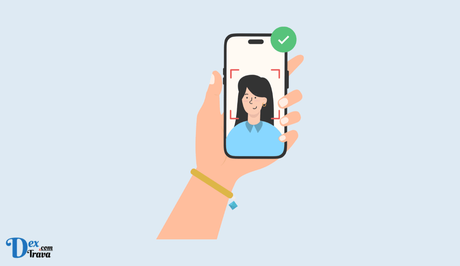
The iPhone has always been known for its high-quality camera, making it one of the best camera phones in the market. With every new release, Apple continues to improve the camera features, providing users with a better photography experience. The iPhone camera is a significant feature that sets it apart from other smartphones.
Camera Features
The latest iPhone models come with a range of camera features that cater to the needs of every user. The iPhone 13, for instance, has a triple-lens camera system that includes a wide, ultra-wide, and telephoto lens. The wide lens has an aperture of f/1.5, which allows for better low-light photography. The ultra-wide lens, on the other hand, provides a 120-degree field of view, perfect for landscape photography. The telephoto lens has a 2x optical zoom, which is ideal for portraits and close-up shots.
Additionally, the iPhone camera has a night mode feature that allows users to take stunning photos in low-light conditions. This feature uses computational photography to capture multiple images and merge them into one, resulting in a brighter and clearer photo.
Also, See:
One of the most popular features of the iPhone camera is its portrait mode. This mode uses the telephoto lens to blur the background and highlight the subject, resulting in a professional-looking portrait. The iPhone 13 also comes with a new cinematic mode that adds a cinematic touch to videos by blurring the background and focusing on the subject.
Another impressive feature of the iPhone camera is its ability to shoot in RAW format. This format provides more flexibility in post-processing, allowing users to adjust various parameters like exposure and white balance to get the desired result.
Lastly, the iPhone camera has a feature called Smart HDR that enhances the dynamic range of photos by capturing multiple images with different exposures and merging them into one. This results in photos with more detail in both the shadows and highlights.
Camera Settings
The iPhone camera settings can be customized to suit the needs of the user. The camera app has a range of settings that can be adjusted to get the best results. The first setting that can be adjusted is the exposure. Exposure refers to the amount of light that enters the camera lens, and adjusting it can make a photo brighter or darker. Users can tap on the screen to set the focus and exposure of a photo manually.
Another setting that can be customized is the white balance. White balance refers to the color temperature of a photo. The iPhone camera app has a range of presets like sunlight, fluorescent, and incandescent that can be used to adjust the white balance.
The iPhone camera also has a feature called focus pixels that helps to autofocus the camera quickly. This feature uses phase detection to detect the distance between the camera and the subject and adjust the focus accordingly.
Lastly, users can also adjust the resolution and frame rate of videos to suit their needs. The iPhone 13 can shoot 4K videos at 60 frames per second, providing users with high-quality videos.
How to Fix iPhone Camera Not Working

-
Check for Updates
One of the first things you should do if your iPhone camera stops working is to check for updates. Apple regularly releases software updates that address bugs and performance issues. To check for updates, go to Settings > General > Software Update. If there is an available update, tap Download and Install. Once the update is complete, try opening the camera app again to see if it works.
-
Restart Your iPhone
Restarting your iPhone can sometimes fix minor software glitches that may be causing the camera to malfunction. To restart your iPhone, press and hold the Power button until the slider appears. Slide the power off switch to turn off your iPhone. After a few seconds, press and hold the Power button again until the Apple logo appears. This will restart your iPhone, and you can try opening the camera app again.
-
Check Camera Settings
Another possible reason why your iPhone camera may not be working is due to incorrect camera settings. Check to ensure that your camera settings are correct by going to Settings > Camera. Here, you can check if the camera is set to photo or video mode, and if the flash is turned on or off. You can also reset your camera settings to default by tapping Reset Settings.
-
Clear Camera App Cache
Over time, the camera app's cache may accumulate, leading to performance issues. Clearing the cache can help resolve any issues related to the camera app. To clear the camera app's cache, go to Settings > General > iPhone Storage > Camera. Tap on the camera app and select Delete App. This will delete the app, along with its cache. Afterwards, go to the App Store and download the camera app again.
-
Remove iPhone Case
If you're using an iPhone case, it's possible that it may be interfering with the camera's performance. Some iPhone cases may obstruct the camera's lens or flash, leading to blurry or dark photos. Try removing the iPhone case and see if the camera starts working again.
-
Clean Camera Lens
The camera lens on your iPhone may get dirty over time, leading to blurry or distorted photos. Use a microfiber cloth or lens cleaning solution to clean the camera lens. Be gentle when cleaning the lens to avoid scratching the surface.
-
Force Close Camera App
Sometimes, the camera app may freeze or crash, leading to camera performance issues. To force close the camera app, swipe up from the bottom of the screen and hold for a few seconds. This will bring up the App Switcher. Swipe left or right to locate the camera app and swipe up to close the app. Afterwards, try opening the camera app again to see if it works.
-
Reset All Settings
If none of the above solutions works, you can try resetting all settings on your iPhone. This will reset all settings to their default values, but it will not delete any data or content from your device. To reset all settings, go to Settings > General > Reset > Reset All Settings. Afterwards, try opening the camera app again to see if it works.
Conclusion
The iPhone camera is an essential feature of the device, allowing users to capture and preserve precious moments in their daily lives. If your iPhone camera stops working, it can be frustrating, but there are several solutions that you can try to fix the issue. In this article, we have discussed some of the most common solutions to fix iPhone camera not working, including checking for updates, restarting your iPhone, checking camera settings, clearing the camera app cache, removing the iPhone case, cleaning the camera lens, force closing the camera app, and resetting all settings. These solutions should help resolve most camera issues on your iPhone.
However, if none of these solutions works, it's possible that the issue may be hardware-related. In this case, you may need to contact Apple Support or visit an authorized Apple Service Provider for assistance.
To avoid future camera issues, make sure to keep your iPhone updated with the latest software updates and handle your device with care. Regularly cleaning the camera lens and avoiding exposing your iPhone to extreme temperatures or moisture can help prolong its lifespan and prevent camera issues.
Similar posts:
- How to Fix iPhone Charge Port Not Working
- How to Recover Deleted Text Messages on iPhone
- Discover how many times your iPhone battery was recharged
- Airtel Nigeria Promises Nationwide 4G Network Coverage
- How to Make Your Android Phone Unreachable Without Switching Off
