If you're an iPad user, then you know how frustrating it can be when the touch screen isn't working. It's a problem that can be caused by a number of factors, including hardware issues, software glitches, and user error. In this article, we'll explore some of the most common causes of iPad touch screen not working issues and provide step-by-step instructions on how to fix them.
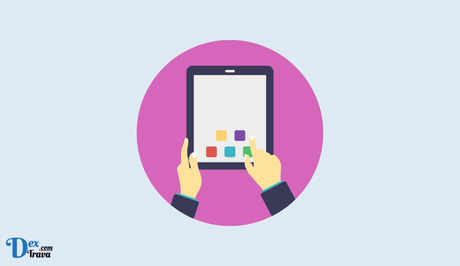
How Does the iPad Touch Screen Work?
The iPad touch screen is a capacitive touch screen, which means it works by sensing changes in electrical charge. The screen is made up of multiple layers, including a protective layer, a digitizer, and a liquid crystal display (LCD). The digitizer is the layer responsible for sensing touch and is composed of a thin film of capacitive material that can detect changes in electrical charge.
When you touch the screen with your finger, the capacitance changes and the iPad registers the location of the touch. The iPad then sends a signal to its processor, which translates the touch into an action on the screen.
One of the benefits of a capacitive touch screen is that it can sense multiple touches at once, which is why the iPad supports multi-touch gestures such as pinch-to-zoom and swipe.
Also, See:
How to Take Care of Your iPad Touch Screen
To keep your iPad touch screen in good condition, it's essential to take care of it properly. Here are some tips to help you keep your touch screen looking and working like new:
- Use a screen protector: A screen protector is a thin film that covers your iPad's touch screen and protects it from scratches and other damage. There are many types of screen protectors available, including tempered glass and plastic film. Consider using one to help prevent damage to your touch screen.
- Clean it regularly: Dirt, dust, and smudges can build up on your touch screen over time, which can affect its responsiveness. Clean your touch screen regularly with a soft, lint-free cloth to keep it looking and working like new.
- Avoid using harsh chemicals: Chemicals like alcohol, ammonia, and other household cleaners can damage your touch screen. Avoid using them to clean your iPad touch screen, and instead, use a gentle cleaning solution designed for electronics.
- Keep it away from water: Water can damage your iPad touch screen and other electronic components. Avoid using your iPad in or near water, and if it gets wet, turn it off immediately and let it dry thoroughly before turning it back on.
Why is the iPad Touch Screen Not Working?
Despite their durability and responsiveness, iPad touch screens can encounter some common issues. Here are a few of the most common problems you might encounter with your iPad touch screen:
- Unresponsive touch screen: If your iPad touch screen is not responding to touch, there are several potential causes. It could be a software issue, a hardware problem, or a damaged touch screen. Try restarting your iPad, updating your software, or restoring your iPad to its factory settings. If none of these solutions works, it might be time to take your iPad to a repair shop.
- Cracked or shattered screen: Drops, impacts, and other accidents can cause your iPad touch screen to crack or shatter. If your screen is cracked, you might notice visual artefacts, reduced touch sensitivity, or other issues. Consider getting your screen repaired or replaced if you encounter this issue.
- Dead pixels: Dead pixels are small dots on your touch screen that do not display any image. They can be caused by manufacturing defects or damage to the screen. Dead pixels are usually not fixable, and you might need to replace your touch screen if you encounter this issue.
How to Fix iPad Touch Screen Not Working
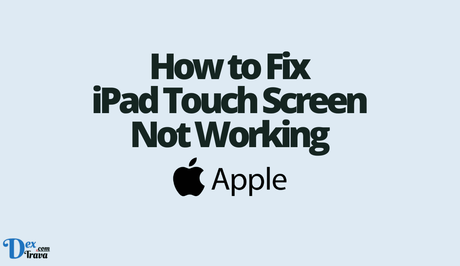
Before we get started, it's important to note that if your iPad is still under warranty, you should contact Apple Support for assistance. Attempting to fix the problem yourself could potentially void your warranty.
Now, let's dive into some of the most common causes of iPad touch screen issues and how to fix them.
-
Clean the Screen
One of the most common causes of touch screen issues is simply a dirty or smudged screen. Over time, the oils from your fingers can accumulate on the screen, making it less responsive to touch. To fix this issue, start by cleaning the screen with a soft, microfiber cloth. Make sure to remove any screen protectors or cases before cleaning.
If a simple cleaning doesn't fix the issue, try using a slightly damp cloth. Avoid using harsh chemicals or abrasive materials, as these can damage the screen.
-
Restart the iPad
If cleaning the screen doesn't solve the problem, the next step is to restart the iPad. This can help to clear any software glitches that may be causing the touch screen to malfunction.
To restart the iPad, press and hold the Power button until the slider appears on the screen. Slide the slider to the right to turn off the iPad. Wait a few seconds, then press and hold the Power button again to turn the iPad back on.
-
Update the Software
If cleaning the screen and restarting the iPad doesn't fix the touch screen issue, it's possible that a software update is needed. Apple regularly releases updates to the iPad's operating system, which can address bugs and glitches that cause touch screen issues.
To check for software updates, go to Settings > General > Software Update. If an update is available, follow the on-screen instructions to download and install it.
-
Reset the iPad
If none of the above solutions works, the next step is to reset the iPad. This will erase all data and settings on the iPad, so it's important to back up your data before proceeding.
To reset the iPad, go to Settings > General > Reset > Erase All Content and Settings. Follow the on-screen instructions to complete the reset process.
-
Hardware Issues
If the touch screen issue persists after trying all of the above solutions, it's possible that there's a hardware issue. This could be caused by a damaged screen, a faulty digitizer, or other hardware problems.
In this case, it's best to take the iPad to an authorized Apple service provider or Apple Store for repair. Attempting to fix the issue yourself could potentially cause further damage to the iPad.
Conclusion
The iPad touch screen is one of the most prominent features of Apple's iconic tablet. It is a smooth, responsive, and intuitive interface that has become the gold standard in the tablet market. Although iPad touch screen issues can be frustrating, they can often be fixed with simple solutions. Start by cleaning the screen and restarting the iPad, and then move on to more advanced solutions if necessary. Remember, if your iPad is still under warranty, it's best to contact Apple Support for assistance.
Similar posts:
- How to Fix iPhone Charge Port Not Working
- How to Fix Redmi 7 Touch Not Working
- How to Fix One Airpod Not Working
- How to Fix Apple Face ID Not Working
- How to Fix “Netflix Not Working on iPad”
