Are you excited about the new features and improvements in iOS 17 Beta but unable to download it because the option is not showing on your iPhone or iPad? Many users face this issue, but fortunately, there is a simple fix that doesn't require you to pay for the Apple Developer Program. In this guide, we will walk you through the steps to fix iOS 17 Beta not showing so that you can enjoy the latest features and test the beta version of the software.
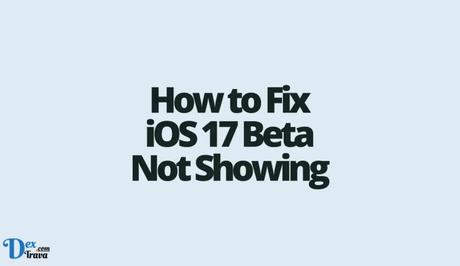
iOS 17 Beta refers to the pre-release version of Apple's iOS 17 operating system, which is made available to developers and beta testers before the official public release. Beta versions allow users to get a sneak peek at upcoming features, improvements, and bug fixes, while also providing developers with an opportunity to test their apps and ensure compatibility with the new software.
The iOS 17 Beta offers users the chance to explore new ways of self-expression and enhanced content sharing. It introduces innovative features like the plus button, which grants quick access to frequently sent items such as audio messages and photos.
Additionally, iOS 17 enables you to inform your friends and family when you arrive at specific locations, like your home, adding a new level of convenience to communication. Another noteworthy feature is the catch-up arrow, which lets you jump to the first unread message in a conversation, saving you valuable time when catching up on lengthy chats.
Also, See:
Why is iOS 17 Beta Not Showing?
Some beta versions, including iOS 17 Beta, require an Apple Developer account to access them. If you don't have a developer account, you won't see the beta option. It's necessary to create a new Apple Developer account and sign in with it to access the beta updates.
How to Fix iOS 17 Beta Not Showing
Join the Apple Beta Software Programme
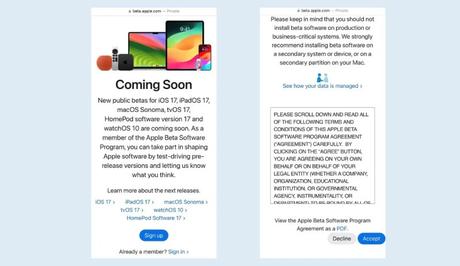
- Open your web browser and go to the official Apple Beta Software Programme website.
- On the website, you'll see a section titled “Sign up.” Click on the “Sign up” button.
- You will be prompted to sign in with your Apple ID and password. Enter your main Apple ID credentials in the provided fields.
- After signing in, you may be asked to complete a verification process. This typically involves entering a verification code sent to your trusted device or email associated with your Apple ID. Follow the instructions on the screen to complete the verification.
- Once the verification is complete, you will be presented with an agreement or terms and conditions. Read through the information and click on the “Accept” button to proceed.
- Congratulations! You have successfully joined the Apple Beta Software Programme with your main Apple ID.
Now, you can check if the “Beta Updates” option is available on your device by following these steps:
- On your iPhone or iPad, open the “Settings” app.
- Scroll down and tap on “General.”
- In the “General” settings, look for “Software Update” and tap on it.
- If you see the “Beta Updates” option, it means you have successfully joined the Apple Beta Software Programme with your main Apple ID.
Sign up for a new Apple Developer account
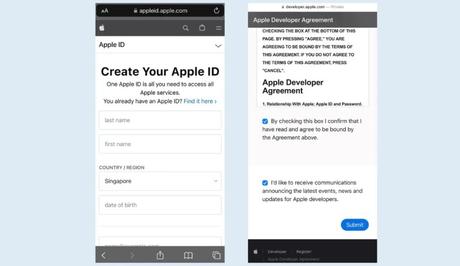
- Open your web browser and visit the Apple Developer website at https://developer.apple.com/.
- On the Apple Developer homepage, locate and click on the “Account” button. It is usually found in the top navigation menu.
- You will be redirected to the Apple Developer Account page. Look for the “Create yours now” or “Join the Apple Developer Program” option and click on it.
- You'll be presented with a series of information fields to fill out. Provide the required information, including your name, country, phone number, email address, and other relevant details. Ensure that the information you enter is accurate.
- Read through the terms and conditions of the Apple Developer Program. If you agree to them, check the box indicating your acceptance.
- Complete the verification process. This typically involves verifying your email address and phone number. Follow the instructions provided to verify each of them.
- After successfully completing the verification, review the information you provided and make any necessary edits.
- Finally, click on the “Submit” or “Create Account” button to create your new Apple Developer account.
Note that a new Apple ID is necessary to get the iOS 17 Beta option due to a bug/glitch that hasn't been resolved.
Get your Beta Updates
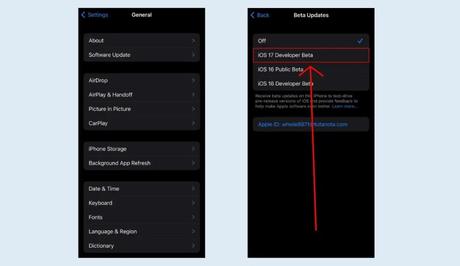
- Open the “Settings” app on your iPhone or iPad.
- Scroll down and tap on “General.”
- In the “General” settings, locate and tap on “Software Update.”
- On the “Software Update” page, you should see an option called “Beta Updates.” Tap on it.
- You'll see your current Apple ID (e.g., [email protected]) displayed. Tap on your current Apple ID.
- A pop-up menu will appear with options. Select “Use a different Apple ID…” from the menu.
- Enter the email address and password associated with your new Apple Developer account that you created earlier.
- Tap on the “Sign In” button.
- Restart your iPhone or iPad to apply the changes.
- Once your device is back on, navigate back to the “Beta Updates” page in the “Settings” app by following steps 1 to 4.
- On the “Beta Updates” page, you should now see the option for “iOS 17 Developer Beta” or a similar version. Tap on it.
- After selecting the iOS 17 Developer Beta, go back to the previous page and tap on “Download & Install.”
Before you proceed with downloading iOS 17 Developer Beta, it is highly recommended to back up your device. This ensures that you don't lose any important data in case of any unforeseen issues during the beta installation process.
By following these steps, you should now be able to fix the issue of iOS 17 Beta not showing on your iPhone or iPad. Remember, this method is a result of a bug/glitch that hasn't been resolved yet.
Enjoy exploring the new features and enhancements that iOS 17 Beta has to offer, and don't forget to provide feedback to Apple regarding any issues you encounter during the beta testing phase.
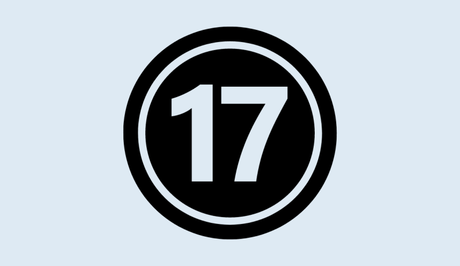
Conclusion
iOS 17 introduces exciting ways to express yourself and share content, making it an enticing update for Apple device users. With this guide, you can overcome the hurdle of iOS 17 Beta not showing and start enjoying the new features ahead of the official release.
Remember to follow the steps carefully and back up your device before proceeding.
Similar posts:
- How to Download iOS 17 Beta
- How to Fix MLS Season Pass Not Showing Up on Apple TV
- How to Fix Overwatch 2 Beta Not Showing Up
- How to Install Android P Beta on Your Android Phone
- Airtel Nigeria Promises Nationwide 4G Network Coverage
