Instagram is a popular social media platform used by millions of people worldwide. It is known for its unique features, including the ability to share photos and videos. However, many users have reported issues with sound not working on their iPhones while using Instagram. This can be frustrating, especially if you rely on sound for your content. In this article, we will look at how to fix Instagram sound not working on iPhone.
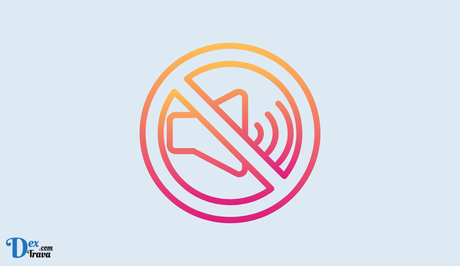
Instagram is one of the most popular social media platforms around the world, allowing users to share pictures and videos with friends and followers.
However, one of the common issues that Instagram users face is the sound not working on iPhone while using the app. This can be annoying when you're trying to share a video with sound or view a story with audio.
Below are some reasons why Instagram sound may not be working on your iPhone device.
Also, See:
Reasons Why Instagram Sound May Not Be Working on iPhone
There are several reasons why Instagram sound may not be working on an iPhone. Here are some of the most common reasons:
-
Sound is Muted
The first reason why sound may not be working on Instagram is that the sound on your iPhone may be muted. This may seem like an obvious solution, but sometimes the simplest fixes are the most effective. To check if your iPhone is muted, look at the side of your phone and see if the switch is turned on or off. If the switch is on, you'll see a small orange line. In case it's off, the line will disappear. If the switch is turned on, slide it to the off position to turn the sound on.
-
Volume is Too Low
Another reason why Instagram sound may not be working on an iPhone is that the volume may be too low. Check your phone's volume level by using the buttons on the side of your iPhone. If the volume is turned all the way down, you won't hear any sound on Instagram. Increase the volume level and try playing the sound again.
-
App is Not Up-to-Date
One of the most common reasons why Instagram sound may not be working on an iPhone is that the app is not up-to-date. Instagram regularly releases updates to its app to fix bugs and improve performance. If you haven't updated the app recently, there may be a bug in the app causing the sound not to work. To update the Instagram app, go to the App Store, search for Instagram, and tap Update if there's an available update.
-
Instagram is Not Granted Access to the Microphone
Instagram requires access to the microphone on your iPhone to record videos with sound or add audio to your stories. If Instagram doesn't have access to your microphone, you won't be able to hear any sound on the app. To check if Instagram has access to your microphone, go to Settings, then scroll down to Instagram and tap on it. Toggle on the switch for Microphone and try playing the sound again.
-
Phone is in Silent Mode
Another reason why Instagram sound may not be working on an iPhone is that your phone may be in silent mode. This is different from the mute switch we mentioned earlier. When your phone is in silent mode, you won't hear any sound on Instagram or any other app, even if the volume is turned up. To turn off silent mode, swipe up from the bottom of your iPhone's screen to open the Control Center and tap on the bell icon to turn off silent mode.
-
Instagram's Server is Down
Lastly, the issue could be on Instagram's side. If Instagram's server is down, you won't be able to play any sound on the app. This is not something you can fix on your end, and you'll have to wait for Instagram to fix the issue. You can check Instagram's official Twitter account or other social media platforms to see if other users are experiencing similar problems.
How to Fix Instagram Sound Not Working on iPhone

Now that we know the possible causes, let's explore the solutions one by one.
-
Check Mute Switch on iPhone
The first thing you should check is the mute switch on your iPhone. If it is turned on, it will prevent any sound from playing. The mute switch is located on the side of your iPhone. If the orange line is visible, the switch is turned on. Slide it towards the back of the phone to turn it off.
-
Check Your iPhone’s Sound Settings
The first step in fixing Instagram sound not working on iPhone is to check your iPhone’s sound settings. Sometimes, users accidentally turn off their sound settings or set them to silent mode. To check your iPhone’s sound settings, follow these steps:
- Go to your iPhone’s settings
- Click on Sounds & Haptics
- Ensure the Ringer and Alerts volume is turned up
- Check the toggle switch on the side of your iPhone to ensure it’s not on silent mode
Once you have confirmed that your iPhone’s sound settings are set correctly, launch Instagram and check if the sound is working.
-
Ensure Instagram’s Sound Settings Are Enabled
If your iPhone’s sound settings are set correctly, the next step is to check Instagram’s sound settings. Instagram has its own sound settings that allow you to adjust the volume for videos and stories. To ensure Instagram’s sound settings are enabled, follow these steps:
- Launch Instagram
- Swipe left to access your camera
- Tap on the gear icon in the top left corner of the screen
- Ensure the Sound toggle switch is turned on
If the Sound toggle switch is off, toggle it on to enable Instagram’s sound settings.
-
Update Your Instagram App
If Instagram’s sound settings are enabled, the next step is to ensure your Instagram app is up-to-date. Instagram regularly releases updates that fix bugs and improve performance. If you’re using an outdated version of the app, you may experience sound issues. To update your Instagram app, follow these steps:
- Go to the App Store
- Tap on Updates
- Locate Instagram and tap Update
Once the update is complete, launch Instagram and check if the sound is working.
-
Restart Your iPhone
If your Instagram app is up-to-date, the next step is to restart your iPhone. Restarting your iPhone can fix a variety of issues, including sound problems. To restart your iPhone, follow these steps:
- Press and hold the Sleep/Wake button
- Slide to power off
- Wait a few seconds and press the Sleep/Wake button to turn your iPhone back on
Once your iPhone has restarted, launch Instagram and check if the sound is working.
-
Delete and Reinstall Instagram
If none of the above solutions has fixed Instagram sound not working on iPhone, the final step is to delete and reinstall the app. Deleting and reinstalling the app can fix any corrupt files or data that may be causing the sound issue. To delete and reinstall Instagram, follow these steps:
- Press and hold the Instagram app icon
- Tap on Delete App
- Go to the App Store and download Instagram again
Once the app has been downloaded, launch Instagram and check if the sound is working.
-
Check Instagram Server Status
If none of the above solutions works, the issue may be with Instagram's server. You can check the server status by going to the Instagram Twitter account or the Instagram status website. If there is a problem with the server, you will have to wait until Instagram resolves the issue.
-
Update iOS
If you have updated the Instagram app, but the sound still does not work, it may be time to update your iPhone's operating system. To do this, go to Settings > General > Software Update. If there is an update available, tap on “Download and Install.”
Conclusion
There are several reasons why the sound may not be working on Instagram. In case your iPhone's mute switch is turned on, the sound settings in the app are incorrect, or there is a problem with your iPhone's sound settings, you can try the above solutions. If the issue persists, updating the app or your iPhone's operating system may be necessary. If all else fails, you may have to wait for Instagram to resolve any server issues. By following these steps, you should be able to fix the sound issue on Instagram and continue to enjoy all the content on the platform.
Similar posts:
- How to Fix Apple TV Sound Not Working
- How to Fix Find My iPhone Not Working
- How to Fix Hulu Sound Not Working
- How to Fix Instagram Story Music Not Working
- How to Fix Instagram Music Search Not Working
