Instagram has become one of the most popular social media platforms, allowing users to connect, share photos, and engage with others through comments and replies. However, what can you do when you encounter the frustrating issue of the Instagram reply option not showing up? Don't worry, as we've got you covered. In this article, we'll explore the possible reasons why the reply option may not be visible and provide practical solutions to fix it.
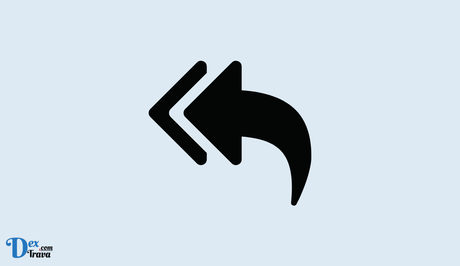
Instagram is a popular social media platform that allows users to connect, share, and engage with others through comments on posts. However, users may sometimes encounter an issue where the reply option does not show up in comments, making it difficult to respond to comments and engage with their audience. In this article, we will explore the reasons behind this issue and provide step-by-step solutions on how to fix the Instagram reply option not showing problem.
Understanding the Instagram Reply Option Issue
The reply option allows users to respond to comments on their posts, creating a conversation and fostering engagement. However, some users may encounter a problem where the reply option does not show up, leaving them unable to respond to comments. This issue can be frustrating and may affect the user's ability to engage with their audience and build relationships on Instagram.
Also, See:
Reasons Behind Instagram Reply Option Not Showing
There are several reasons why the reply option may not be showing up in Instagram comments. Some of the common reasons include:
- Outdated Instagram App: If you are using an outdated version of the Instagram app, it may not have the latest features and bug fixes, including the reply option in the comments.
- Connectivity Issues: Poor internet connectivity or network issues can also affect the functioning of the Instagram app, including the reply option not showing up in comments.
- Privacy Settings: Instagram allows users to set privacy settings for their posts and comments. If your privacy settings are set to restrict comments from certain users, the reply option may not be available for those comments.
- Account Restrictions: Instagram may impose temporary or permanent restrictions on certain accounts for violating its terms of service. If your account has been restricted, you may not be able to access the reply option in the comments.
- Technical Glitches: Instagram, like any other app, may experience technical glitches that can affect the availability of certain features, including the reply option in comments.
How to Fix Instagram Reply Option Not Showing
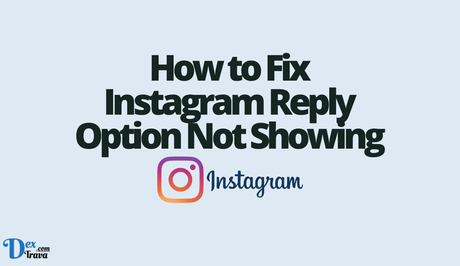
Now that we have identified the possible reasons behind the issue, let's move on to the solutions to fix the Instagram reply option not showing problem.
Solution 1: Update Instagram App
As mentioned earlier, using an outdated version of the Instagram app can cause issues with its features, including the reply option. To fix this, make sure to update the Instagram app to the latest version from the App Store (for iOS) or Google Play Store (for Android). Updating the app will ensure that you have the latest features and bug fixes, including the reply option in the comments.
Solution 2: Check Internet Connectivity
Poor internet connectivity or network issues can affect the proper functioning of the Instagram app, including the reply option not showing up in comments. Make sure you have a stable and reliable internet connection. If you are using Wi-Fi, try switching to a different network or restarting your router. If you are using cellular data, ensure that you have a strong signal. Restarting your device can also help in resolving network-related issues.
Solution 3: Check Privacy Settings
Instagram allows users to set privacy settings for their posts and comments. If your privacy settings are set to restrict comments from certain users, the reply option may not be available for those comments. To check your privacy settings, follow these steps:
- Go to your Instagram profile by tapping on the profile icon at the bottom right corner of the screen.
- Tap on the three horizontal lines at the top right corner of the screen to open the menu.
- From the menu, tap on Settings at the bottom of the list.
- In the Settings menu, tap on Privacy, then tap on Comments.
- Under the Comments section, make sure that the “Restrict comments” option is turned off. If it's turned on, you can either turn it off or adjust the settings as per your preference.
Solution 4: Check for Account Restrictions
If your Instagram account has been restricted by Instagram for violating its terms of service, you may not be able to access certain features, including the reply option in the comments. To check if your account has any restrictions, follow these steps:
- Go to your Instagram profile by tapping on the profile icon at the bottom right corner of the screen.
- Tap on the three horizontal lines at the top right corner of the screen to open the menu.
- From the menu, tap on Settings at the bottom of the list.
- In the Settings menu, tap on Privacy, then tap on Account.
- Under the Account section, tap on “Restrictions” to check if there are any restrictions applied to your account.
- If you find any restrictions, you can appeal to Instagram to lift them by following their guidelines and instructions.
Solution 5: Clear App Cache and Data
Clearing the app cache and data can help in resolving any technical glitches that may be causing the reply option not to show up in comments. Follow these steps to clear the app cache and data:
For iOS:
- Go to your device's Settings and tap on General.
- Tap on iPhone Storage (or iPad Storage, depending on your device).
- Scroll down and find Instagram from the list of apps.
- Tap on Instagram and then tap on Offload App to clear the app cache. If you want to delete the app data as well, you can tap on Delete App instead.
For Android:
- Go to your device's Settings and tap on Apps.
- Find and tap on Instagram from the list of apps.
- Tap on Storage and then tap on Clear Cache to clear the app cache. If you want to delete the app data as well, you can tap on Clear Data instead.
Note: Clearing app data will reset the app settings and log you out of your Instagram account. Make sure to remember your login credentials before proceeding.
Solution 6: Reinstall Instagram App
If none of the above solutions works, you can try uninstalling and reinstalling the Instagram app on your device. Reinstalling the app can help in resolving any software-related issues that may be causing the reply option not to show up in comments. Follow these steps to reinstall the Instagram app:
- Uninstall the Instagram app from your device.
- Go to the App Store (for iOS) or Google Play Store (for Android) and search for Instagram.
- Install the Instagram app and log in with your Instagram account.
Conclusion
The reply option not showing up in Instagram comments can be frustrating for users who want to engage with their audience. However, by following the solutions mentioned above, you can troubleshoot and fix this issue.
Remember to keep your Instagram app updated, check your internet connectivity, review your privacy settings, check for account restrictions, clear app cache and data, and reinstall the app if needed. By taking these steps, you can ensure that the reply option is available in the comments and continue to engage with your audience on Instagram seamlessly.
We hope this article has provided you with valuable insights and solutions to fix the Instagram reply option not showing problem. Stay connected and keep engaging with your audience on Instagram!
Similar posts:
- How to Fix Audience and Visibility Not Showing on Facebook
- How to Fix Meta Verified Option Not Showing on Instagram
- Fixed: Instagram Not Showing Likes
- Fixed: Instagram Not Showing Mutual Likes
- How to Fix Access Data Not Showing on Instagram
