Are you having trouble accessing the Instagram Reels feature? Don’t worry, you’re not alone. Many users have reported issues with the Reels option not showing up on their Instagram app. Fortunately, there are several things you can try to fix this problem.
In this article, we’ll explore some of the common reasons why the Instagram Reels option may not be showing up and provide you with practical solutions to help you get back to using this popular feature.
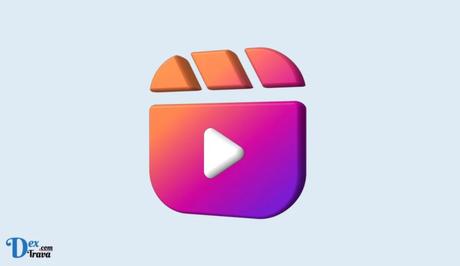
Instagram has become one of the most popular social media platforms in the world. With over one billion monthly active users, it’s not surprising that the platform has introduced new features over time to keep users engaged.
One of the latest features is Instagram Reels, which allows users to create and share short-form videos.
Also, See:
- How to Fix Washington Post App Not Working
- How to Fix Instagram Reels Turned Upside Down
What is Instagram Reels?
Instagram Reels are short, entertaining videos that can be created and shared within the Instagram app. They are similar to TikTok videos, allowing users to create and share 15-second videos set to music or other audio, and add various creative effects and features to make them more engaging.
Instagram Reels have gained immense popularity among Instagram users, and many businesses and content creators are leveraging them to connect with their audience and grow their online presence.
The Reels feature has become incredibly popular since its launch, with users creating everything from dance videos and lip-syncing to comedic skits and makeup tutorials. However, some users have reported issues with the Reels option not showing up on their Instagram app. So, let’s look at some of the reasons why this might be happening and how to fix it.
Possible reasons for Instagram Reels option not showing
There could be several reasons why the Instagram Reels option is not showing up on your account. Let’s take a look at some of the possible causes:
- Account type: Instagram Reels are not available to all types of Instagram accounts. As of now, Reels are only available to personal accounts and business accounts that are converted to a Creator or Business account. If you have a different type of account, such as a private account or a professional account, you may not see the Reels option.
- Location: Instagram Reels may not be available in all countries or regions. Instagram often rolls out features and updates in stages, so if you’re located in a region where Reels have not been launched yet, you may not see the option.
- App version: Make sure you have the latest version of the Instagram app installed on your device. Instagram regularly updates its app with new features and bug fixes, and using an outdated version of the app may result in missing features, including Reels.
- Account restrictions: If your Instagram account has been restricted or flagged for violating Instagram’s community guidelines or terms of service, you may not be able to access certain features, including Reels. Make sure your account is in good standing and has not been flagged or restricted by Instagram.
- Privacy settings: Your privacy settings may also impact whether or not you can access the Reels option. If your account is set to private, you may not be able to create or view Reels. To enable Reels, you may need to switch your account to public or change your privacy settings to allow Reels.
How to fix Instagram Reels option not showing

If you’re facing the issue of the Instagram Reels option not showing up on your account, here are some troubleshooting tips and solutions that you can try:
-
Check for app updates
The first thing to do if you’re experiencing issues with the Instagram Reels feature is to check for app updates. Instagram regularly updates its app to fix bugs and add new features, and sometimes, the Reels option may not show up if you’re running an outdated version of the app.
To check for updates on iOS, go to the App Store, click on your profile icon in the top right corner, and look for the Instagram app. If there’s an update available, click on “Update” to install it.
On Android, go to the Google Play Store, tap the three horizontal lines in the top left corner, and select “My apps & games.” If there’s an update available for Instagram, you’ll see it under the “Updates” tab.
-
Clear Instagram’s cache
If you’re running the latest version of the Instagram app and still not seeing the Reels option, the next thing to try is clearing the app’s cache. This will remove any temporary files that may be causing issues with the app’s performance.
To clear Instagram’s cache on iOS, go to Settings, then tap on General > iPhone Storage > Instagram. From there, tap “Offload App” to remove the app without deleting your account data or settings. If you want to delete the app entirely, tap “Delete App.”
On Android, go to Settings, then tap on Apps & notifications > See all apps > Instagram > Storage. From there, tap “Clear Cache.”
-
Check your account settings
Another reason why the Reels option may not be showing up on your Instagram app could be due to your account settings. If your account is set to private, you may not be able to access Reels, as they’re designed to be public videos that can be shared and discovered by users worldwide.
To check your account settings on Instagram, go to your profile, tap on the three horizontal lines in the top right corner, and select “Settings.” From there, select “Privacy” and ensure that your account is set to “Public.”
-
Switch to a personal account
If you’re using a business account on Instagram, you may also experience issues with the Reels option not showing up. To fix this, try switching to a personal account instead.
To switch to a personal account on Instagram, go to your profile, tap on the three horizontal lines in the top right corner, and select “Settings.” From there, select “Account” and then “Switch to Personal Account.”
-
Reinstall Instagram
If none of the above solutions works, the last resort is to uninstall and reinstall the Instagram app. This will remove any corrupted files that may be causing the issue and give you a fresh start with the app.
To uninstall the Instagram app on iOS, simply tap and hold the app icon until it jiggles, then tap the “X” in the top left corner of the app icon. Confirm that you want to delete the app, then go to the App Store and reinstall it.
On Android, go to Settings, then tap on Apps & notifications > See all apps > Instagram > Uninstall. Confirm that you want to uninstall the app, then go to the Google Play Store and reinstall it.
Conclusion
If you’re experiencing issues with the Instagram Reels option not showing up, there are several things you can try to fix the problem. First, check for app updates, clear Instagram’s cache, and check your account settings. If you’re using a business account, try switching to a personal account instead.
If none of these solutions works, the last resort is to uninstall and reinstall the Instagram app. By following these steps, you should be able to access the Reels feature and start creating your own short-form videos on Instagram.
Remember, Instagram is constantly updating and improving its app, so if you continue to experience issues with the Reels feature, don’t hesitate to reach out to Instagram’s support team for assistance. With a little patience and persistence, you’ll be back to creating and sharing Reels in no time.
Similar posts:
- How to Fix “Invite Collaborator” Not Showing on Instagram
- How to Fix Instagram Reply Option Not Showing
- How to Fix Meta Verified Option Not Showing on Instagram
- Facebook rolled out TikTok-like, Instagram Reels in 50 countries
- How to Download Instagram Reels on Android and iPhone
