If you are trying to reset your Instagram password and it's not working, it can be a frustrating experience. However, don't worry, as there are several steps you can take to fix the issue. In this article, we will cover some of the most common reasons why Instagram password reset may not be working and provide you with solutions to resolve them.
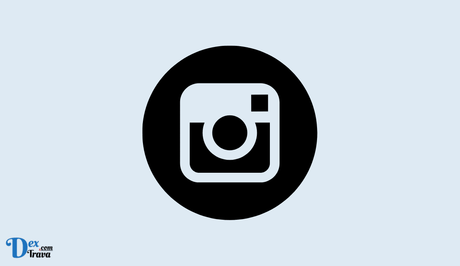
Instagram has become one of the most popular social media platforms in the world. Millions of people use it every day to share photos and videos with friends and family. As with any online account, it's important to keep your Instagram password secure. But what happens when you forget your password or suspect that someone else has access to your account?
Resetting your Instagram password
Step 1: Open the Instagram app
To reset your Instagram password, you'll need to use the mobile app. Open the app and tap the “Forgot password?” link on the login screen.
Step 2: Enter your username or email address
Next, Instagram will ask you to enter your username or email address. This should be the same information you used when you created your account. Once you've entered your username or email address, tap “Next.”
Step 3: Confirm your identity
Instagram will then ask you to confirm your identity. You'll have two options: you can either receive a password reset link via email, or you can enter the phone number associated with your account and receive a verification code.
If you choose the email option, check your inbox for a message from Instagram. The email will contain a link to reset your password. If you choose the phone number option, enter the verification code you receive on your phone.
Step 4: Create a new password
Once you've confirmed your identity, you'll be taken to a screen where you can create a new password. Make sure to choose a strong password that includes a combination of upper and lowercase letters, numbers, and symbols. Don't reuse passwords from other accounts, as this can make your Instagram account more vulnerable to hacking.
Step 5: Log in to your account
After you've created your new password, log in to your Instagram account using your username or email address and your new password. You should now have full access to your account again.
How to Fix Instagram Password Reset Not Working
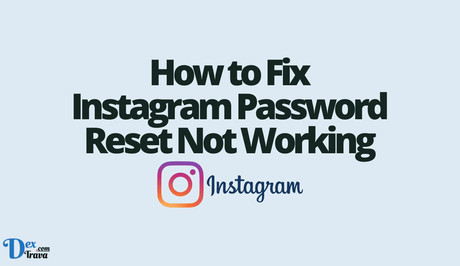
-
Check your internet connection
One of the most common reasons why Instagram password reset may not be working is due to an unstable internet connection. Before attempting to reset your password, ensure that you have a stable internet connection. You can do this by turning off your Wi-Fi and turning it back on again. Alternatively, you can try resetting your router to ensure that you have a stable connection.
-
Check your username and email
When resetting your Instagram password, ensure that you are using the correct username and email. If you have forgotten your username or email, you can use your phone number to reset your password. However, if you have changed your phone number or email, you may not be able to reset your password using this method.
-
Use the Instagram app
If you are having trouble resetting your password on the Instagram website, try using the Instagram app. The app is designed to be more user-friendly and may help you reset your password more easily. Additionally, ensure that you have the latest version of the app installed on your phone.
-
Clear your cache and cookies
If you have tried resetting your password multiple times and it's still not working, try clearing your cache and cookies. These are temporary files stored on your device that can sometimes interfere with website functionality. You can clear your cache and cookies by going to your browser's settings and selecting “Clear browsing data.”
-
Disable VPN or proxy servers
If you are using a VPN or proxy server, disable it before attempting to reset your password. These services can sometimes interfere with website functionality and prevent you from resetting your password.
-
Contact Instagram support
If you have tried all the above steps and still can't reset your password, you may need to contact Instagram support. You can do this by visiting the Instagram Help Center and submitting a support request. When submitting your request, provide as much detail as possible about the issue you are experiencing. This will help Instagram support to diagnose and fix the problem more quickly.
Tips for Keeping Your Instagram Account Secure
While resetting your password is an important step in keeping your Instagram account secure, there are other things you can do to protect your account from hackers and other malicious actors. Here are some tips:
- Use a strong password: As mentioned above, using a strong password is crucial for keeping your Instagram account secure. Avoid using passwords that are easy to guess, such as “password” or “123456.”
- Enable two-factor authentication: Two-factor authentication is an extra layer of security that requires you to enter a code sent to your phone or email in addition to your password when logging in. This can help prevent unauthorized access to your account.
- Be cautious with third-party apps: Some third-party apps may ask for access to your Instagram account. Be cautious about which apps you allow to access your account, and revoke access for any apps you no longer use.
- Check for suspicious activity: If you suspect that someone else has access to your Instagram account, check your activity log for any unusual activity. You can also log out of all devices and change your password to ensure that the person is no longer able to access your account.
Conclusion
Resetting your Instagram password is a simple process that can help keep your account secure. However, if you are experiencing issues with the password reset, don't panic. Try the steps outlined in this article, and if none of them works, contact Instagram support for further assistance. By following these steps, you can get back to using your Instagram account in no time.
Similar posts:
- How to Log in to Instagram
- 45+ Free Instagram Accounts with Many Followers
- How to Fix “An unknown network error has occurred” on Instagram
- How to See Roblox Password from Your Account
- How to Recover YouTube Account Without Email or Password
