Instagram Insights is a powerful tool that allows businesses and individuals to monitor their account's performance and track their audience's engagement with their content. However, sometimes you may find that your Instagram Insights are not working as they should. This can be frustrating, especially if you rely on the data to make informed decisions about your Instagram strategy. In this article, we'll take a look at some of the most common reasons why Instagram Insights may not be working and how to fix them.
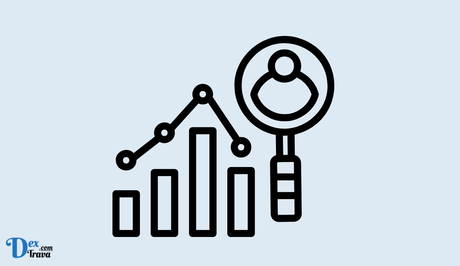
Instagram is one of the most popular social media platforms, with over 1 billion active monthly users. It's an excellent platform for businesses and individuals to grow their brands and connect with their audiences. However, sometimes things can go wrong, and users may experience issues with the app, particularly with the Insights feature.
Instagram Insights is a built-in analytics tool that provides users with data about their account's performance. It provides information about your followers, your reach, your engagement rate, and other useful data that helps you understand your audience and optimize your content. Insights are available to all business and creator accounts on Instagram, and it's free to use.
Also, See:
Why is Instagram Insights not working?
So, why is Instagram Insights not working? There could be several reasons why you're experiencing issues with the feature. Here are some of the most common:
-
Instagram is experiencing technical issues
One of the most common reasons why Insights may not be working is that Instagram is experiencing technical difficulties. Instagram is a massive platform with millions of users, and sometimes the servers can go down, causing problems with the app's features. If this is the case, there's nothing you can do except wait for Instagram to resolve the issue.
-
You're not using a business or creator account
Instagram Insights is only available to business and creator accounts, so if you're using a personal account, you won't have access to the feature. To switch to a business or creator account, go to your profile settings and click on “Switch to Professional Account.” From there, you can select the type of account you want to switch to.
-
You haven't set up Instagram Insights correctly
If you've recently switched to a business or creator account, you may not have set up Insights correctly. To set up Insights, you need to connect your Instagram account to a Facebook page. To do this, go to your Instagram profile, click on “Edit Profile,” and then select “Page.” From there, you can link your Instagram account to a Facebook page.
-
You haven't posted enough content
Instagram Insights requires a certain amount of data to provide you with accurate insights. If you haven't posted enough content, Insights may not work correctly. Try posting more content and giving it some time before checking Insights again.
-
You're experiencing a glitch
Sometimes, Instagram Insights may not work due to a glitch. Glitches can occur for various reasons, such as a bug in the app or an issue with your device. If you suspect that you're experiencing a glitch, try restarting your device or reinstalling the Instagram app.
How to fix Instagram Insights not working
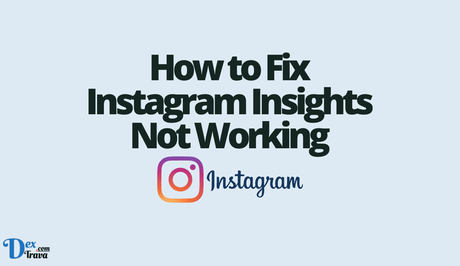
Now that we've explored the reasons why Instagram Insights may not be working, let's look at what you can do about it.
-
Check your Instagram app
The first thing you should do is check that you have the latest version of the Instagram app installed on your phone. Outdated apps can cause various problems, including issues with Instagram Insights. If you don't have the latest version of the app, go to the App Store or Google Play Store and download the most recent update.
-
Check your Instagram account
Make sure that your Instagram account is set up correctly. To do this, go to your Instagram profile and tap the three horizontal lines in the top right corner. Then, select “Settings” and scroll down to “Account.” Make sure that your account is set to “Business” or “Creator.” If it is not, tap “Switch to Business Account” or “Switch to Creator Account” and follow the prompts.
-
Make sure you have connected your Facebook Page
If you have a Business or Creator account, make sure that you have connected your Instagram account to a Facebook Page. To do this, go to your Instagram profile and tap the three horizontal lines in the top right corner. Then, select “Settings” and scroll down to “Account.” Tap “Linked Accounts” and make sure that your Facebook Page is connected.
-
Check your internet connection
Instagram Insights requires a stable internet connection to work correctly. If you're experiencing problems with Insights, check your internet connection to make sure it's strong and stable. In case you're using Wi-Fi, try resetting your router or switching to a different network. If you're using mobile data, try turning your phone off and then back on.
-
Clear your Instagram cache
If you're still having problems with Instagram Insights, try clearing your Instagram cache. To do this, go to your phone's settings and select “Apps.” Find Instagram on the list of apps and tap it. Then, tap “Storage” and select “Clear cache.” This will remove any temporary files that may be causing issues with Instagram Insights.
-
Log out and log back in
Sometimes, simply logging out of your Instagram account and then logging back in can fix issues with Instagram Insights. To do this, go to your Instagram profile and tap the three horizontal lines in the top right corner. Then, scroll down to the bottom of the screen and tap “Log Out.” Once you're logged out, log back in and see if Instagram Insights is working correctly.
-
Contact Instagram support
If none of the above solutions works, it's time to contact Instagram support. Go to your Instagram profile and tap the three horizontal lines in the top right corner. Then, select “Settings” and scroll down to “Help.” Tap “Report a Problem” and explain the issue you're experiencing with Instagram Insights. Instagram support should be able to help you resolve the issue.
-
Use a third-party analytics tool.
If you're still unable to get Instagram Insights to work, you can use a third-party analytics tool. Many tools on the market offer similar data to Instagram Insights, such as Hootsuite, Sprout Social, and Iconosquare. These tools can provide you with valuable insights into your Instagram account's performance, even if you're unable to use the native Insights feature.
Conclusion
Instagram Insights is an important tool for businesses and individuals looking to track their performance on the platform. If you're experiencing problems with Insights, make sure to check your app and account settings and your internet connection, and try clearing your Instagram cache. If all else fails, contact Instagram support for further assistance. By following these steps, you should be able to fix any issues you're experiencing with Instagram Insights and get back to monitoring your account's performance.
Similar posts:
- How to Fix Instagram Password Reset Not Working
- How to Fix Instagram Music Search Not Working
- How to Fix Instagram Not Working
- How to Know Who is Saving Your Posts on Instagram
- How to Add Text Posts on Instagram
