One common issue that Instagram users have reported is that their chat theme is not showing up. If you're facing this problem, you're not alone. In this article, we'll consider the reasons why this issue occurs alongside some practical tips on how to fix it.

Instagram is one of the most popular social media platforms in the world, with millions of users logging in every day to connect with friends, family, and colleagues. One of the key features of the app is the chat theme, which allows users to personalize their chat conversations by changing the background and text colours.
However, some users have reported issues with the chat theme not showing up, which can limit the personalization options of the app. Below, we will look into the possible causes of the issue and provide solutions to help you fix it.
Also, See:
- How to fix PlayStation store search not working
- How to Fix Instagram Post Turned Upside Down
Why is Instagram Chat Theme Not Showing?
Before we dive into the solutions, let's understand why this issue occurs in the first place. Here are some reasons why Instagram chat theme may not be showing up:
-
Outdated App Version
One possible cause of the issue could be an outdated version of the Instagram app. Instagram frequently releases updates to fix bugs, improve performance, and introduce new features. If you're using an older version of the app, it's possible that the chat theme feature may not be available or may not work correctly.
-
Poor Network Connection
Another possible cause of the issue could be a poor network connection. Instagram requires a stable and strong internet connection to function correctly, and any issues with your network, such as slow speeds or intermittent connectivity, can prevent the chat theme feature from showing up.
-
Compatibility Issues
Compatibility issues between your device and the Instagram app could also be a possible cause of the issue. Instagram may have certain requirements for devices to be able to use the chat theme feature, such as a specific Android or iOS version. If your device doesn't meet these requirements, the chat theme may not show up.
-
Glitches in the Instagram App
Like any other app, Instagram can sometimes experience glitches or bugs that can prevent certain features from working correctly. In such cases, clearing the cache and data or uninstalling and reinstalling the app can often help fix the issue.
-
Battery Optimization and Background App Refresh
Battery optimization and background app refresh features can interfere with the functioning of the Instagram app, including the chat theme feature. Disabling these features for the Instagram app can help ensure that it works correctly.
-
Instagram Server Downtime
Finally, Instagram servers can sometimes experience downtime or technical issues that can affect the functioning of the chat theme feature. Checking the Instagram server status can help determine if this is the cause of the issue.
How to Fix Instagram Chat Theme Not Showing
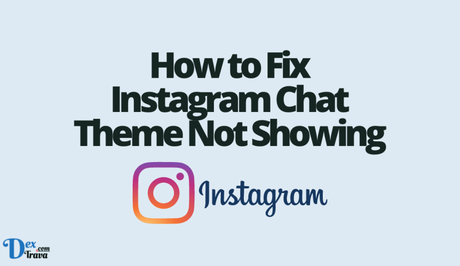
Now that we've discussed the reasons why Instagram chat theme may not be showing up, let's look at some practical solutions to fix this issue.
-
Update Your Instagram App
If your Instagram app is not updated to the latest version, it's best to update it to fix any bugs or glitches that may be causing the chat theme not to show up. Here's how you can update your Instagram app:
- Go to the App Store (for iOS users) or Google Play Store (for Android users)
- Search for Instagram and select it
- Tap the ‘Update' button next to the app
-
Check Your Network Connection
A poor network connection can cause many issues on Instagram, including the chat theme not showing up. Ensure you have a stable internet connection before using the app. Here are some tips to help you check your network connection:
- Switch to a different Wi-Fi network or turn off Wi-Fi and use mobile data
- Reset your network settings
- Restart your device
-
Check Your Device Compatibility
Instagram may not work correctly on all devices, especially if your device's operating system is not compatible with the app. Check if your device is compatible with the latest version of the Instagram app. If not, consider upgrading your device to fix this issue.
-
Clear Cache and Data
Clearing your cache and data can also fix issues with the chat theme not showing up. Here's how you can clear the cache and data on your Instagram app:
- Go to Settings on your device
- Tap on Apps or Application Manager
- Select Instagram from the list of apps
- Tap on Storage
- Tap on Clear Cache and Clear Data
-
Uninstall and Reinstall Instagram App
If all else fails, try uninstalling and reinstalling the Instagram app. Here's how you can uninstall and reinstall the Instagram app:
- Go to Settings on your device
- Tap on Apps or Application Manager
- Select Instagram from the list of apps
- Tap on Uninstall
- Go to the App Store(or Google Play Store) and download the Instagram app again
- Log in to your account and check if the chat theme is showing up.
-
Disable Battery Optimization
Some devices have a battery optimization feature that restricts background activities of apps to save battery life. This feature can sometimes interfere with the Instagram chat theme and prevent it from showing up. To fix this issue, you can try disabling the battery optimization for the Instagram app. Here's how you can do it:
- Go to Settings on your device
- Tap on Battery
- Select Battery Optimization
- Find Instagram from the list of apps
- Select ‘Don't optimize' or ‘Optimize Off'
-
Enable Background App Refresh
Background app refresh allows apps to run in the background and perform tasks even when they are not actively in use. Sometimes, disabling this feature can interfere with the Instagram chat theme. Here's how you can enable the background app refresh feature:
- Go to Settings on your device
- Tap on General
- Select Background App Refresh
- Find Instagram from the list of apps
- Turn on the toggle switch
-
Check Instagram Server Status
Sometimes, Instagram servers can experience downtime or technical issues that prevent certain features from working correctly, including the chat theme. You can check the Instagram server status on websites such as Downdetector or the Instagram Help Center. If there's a known issue with the Instagram servers, you may need to wait until the issue is resolved to use the chat theme.
-
Switch to a Different Device
If none of the above solutions work, it's possible that the issue is with your device and not the Instagram app. You can try logging in to your Instagram account on a different device to see if the chat theme is working correctly. If it is, you may need to consider getting your device checked by a professional or upgrading to a newer device.
-
Contact Instagram Support
If none of the solutions listed above work, it's best to reach out to Instagram support for assistance. You can contact Instagram support via the ‘Report a Problem' feature in the app or through the Instagram Help Center.
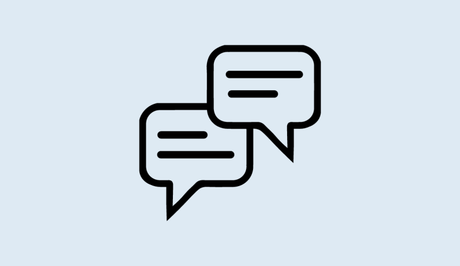
Conclusion
These are the solutions that can help you fix the issue of Instagram chat theme not showing up. By trying these solutions, you can get the chat theme feature working again and enjoy a more personalized chatting experience on the platform.
Similar posts:
- How to Fix Instagram Not Showing New Posts
- How to Fix Instagram Reply Option Not Showing
- How to Fix Instagram Notes Feature Not Showing
- How to Fix Facebook Messenger Notifications Not Showing
- How to Change Chat Background or Theme on Messenger
