If you are a Roblox player, you may have encountered an error message stating, “If you are having trouble loading Marketplace, please force restart the app and the issue should resolve.” This error typically occurs when the Marketplace feature on the Roblox website experiences temporary downtime. Thankfully, there is a simple solution to resolve this issue by force restarting the Roblox app on your device. In this article, we will look into the causes behind this error message, provide step-by-step instructions on how to fix it on various devices and offer additional tips to ensure a smooth Roblox experience.
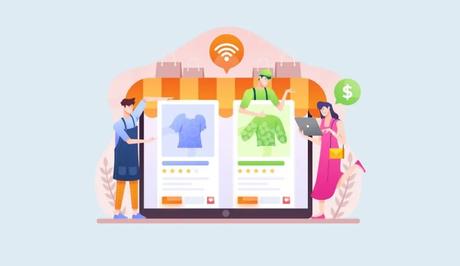
Roblox is a popular online platform that allows users to create, share, and play games with millions of players worldwide. However, it may encounter occasional technical issues. One common problem users may face is trouble loading the marketplace on Roblox.
If you are having trouble loading the marketplace on Roblox, you may encounter an error message that suggests force restarting the app. This issue typically arises when the marketplace feature is temporarily down on the website. Before troubleshooting, it's essential to check the status of Roblox to confirm whether the marketplace is experiencing any known issues. You can do this by visiting the official Roblox status page at https://status.roblox.com/.
Also, See:
- How to Fix “Page not available” on TikTok
- How to Join WhatsApp Beta on Android and iOS
What Causes “If you are having trouble loading Marketplace, please force restart the app and the issue should resolve” Error on Roblox
-
Marketplace Downtime
The error message appears when the Marketplace feature on Roblox is temporarily unavailable. The Marketplace is a crucial component of Roblox, where players can buy, sell, and trade virtual items.
-
Developer Maintenance
Roblox periodically undergoes maintenance or updates to improve performance and add new features. During these maintenance periods, the Marketplace may be temporarily inaccessible.
-
Network Connectivity Problems
Your device's network connection or internet service provider may be experiencing issues, resulting in the inability to access the marketplace.
-
Software Glitches
Sometimes, software glitches or bugs within the Roblox app can prevent the marketplace from loading correctly.
-
Cached Data Issues
Accumulated cached data within the app or browser may interfere with the proper functioning of the marketplace.
How to Fix “If you are having trouble loading Marketplace, please force restart the app and the issue should resolve” on Roblox
iOS Devices
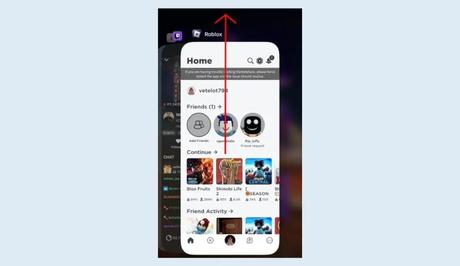
-
Swipe up from the bottom of the screen
Access the App Switcher by swiping up from the bottom edge of your iPhone or iPad. On newer iPhone models without a home button, swipe up from the bottom and pause slightly.
-
Find the Roblox card
Look for the Roblox card among the open app cards in the App Switcher.
-
Swipe up to force exit
Swipe the Roblox card upwards to force quit the app completely.
Android Devices
-
Open the Settings app
Locate the Settings app on your Android device. It is usually represented by a gear icon.
-
Navigate to “Apps” and “App management”
Scroll through the Settings options and find “Apps” or “Application Manager” (the exact wording may vary).
-
Find “Roblox” in the list
Tap on “Roblox” from the list of installed apps.
-
Force stop the app
Look for the “Force stop” or “Stop” button and tap on it to force quit the Roblox app.
On PC
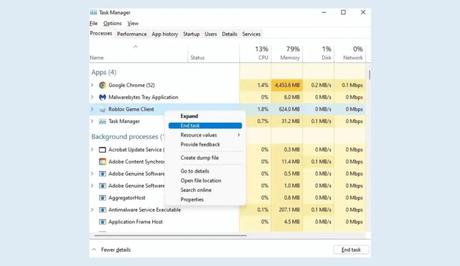
-
Open the Task Manager
Press the “Ctrl + Shift + Esc” keys simultaneously to open the Task Manager.
-
Locate Roblox Game Client
In the Task Manager window, navigate to the “Processes” or “Applications” tab.
-
Right-click on Roblox Game Client
Right-click on the Roblox Game Client process or application.
-
Select “End Task”
From the context menu, choose “End Task” to force exit the Roblox app.
Additional Tips for a Smooth Roblox Experience
-
Check Roblox's Status
Before troubleshooting any issues, it is always a good idea to visit https://status.roblox.com/ to check the status of Roblox. The website provides real-time updates on any ongoing maintenance or service disruptions.
-
Clear Cache and Cookies
If the Marketplace error persists after force restarting, try clearing your browser's cache and cookies. This can help resolve any lingering temporary data that might be causing the issue.
-
Update Roblox App
Keeping your Roblox app up to date ensures that you have the latest bug fixes and improvements. Regularly check for app updates in your device's app store.
-
Contact Roblox Support
If none of the above steps resolve the problem, it is recommended to reach out to Roblox Support for further assistance. Provide them with detailed information about the issue you are experiencing.
Conclusion
Encountering the “If you are having trouble loading Marketplace, please force restart the app and the issue should resolve” error on Roblox can happen unexpectedly, but it is a temporary issue that can be easily resolved.
By force restarting the Roblox app on your iOS, Android, or PC device, you can overcome this obstacle and continue enjoying the immersive world of Roblox.
Remember to check Roblox's status page for updates and follow the additional tips provided to maintain a smooth Roblox experience.
Similar posts:
- How to Force Restart Roblox on Mobile or PC
- How to Fix Roblox Gift Card Not Working
- Fix: Roblox Error Code 503
- Fix: Roblox User Status May Not Be Up To Date Error
- Fixed: Roblox Avatar Not Loading
