Grammarly is a popular writing tool that helps users check their spelling, grammar, and punctuation mistakes. It is available in the form of an extension for various web browsers, including Google Chrome, Mozilla Firefox, and Safari. However, sometimes the Grammarly extension may not work as expected, leading to frustration for users. In this article, we will look at some common issues that may cause the Grammarly extension not working issue and how to fix them.

Have you ever been in a situation where you've typed out a document, only to have the Grammarly extension not working? It can be frustrating and time-consuming, especially if you rely on the Grammarly tool to ensure your writing is error-free.
Before we dive into the troubleshooting steps, let's first understand what Grammarly is and how it works.
Also, See:
What is Grammarly?
Grammarly is a popular writing tool that helps users improve their writing by providing real-time grammar, spelling, and punctuation checks. It also offers suggestions for better word choice, style, and tone. The tool is available in various forms, including a browser extension, desktop app, and mobile app.
The Grammarly extension for browsers is the most popular form of the tool. It's available for Chrome, Safari, Firefox, and Edge. Once installed, the extension will automatically check your writing for errors and provide suggestions to improve it.
Why is Grammarly extension not working?
There are several reasons why the Grammarly extension may not be working. Some of the most common reasons include:
-
Compatibility issues
One of the most common reasons why the Grammarly extension may not be working is compatibility issues. The extension may not be compatible with the version of your browser, or there may be conflicts with other installed extensions.
Ensure that you have the latest version of your browser installed and disable any conflicting extensions. You can do this by going to the Extensions or Add-ons section of your browser settings and disabling any extensions that may be causing conflicts.
-
Connectivity issues
The Grammarly extension requires an internet connection to work properly. If your internet connection is slow or unstable, it may cause the extension not to work properly.
Check your internet connection and ensure that it's stable. You can also try restarting your router or modem to see if that helps.
-
Outdated extension
Another reason why the Grammarly extension may not be working is that it's outdated. The extension may need to be updated to the latest version to work properly.
Check for any available updates to the extension. You can do this by going to the Extensions section of your browser settings and clicking on the “Update” button next to the Grammarly extension.
-
Browser cache
Browser cache refers to the temporary files that are stored on your browser to improve the loading times of frequently visited sites. Sometimes, these files can become corrupted or outdated, causing issues with the Grammarly extension.
Clear your browser cache and cookies. You can do this by going to your browser settings and clicking on the “Clear browsing data” button.
-
Account issues
If you're using the Grammarly extension with a paid account, it's possible that there may be issues with your account that are causing the extension not to work properly. For example, your subscription may have expired, or there may be billing issues.
Log in to your Grammarly account and check your account status. If there are any issues, contact Grammarly support for assistance.
How to fix Grammarly extension not working
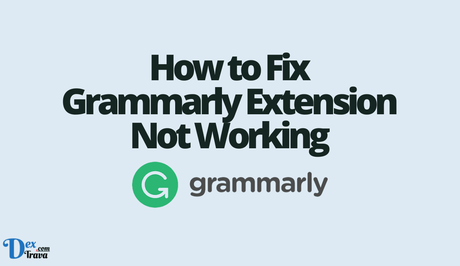
-
Update the Grammarly extension
The first thing you should do if you are having trouble with the Grammarly extension is to check if it is up to date. An outdated extension may cause it not to work correctly. To update the Grammarly extension, follow these steps:
- Open your web browser and click on the three dots icon in the top right corner.
- Select “More tools” and click on “Extensions”.
- Look for the Grammarly extension and click on the “Update” button if it is available.
-
Check if Grammarly is enabled
Sometimes the Grammarly extension may not work because it is disabled. To check if Grammarly is enabled, follow these steps:
- Click on the Grammarly icon on your browser's toolbar.
- Check if the switch next to “Enable” is on. If it is off, click on it to enable the extension.
-
Clear your browser cache
Clearing your browser cache may help fix the Grammarly extension not working issue. Here is how to clear your browser cache:
- Click on the three dots icon on the top right corner of your browser.
- Select “More tools” and click on “Clear browsing data”.
- Choose the time range for which you want to clear the cache, select the items you want to delete, and click on “Clear data”.
-
Disable conflicting extensions
Sometimes, other extensions may conflict with Grammarly, causing it not to work correctly. To fix this issue, disable any other extensions that you do not need. Here is how to do it:
- Click on the three dots icon on the top right corner of your browser.
- Select “More tools” and click on “Extensions”.
- Look for any extensions that may conflict with Grammarly and click on the toggle button next to them to disable them.
-
Disable the Grammarly desktop app
If you have installed the Grammarly desktop app, it may conflict with the browser extension, causing it not to work. To fix this issue, you need to disable the desktop app. Here is how to do it:
- Right-click on the Grammarly icon on your system tray.
- Click on “Quit Grammarly”.
- Restart your browser and check if the Grammarly extension is working.
-
Reinstall the Grammarly extension
If none of the above methods works, you may need to reinstall the Grammarly extension. Here is how to do it:
- Click on the three dots icon on the top right corner of your browser.
- Select “More tools” and click on “Extensions”.
- Look for the Grammarly extension and click on the “Remove” button.
- Restart your browser.
- Go to the Grammarly website and download the extension again.
- Install the extension and check if it is working correctly.
Conclusion
The Grammarly extension not working can be frustrating, but there are various ways to fix it. If your Grammarly extension is not working correctly, you can try updating the extension, enabling Grammarly, clearing your browser cache, disabling conflicting extensions, disabling the Grammarly desktop app, or reinstalling the extension. By following these simple steps, you can get your Grammarly extension back to working correctly and enjoy its full benefits.
Similar posts:
- How to Fix BTTV Emotes Not Working
- How to Fix Twitter Bookmarks Not Working
- How to Fix DeepL Not Working
- How to Fix Dashlane Not Working
- How to Fix Quillbot Not Working
