Have you ever experienced a frustrating situation where you try to find something on Google, but it doesn’t show all the search results? It can be a perplexing problem, especially when you know there are more pages to be explored. Fortunately, there are a few simple solutions to fix this problem. In this article, we’ll explain why Google may not be showing all search results and how to solve it.
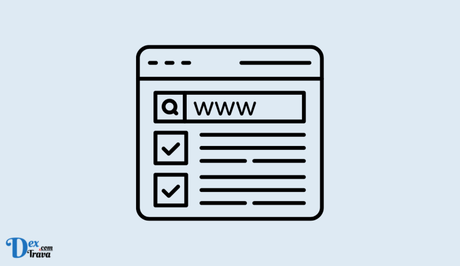
Google is the most popular search engine in the world, and it is known for providing reliable and accurate search results. However, sometimes users may face a situation where Google is not showing all search results. This can be frustrating, especially if you are trying to find important information.
Below are some of the reasons why Google may not be showing all search results and solutions to fix this problem.
Also, See:
- How to Fix WhatsApp Photos Not Showing in Gallery
- Why My Reels Are Not Showing on My Facebook Profile
Reasons why Google may not be showing all search results

Google is a search engine that crawls the web for relevant content to match user queries. It has an enormous index of web pages, and it employs a complex algorithm to determine the relevance and ranking of each page.
However, despite its best efforts, Google may not always show all search results for a particular query. Here are some of the reasons why:
-
Personalization
Google uses a complex algorithm to personalize search results based on a user’s search history, location, and other factors. This means that different users may see different search results for the same query. Google also uses cookies to track your search history and preferences, which can impact the search results you see.
-
Search filters
Google offers various search filters to help users refine their search results. For example, users can filter their search results by date, location, language, and more. If you have applied filters to your search query, Google may not show all search results that match your query.
-
Technical issues
Sometimes Google may not show all search results due to technical issues such as server errors, bugs, or other glitches. These issues can affect the search results you see and may cause some search results to be excluded.
-
Duplicate content
Google aims to provide the most relevant and unique search results to its users. If there are multiple web pages with the same content, Google may choose to show only one of them in the search results. This can result in some search results being excluded.
-
Low-quality content
Google has strict guidelines for website owners to ensure that their content is of high quality and relevant to users. If a website has low-quality content, Google may not show it in the search results.
Solutions to fix Google not showing all search results
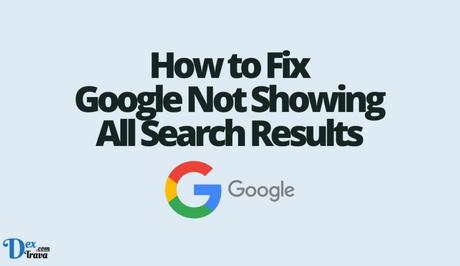
Now that we know the possible reasons why Google may not show all search results, let’s explore some solutions to fix the problem.
-
Check search filters
If you have applied search filters to your search query, you should remove them to see if it resolves the issue. To remove search filters, click on the “Tools” button below the search bar and select “Any time” to remove the date filter. You can also select “All results” to remove any other filters.
-
Disable personalized search results
As mentioned earlier, Google may customize search results based on your browsing history and location. While this can be helpful, it can also limit the search results. To disable personalized search results, follow these steps:
- Go to Google.com and click on the Settings icon at the bottom right corner of the page.
- Click on Search Settings.
- Scroll down to the Personalization section and select Do not use personalization.
- Click on Save.
-
Use incognito mode
If disabling personalized search results doesn’t work, try using incognito mode. Incognito mode is a private browsing mode that doesn’t save your browsing history, cookies, or other data. It means that Google won’t customize search results based on your previous searches or location. To use incognito mode, follow these steps:
- Open Google Chrome.
- Click on the three dots icon at the top right corner of the page.
- Click on New incognito window.
- In the incognito window, search for the query again.
-
Check for content duplication and thin content
If the search query involves duplicated or thin content, Google may not show all search results. To check for duplicated content, use a plagiarism checker tool such as Copyscape or Grammarly. For thin content, make sure that the page has enough value to the user and provides relevant information. You can also use Google’s Search Console to check for any manual actions or penalties on your website.
-
Clear cookies and cache
Clearing your cookies and cache can help to reset your search preferences and improve the accuracy of your search results. To clear your cookies and cache, go to your browser settings and select “Clear browsing data.”
-
Use advanced search operators
Advanced search operators are special characters or commands that you can use to refine your search queries. These operators can help you find specific pages or exclude certain pages from the results. Here are some examples of advanced search operators:
- Quotation marks: Use quotation marks to search for an exact phrase. For example, “how to fix Google search results.”
- Site: Use site: to search for pages on a specific website. For example, site:wikipedia.org “Google search results.”
- Exclude: Use a minus sign (-) to exclude a word from the search results. For example, “Google search results” -advertising.
- Filetype: Use filetype: to search for a specific file type such as PDF, DOC, or XLS. For example, “Google search results” filetype:PDF.
-
Use a different search engine
If you are still not getting the search results you need, you can try using a different search engine. Bing and Yahoo are popular alternatives to Google and may provide different search results for your query.
-
Improve your website’s quality
If you are a website owner, you can improve the quality of your content to ensure that it meets Google’s guidelines. This includes using unique and relevant content, avoiding duplicate content, and ensuring that your website is user-friendly and easy to navigate.
Conclusion
Google is a powerful search engine that provides accurate and relevant search results to its users. However, there may be instances where Google is not showing all search results. This can be due to personalization, search filters, technical issues, duplicate content, or low-quality content.
By following the solutions we have provided, you can troubleshoot this issue and get the search results you need. Remember to use advanced search operators and improve the quality of your website’s content to ensure that your website ranks well in the search results.
Similar posts:
- How to Fix Spotify Only Showing Podcasts
- How to Fix Pinterest Search Not Working
- How to Fix Twitter Search Not Working
- How to Enable Dark Mode on Google Search
- Google Now Showing COVID-19 Vaccine Locations on Maps and Search
