Google Assistant is one of the most popular virtual assistants out there. It's used by millions of people around the world to help with daily tasks, answer questions, and control smart devices. However, there are times when it may not work as expected. This can be frustrating, especially if you rely on it heavily. In this article, we'll show you how to fix Google Assistant when it's not working.
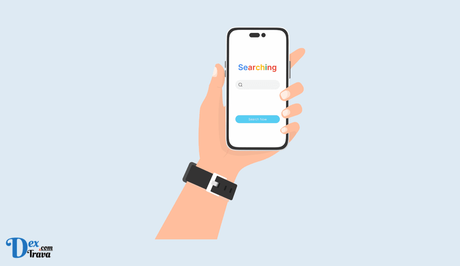
In today's fast-paced world, convenience is everything. With the rise of digital assistants, Google Assistant has emerged as one of the leading virtual helpers in the market. Whether you're on the go or just need a quick answer to a question, Google Assistant is the perfect solution.
What is Google Assistant?
Google Assistant is an artificial intelligence-powered virtual assistant developed by Google. It is available on Android smartphones, smart speakers, and other devices like smartwatches and smart displays. Google Assistant is designed to perform tasks and answer questions through voice commands or text inputs.
Google Assistant uses natural language processing (NLP) and machine learning to understand and interpret user requests. It can help with a variety of tasks, from setting reminders to controlling smart home devices, and it continues to learn and improve over time as it processes more data.
Also, See:
- How to Fix iPhone Charge Port Not Working
- How to Fix Middle Mouse Button Not Working
What Can Google Assistant Do?
Google Assistant can perform a variety of tasks, ranging from basic to complex. Here are some examples:
- Answering Questions
One of the primary functions of Google Assistant is answering questions. Whether you need to know the weather forecast, the latest news, or want to settle a trivia debate, Google Assistant can help.
- Making Calls and Sending Messages
Google Assistant can make calls and send messages for you. You can ask it to call a friend, send a text message to your spouse, or even make a reservation for a restaurant.
- Setting Reminders and Alarms
Google Assistant can set reminders and alarms for you. You can ask it to remind you to pick up groceries on the way home or to wake you up at a specific time.
- Controlling Smart Home Devices
If you have smart home devices, Google Assistant can control them for you. You can use voice commands to turn on the lights, adjust the thermostat, or even lock the front door.
- Playing Music and Media
Google Assistant can play music and media for you. You can ask it to play a specific song, artist, or genre, or even ask it to play a movie or TV show on your Chromecast.
How Does Google Assistant Work?
Google Assistant uses natural language processing (NLP) and machine learning to understand and interpret user requests. When you speak to Google Assistant, it analyzes your speech, translates it into text, and then uses machine learning algorithms to determine the best response.
Google Assistant uses a variety of sources to provide responses, including Google Search, Google Maps, and other third-party services. It also learns from your interactions, so it can provide more personalized and relevant responses over time.
Google Assistant is also integrated with Google's other services, like Google Photos and Google Calendar. This integration allows Google Assistant to provide more accurate and personalized responses based on your individual preferences and habits.
How to Use Google Assistant
Using Google Assistant is easy. You can activate it by saying “Hey Google” or “OK Google,” followed by your command or question. Alternatively, you can also use the Google Assistant app on your smartphone or tablet to interact with the assistant.
To get the most out of Google Assistant, you should enable voice match. This feature allows Google Assistant to recognize your voice and provide personalized responses based on your preferences and previous interactions.
You can also customize Google Assistant to your liking by adjusting the settings in the Google Assistant app. For example, you can choose your preferred language, adjust the volume, or even choose a different voice for the assistant.
How to Fix Google Assistant Not Working
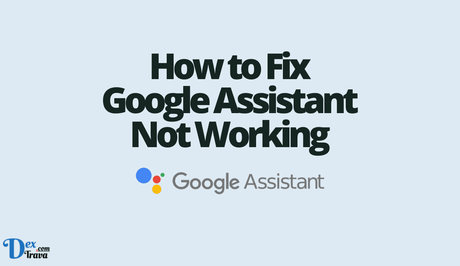
-
Check your internet connection
The first thing you should do when Google Assistant is not working is to check your internet connection. Google Assistant relies on an internet connection to function properly. If your internet connection is slow or unstable, it can affect the performance of Google Assistant. To check your internet connection, you can try visiting a website or streaming a video. If you're having trouble with your internet connection, try restarting your router or modem.
-
Restart your device
If your internet connection is working fine, the next step is to restart your device. Restarting your device can help fix any software glitches that may be causing Google Assistant to malfunction. To restart your device, simply press and hold the power button until the device turns off. Wait a few seconds, then press the power button again to turn it back on.
-
Update the Google Assistant app
Another reason why Google Assistant may not be working is that you're using an outdated version of the app. Updating the app to the latest version can help fix any bugs or glitches that may be causing the issue. To update the Google Assistant app, go to the Google Play Store or Apple App Store, and check for any available updates.
-
Check the microphone
Google Assistant relies on the microphone to pick up your voice commands. If the microphone is not working properly, Google Assistant may not be able to hear you. To check the microphone, open the Google Assistant app, and try speaking to it. If it's not responding, check the microphone settings on your device. Make sure that the microphone is turned on, and that there are no obstructions blocking it.
-
Check the language settings
Google Assistant supports multiple languages. If the language settings on your device are not set correctly, Google Assistant may not be able to understand your commands. To check the language settings, go to the Google Assistant app, and select “Settings”. Under “Assistant”, select “Languages”. Make sure that the correct language is selected.
-
Clear the cache and data
If none of the above solutions works, you can try clearing the cache and data for the Google Assistant app. Clearing the cache and data can help fix any corrupted files that may be causing the issue. To clear the cache and data, go to “Settings” on your device, select “Apps & notifications”, and find the Google Assistant app. Select “Storage & cache”, and then select “Clear cache” and “Clear data”.
-
Reset Google Assistant
If all else fails, you can try resetting Google Assistant to its default settings. This will erase all your preferences and settings for Google Assistant, but it can help fix any underlying issues. To reset Google Assistant, go to the Google Assistant app, and select “Settings”. Under “Assistant”, select “Reset”. Follow the on-screen instructions to complete the process.
Conclusion
Google Assistant is a powerful virtual assistant that can help make your life easier. However, there may be times when it's not working properly. By following the steps outlined in this article, you can troubleshoot and fix any issues you may be experiencing with Google Assistant. If you're still having trouble, you can reach out to Google Support for further assistance.
Similar posts:
- Fixed: Google Voice Search Not Working on PC
- How to Fix Geeni Not Working with Google Home
- How to Fix Google Duo App Not Working
- How to Make WhatsApp Voice or Video Calls with Google Assistant
- How Google Assistant can be used to Send Money to your Contacts
