Are you tired of missing important emails because your Gmail notifications are not working? You are not alone. Many Gmail users have reported issues with their notifications not working as expected, which can be frustrating, especially if you rely on your email for work or other important matters. Fortunately, there are several solutions to fix Gmail notifications not working. In this article, we will cover the most common causes of the problem and provide step-by-step instructions on how to resolve it.

Gmail is one of the most popular email platforms used by people around the world. It's packed with features that make it easy to manage your email, and one of the most useful features is its notifications system. Gmail notifications are a great way to stay on top of your emails, and they can be customized to suit your needs.
What are Gmail Notifications?
Gmail notifications are alerts that let you know when you have a new email in your inbox. They can be sent to your computer, phone, or tablet, and can be customized to include information such as the sender's name, subject line, and a brief preview of the message. You can choose to receive notifications for all incoming emails or only for those that are marked as important.
Also, See:
Why are Gmail Notifications Important?
Gmail notifications are important because they allow you to stay on top of your email inbox. When you receive a notification, you can quickly check your email and respond to any urgent messages. This is especially useful if you receive a lot of emails and don't want to spend all day checking your inbox.
Types of Gmail Notifications
Gmail offers several types of notifications that you can customize to suit your needs. Here are the most common types of notifications:
- New Email Notifications – This notification lets you know when you receive a new email in your inbox.
- Important Email Notifications – This notification lets you know when you receive an email that Gmail has marked as important.
- Promotions Notifications – This notification lets you know when you receive an email that Gmail has categorized as a promotion.
- Social Notifications – This notification lets you know when you receive an email related to social media.
- Updates Notifications – This notification lets you know when you receive an email related to updates, such as software updates or website updates.
Customizing Gmail Notifications
Gmail notifications can be customized to suit your needs. Here are the steps to customize your Gmail notifications:
- Open Gmail and click on the settings icon in the top right corner.
- Click on “See all settings.”
- Click on the “Notifications” tab.
- Select the notifications you want to receive.
- Choose the device(s) you want to receive notifications on.
- Choose the sound you want to play when you receive a notification.
- Click “Save Changes.”
Tips for Managing Gmail Notifications
Here are some tips to help you manage your Gmail notifications:
- Customize your notifications to suit your needs. Don't receive notifications for emails that aren't important to you.
- Turn off notifications when you're busy. If you're in a meeting or trying to focus on work, turn off your notifications to avoid distractions.
- Use different notification sounds for different types of notifications. This will help you quickly identify what type of email you've received.
- Check your email regularly. Don't rely solely on notifications to stay on top of your inbox. Make sure to check your email regularly to avoid missing important messages.
Before we dive into the solutions, let's first understand why Gmail notifications may stop working.
Reasons Why Gmail Notifications Stop Working
-
Incorrect Gmail Notification Settings
If your Gmail notifications are not working, it could be due to incorrect settings. For example, if you have turned off notifications for a specific label or folder, you may not receive notifications for new emails in that category.
-
Outdated Gmail App
Another reason why Gmail notifications may not work is if you are using an outdated version of the Gmail app. Updates to the app are released regularly to fix bugs and improve performance. If you have not updated your app, notifications may not work correctly.
-
Battery Optimization
Most Android devices come with a battery optimization feature that saves battery life by limiting the resources used by apps. If battery optimization is turned on for the Gmail app, notifications may not work correctly.
-
Do Not Disturb Mode
If your device is in Do Not Disturb mode, notifications will be silenced, and you may not receive any alerts for new emails.
-
Third-Party App Interference
Sometimes, other apps on your device can interfere with the functioning of the Gmail app, causing notification issues.
Now that we know why Gmail notifications may stop working, let's take a look at how to fix them.
How to Fix Gmail Notifications Not Working
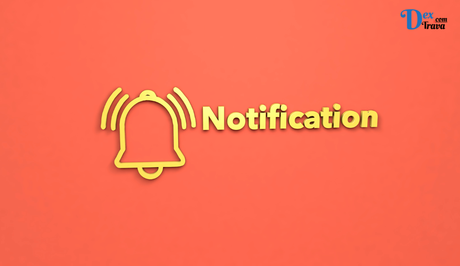
-
Check Your Notification Settings
The first step is to check your notification settings. To do this, follow these steps:
- Open the Gmail app on your device
- Tap on the three horizontal lines in the top-left corner of the screen
- Scroll down and tap on “Settings”
- Tap on the email account for which you want to check notification settings
- Tap on “Notifications”
- Ensure that “New mail” is turned on
- Check if notifications are enabled for other labels and folders that you want to receive alerts for
-
Update Your Gmail App
If you are using an outdated version of the Gmail app, it's time to update it. To do this, follow these steps:
- Open the Google Play Store app on your device
- Search for “Gmail”
- If an update is available, tap on “Update”
-
Disable Battery Optimization for Gmail
If battery optimization is turned on for the Gmail app, it may interfere with notifications. To disable battery optimization, follow these steps:
- Go to “Settings” on your device
- Tap on “Apps and Notifications”
- Find the Gmail app and tap on it
- Tap on “Battery”
- Ensure that “Battery optimization” is turned off for the Gmail app
-
Turn Off Do Not Disturb Mode
If your device is in Do Not Disturb mode, you will not receive any notifications. To turn off Do Not Disturb mode, follow these steps:
- Swipe down from the top of the screen to open the notification panel
- Tap on the Do Not Disturb icon to turn it off
-
Check for Third-Party App Interference
Sometimes, other apps on your device can interfere with the functioning of the Gmail app. To check for third-party app interference, follow these steps:
- Go to “Settings” on your device
- Tap on “Apps and Notifications”
- Find the app that maybe interfering with Gmail notifications
- Tap on the app and then tap on “Force Stop”
- Open the Gmail app and see if notifications are working correctly
-
Clear Cache and Data of Gmail App
If none of the above solutions worked, you could try clearing the cache and data of the Gmail app. This will reset the app and may fix any underlying issues. To clear the cache and data of the Gmail app, follow these steps:
- Go to “Settings” on your device
- Tap on “Apps and Notifications”
- Find the Gmail app and tap on it
- Tap on “Storage and cache”
- Tap on “Clear cache” and “Clear data”
Note: Clearing the data of the Gmail app will remove all locally stored data, including your email settings and preferences.
Conclusion
In conclusion, Gmail notifications not working can be a frustrating issue, but it is usually fixable with the above solutions. The most common reasons for the problem include incorrect notification settings, outdated app, battery optimization, Do Not Disturb mode, and third-party app interference.
If you have tried all the solutions and still experience issues with Gmail notifications, you may want to contact Gmail support for further assistance.
By following the steps outlined in this article, you should be able to fix Gmail notifications not working and receive timely alerts for new emails on your device.
Similar posts:
- Fix: WhatsApp Notifications Not Working
- Fixed: Instagram Notifications Not Working
- Fixed: Gmail Notifications Not Working Android
- Fixed: Snapchat Notifications Not Working
- How to Disable Android App Notifications
