Git is a widely used version control system that allows developers to collaborate on projects effectively. One of the essential features of Git is the .gitignore file, which allows you to ignore certain files or directories from being tracked by Git. However, sometimes, you might be getting Gitignore not working issues, and it can be frustrating for developers. In this article, we will discuss the reasons why Gitignore may not work and how to fix Gitignore not working.
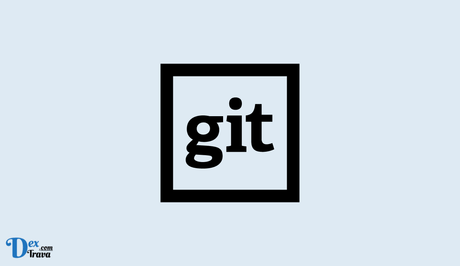
If you are new to Git, you might be wondering what a gitignore file is and why it is essential. Gitignore is an essential feature of Git that helps you ignore specific files and directories that you do not want Git to track.
What is Gitignore?
Gitignore is a file used to specify files and directories that should be ignored by Git. By default, Git tracks all files and directories in your project. However, in some cases, you might not want to track certain files and directories, such as log files, build artifacts, and temporary files. Ignoring these files can help keep your Git repository clean and reduce its size.
- How to Fix VLOOKUP Not Working
- How to Fix Position Sticky Not Working
How Does Gitignore Work?
Gitignore works by specifying patterns that match files and directories that should be ignored by Git. The patterns are defined in a file called .gitignore, which should be located in the root directory of your Git repository. Git uses the patterns in the .gitignore file to determine which files and directories to ignore.
Gitignore patterns use the same syntax as Unix shell patterns. You can use wildcards, such as *, ?, and [], to match multiple files and directories. For example, to ignore all log files in your project, you can add the following pattern to your .gitignore file:
*.log
This pattern will match all files that have the .log extension and ignore them.
You can also use a double asterisk (**) to match files and directories in subdirectories. For example, to ignore all .bak files in all subdirectories, you can add the following pattern to your .gitignore file:
**/*.bak
This pattern will match all files with the .bak extension in all subdirectories and ignore them.
Why You Need Gitignore?
Using Gitignore is essential for several reasons. Firstly, it helps keep your Git repository clean by excluding files and directories that should not be tracked. This can help reduce the size of your repository and make it easier to manage.
Secondly, ignoring specific files and directories can help prevent accidental commits of sensitive information, such as passwords, API keys, and credentials. By ignoring these files, you can ensure that they are not committed to your repository and exposed to the public.
Thirdly, Gitignore can help improve the performance of Git operations. When Git has to process a large number of files, such as when you run git status or git diff, it can be slow. By ignoring files that do not need to be tracked, you can speed up these operations and make Git more efficient.
Best Practices for Using Gitignore
When using Gitignore, there are several best practices that you should follow:
- Use the correct filename: The filename for the Gitignore file is .gitignore, with a period (.) at the beginning. Make sure you use the correct filename, or Git will not recognize the file.
- Add files and directories to ignore: Add files and directories to your Gitignore file that should be ignored by Git. Make sure to use the correct syntax for the patterns.
- Commit the Gitignore file: Commit the Gitignore file to your repository, so other contributors know which files and directories to ignore.
- Check the Gitignore file into version control: Check the Gitignore file into version control so that other contributors can see it and update it as necessary.
Other Things to Note
Gitignore is a crucial feature of Git that helps you exclude specific files and directories from being tracked. By using Gitignore, you can keep your Git repository clean and organized, prevent accidental commits of sensitive information, and improve the performance of Git operations. When using Gitignore, it is essential to follow best practices such as using the correct filename, adding files and directories to ignore, committing the Gitignore file, and checking it into version control.
In addition to the basic syntax for Gitignore patterns, there are several advanced features you can use, such as negation, comments, and global ignore files. Negation allows you to exclude files and directories that would otherwise be ignored, while comments allow you to document your Gitignore file. Global ignore files allow you to specify patterns that should be ignored by all Git repositories on your system.
It is also important to note that Gitignore only affects files that have not already been committed to your repository. If a file has already been committed, Git will continue to track it, even if you add a pattern to ignore it. To stop tracking a file that has already been committed, you will need to use the git rm command.
Finally, Gitignore is an essential feature of Git that helps you keep your repository clean, organized, and secure. By following best practices and using advanced features, you can create effective Gitignore files that help you manage your projects more efficiently.
Why is Gitignore Not Working?
-
Incorrectly formatted .gitignore file
The most common reason why .gitignore is not working may be due to a poorly formatted .gitignore file. Git uses pattern matching to determine which files should be ignored, and the syntax used in the .gitignore file must be correct. Incorrectly formatted patterns will not match the files that need to be ignored. Therefore, it is essential to ensure that the .gitignore file is correctly formatted.
-
The file is already being tracked
If a file is already being tracked by Git, adding it to the .gitignore file will not stop Git from tracking it. This is because Git only ignores untracked files. To stop Git from tracking a file that has already been added, you need to remove it from the Git index. You can do this using the following command:
git rm --cached file_name
This command will remove the file from the Git index, and Git will no longer track it.
-
The file is in a nested directory
If the file you want to ignore is in a nested directory, you need to ensure that you include the correct path to the file in the .gitignore file. For example, if you want to ignore a file in a directory called nested_directory, which is located in the root directory of your Git repository, the correct syntax in the .gitignore file should be:
/nested_directory/file_name
If you do not include the correct path to the file in the .gitignore file, Git will continue to track the file.
-
The file has already been committed
If a file has already been committed to the Git repository before it was added to the .gitignore file, Git will continue to track the file even if it is included in the .gitignore file. To stop Git from tracking the file, you need to remove it from the Git repository. You can do this using the following commands:
git rm --cached file_name
git commit -m "Removed file_name from repository"
These commands will remove the file from the Git repository and stop Git from tracking it.
How to Fix Gitignore Not Working

-
Check the syntax in the .gitignore file
As mentioned earlier, incorrect syntax in the .gitignore file can cause Git to continue tracking files that should be ignored. Therefore, it is essential to check the syntax in the .gitignore file to ensure that it is correct. The following is an example of the correct syntax in the .gitignore file:
# Ignore .txt files
*.txt
# Ignore files in the logs directory
logs/
In the example above, the first line ignores all .txt files, while the second line ignores all files in the logs directory.
-
Remove the file from the Git index
If a file is already being tracked by Git, you need to remove it from the Git index before adding it to the .gitignore file. To remove a file from the Git index, use the following command:
git rm --cached file_name
After removing the file from the Git index, add it to the .gitignore file to ensure that Git does not track it again.
-
Include the correct path to the file in the .gitignore file
If the file you want to ignore is in a nested directory, you need to ensure that you include the correct path to the file in the .gitignore file. For example, if you want to ignore a file in a directory called nested_directory, which is located in the root directory of your Git repository, the correct syntax in the .gitignore file should be:
/nested_directory/file_name
In this case, Git will ignore the file_name file in the nested_directory directory.
-
Remove the file from the Git repository
If a file has already been committed to the Git repository before it was added to the .gitignore file, Git will continue to track the file even if it is included in the .gitignore file. To stop Git from tracking the file, you need to remove it from the Git repository. You can do this using the following commands:
git rm --cached file_name
git commit -m "Removed file_name from repository"
After removing the file from the Git repository, add it to the .gitignore file to ensure that Git does not track it again.
Conclusion
Git's .gitignore file is an essential tool for managing files and directories in a Git repository. However, sometimes the .gitignore file is not working as expected. This may be due to a poorly formatted .gitignore file, a file that is already being tracked, a file in a nested directory, or a file that has already been committed to the Git repository. By following the solutions provided in this article, you can fix the .gitignore file and ensure that Git only tracks the files that you want it to track.
Similar posts:
- How to Fix VLOOKUP Not Working
- How to Fix Accuweather App Not Working
- How to Fix Zip App Not Working
- Fix: Vitality App Not Working
- How to Unzip Files in Windows 10
