Is the Generative Fill AI feature missing or not showing up in your Adobe Photoshop Beta? Don't worry; in this article, we will walk you through the possible reasons why this issue may occur and provide you with step-by-step solutions to resolve it.

Generative Fill, powered by Adobe Firefly generative AI, is an exciting new feature in Adobe Photoshop that revolutionizes image editing. It allows users to enhance their images with shadows, reflections, lighting, and perspective, reducing the need for extensive manual editing. By using simple text prompts, users can quickly create, add, remove, or replace images, achieving stunning results in seconds.
Generative Fill gives users the ability to conceptualize ideas, perform complex edits, and refine their creations with complete control. It enables the addition, extension, or removal of content from images, as well as the creation of entirely new images from scratch. Integrated into Photoshop (Beta), it seamlessly works with other editing tools, allowing adjustments to AI-generated content on nondestructive layers.
Also, See:
- How to Compress Photo Sizes on PC
- 5 Best Free Canva Alternatives + Competitors
However, you might encounter a situation where the Generative Fill AI feature is not showing or is missing in your Adobe Photoshop Beta. In this guide, we will explain the possible reasons why this issue may occur and provide you with simple steps to fix it.
Why is Generative Fill not showing in Adobe Photoshop?
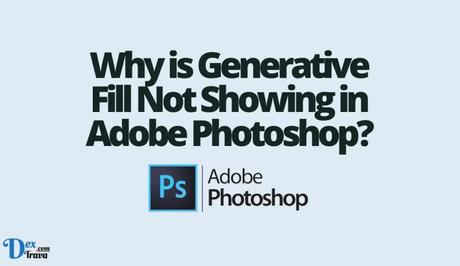
Generative Fill may not be showing in Adobe Photoshop due to a few common reasons. Let's take a look at them:
- Outdated software version: To access the new Generative Fill AI feature, you need to have the latest version of Adobe Photoshop Beta installed on your computer. If you have an older version, the feature might not be available to you.
- Missing Behance date of birth: In some cases, you might need to add your date of birth on Behance to gain access to Generative Fill. Failing to provide this information could result in the feature not showing up in Photoshop Beta.
Now that we understand why Generative Fill might not be showing, let's move on to the solutions.
How to fix Generative Fill not showing in Adobe Photoshop
To resolve the issue of Generative Fill not showing in Adobe Photoshop, you can try the following steps:
-
Update Adobe Photoshop Beta

Here's how to update the Adobe Photoshop for free:
- Launch the Creative Cloud Desktop app on your computer.
- Click on the “Updates” tab.
- Select “Check for updates” to search for the latest version of Adobe Photoshop Beta.
- If an update is available, click on the “Update” button next to Photoshop Beta to install the latest version.
- After the update is complete, launch Photoshop Beta and check if you now have access to the Generative Fill feature.
-
Reinstall Adobe Photoshop Beta
Sometimes, you just need to remove and reinstall the Adobe Photoshop software. Here's how:
- Open the Creative Cloud Desktop app.
- Click on “All apps” and locate “Photoshop (Beta).”
- Next to Photoshop (Beta), click on the three dots icon.
- From the drop-down menu, select “Uninstall” to remove Photoshop (Beta) from your computer.
- Once the uninstallation is complete, reinstall Photoshop (Beta) by clicking on the “Install” button.
- After the reinstallation, launch Photoshop (Beta) and check if Generative Fill is now available.
-
Add your date of birth on Behance
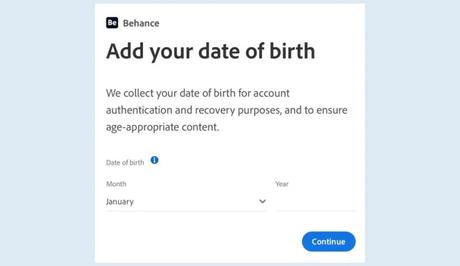
The last recommended option to fix the issue is by adding your date of birth to your Behance profile. Below is how you can do that:
- Launch the Creative Cloud Desktop app.
- Scroll down to the bottom of the left sidebar and select “Behance.”
- Log in to your Behance account using your Adobe ID.
- In your Behance profile settings, add your date of birth. It is recommended to set your age to 18 or above and save the changes.
- Open Photoshop (Beta) and check if you can now access the feature.
By following these steps, you should be able to resolve the issue of Generative Fill not showing in Adobe Photoshop (Beta). It's important to ensure that you have the latest version of Photoshop Beta installed and, if necessary, provide your date of birth on Behance to unlock the feature.
In Summary
Suppose you have Adobe Photoshop (Beta) installed on your computer, but the Generative Fill AI feature is not showing up when you open the software. You can follow the steps mentioned above to fix this issue. First, you should check if you have the latest version of Photoshop Beta by navigating to Help > System Info and verifying that the version displayed is 24.6.0 20230520.m.2181. If it's not the latest version, you can update it through the Creative Cloud Desktop app by selecting “Updates” and then clicking on “Check for updates.”
If updating the software doesn't solve the problem, you can try reinstalling Adobe Photoshop (Beta). Open the Creative Cloud Desktop app, go to “All apps,” find “Photoshop (Beta),” and select the three dots icon next to it. From the drop-down menu, choose “Uninstall” to remove Photoshop (Beta) from your computer. Then, reinstall Photoshop (Beta) and launch the software to see if Generative Fill is now available.
If the issue persists, it's recommended to add your date of birth on Behance. Open the Creative Cloud Desktop app, scroll down to “Behance,” and log in to your Behance account. In your profile settings, add your date of birth, ensuring that you set your age to 18 or above. Save the changes, open Photoshop (Beta), and check if you can now access the Generative Fill feature.
Conclusion
Generative Fill is a powerful AI feature in Adobe Photoshop (Beta) that enhances image editing capabilities. If you encounter the issue of Generative Fill not showing up in Photoshop (Beta), follow the steps outlined in this guide to update the software, reinstall it if necessary, and add your date of birth on Behance.
With these solutions, you should be able to enjoy the benefits of Generative Fill and take your image editing to the next level.
Similar posts:
- How to Fix Chat Lock Not Showing on WhatsApp
- How to Fix YouTube Comments Not Showing
- How to Fix Facebook Birthday Notifications Not Showing
- How to Fix Discord Soundboard Not Showing Up on Server
- How to Color Correct Multiple Images in Photoshop
