Find My iPhone is a fantastic feature that allows iPhone users to locate their lost or stolen iPhone, lock it, or even wipe its data remotely. It's a lifesaver for many people, but like any other technology, it's not immune to glitches and malfunctions. One of the most common issues that iPhone users face is the “Find My iPhone not working” problem. If you're facing this issue, don't worry; we've got you covered. In this article, we'll guide you through the troubleshooting steps to fix Find My iPhone not working.
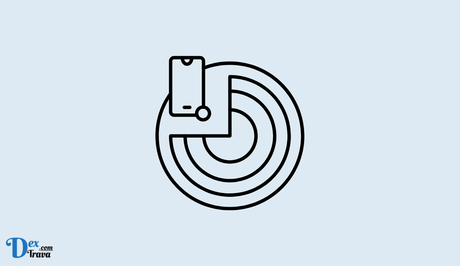
Find My iPhone is a useful feature developed by Apple Inc. for iOS devices. This feature allows users to track their iPhone, iPad, or MacBook if they are lost or stolen. In this article, we will discuss in detail about Find My iPhone and how it works.
What is Find My iPhone?
Find My iPhone is a feature developed by Apple Inc. that allows users to locate their lost or stolen iPhone, iPad, or MacBook. The feature is available on iOS devices running iOS 5 or later and on Macs running OS X 10.7.5 or later. The feature works by using the device's GPS or Wi-Fi to locate it on a map.
Also, See:
How Does Find My iPhone Work?
Find My iPhone works by using the device's GPS or Wi-Fi to locate it on a map. The feature can be accessed through the iCloud website or the Find My app on an iPhone, iPad, or Mac. Once the feature is enabled on a device, it will be automatically tracked by Apple's servers. The location of the device can then be accessed through the iCloud website or the Find My app.
To use Find My iPhone, the feature must be enabled on the device. To enable the feature on an iPhone, go to Settings > iCloud > Find My iPhone and toggle the switch to on. On a Mac, go to System Preferences > iCloud > Find My Mac and check the box next to Find My Mac. Once the feature is enabled, the device can be tracked using the iCloud website or the Find My app.
What Are the Features of Find My iPhone?
Find My iPhone has several features that make it a useful tool for locating lost or stolen devices. Some of the features include:
- Location tracking: Find My iPhone can track the location of the device using GPS or Wi-Fi.
- Lost Mode: If a device is lost, users can enable Lost Mode to lock the device remotely and display a message with contact information.
- Play Sound: If the device is nearby, users can play a sound to help locate it.
- Erase Data: If the device is lost or stolen, users can remotely erase all data on the device to protect their personal information.
- Activation Lock: If a device is stolen, Activation Lock can be enabled to prevent anyone from using the device without the owner's Apple ID and password.
How Can I Locate My iPhone Using Find My iPhone?
To locate your iPhone using Find My iPhone, follow these steps:
- Go to the iCloud website or open the Find My app on an iPhone, iPad, or Mac.
- Sign in to your Apple ID account.
- Click on the Find iPhone icon.
- Select the device you want to locate from the list of devices.
- The location of the device will be displayed on a map.
- Use the Play Sound feature to help locate the device if it is nearby.
- If the device cannot be located, enable Lost Mode to lock the device and display a message with contact information.
How to Fix Find My iPhone Not Working

Step 1: Check Your Internet Connection
The first thing you need to do when Find My iPhone isn't working is to check your internet connection. Without a stable and strong internet connection, the feature won't work. Make sure that your iPhone is connected to a reliable Wi-Fi network or cellular data. You can also try toggling Airplane mode on and off to reset your network settings.
Step 2: Enable Location Services
Another reason why Find My iPhone may not be working is that you may have disabled location services on your device. To enable location services, go to Settings > Privacy > Location Services and toggle it on. Make sure that you've also enabled location services for the Find My app. To do this, go to Settings > Privacy > Location Services > Find My, and toggle it on.
Step 3: Sign In to iCloud
Find My iPhone is an iCloud feature, so you need to be signed in to iCloud for it to work. Make sure that you're signed in to iCloud on your iPhone by going to Settings > [your name] > iCloud. If you're signed in, sign out, and sign in again to refresh your connection.
Step 4: Update iOS
Outdated software can cause issues with your iPhone, including Find My iPhone not working. To update your iOS, go to Settings > General > Software Update. If an update is available, tap Download and Install to update your iOS.
Step 5: Check Find My iPhone Settings
Find My iPhone has specific settings that you need to enable for it to work correctly. To check these settings, go to Settings > [your name] > Find My > Find My iPhone. Make sure that the toggle switch is on, and the Send Last Location feature is enabled. You should also check that your iPhone is listed as the device that you want to locate.
Step 6: Restart Your iPhone
Restarting your iPhone can fix a range of issues, including Find My iPhone not working. To restart your iPhone, press and hold the Power button until the slide to power off option appears. Swipe the slider to power off your device. Wait for a few seconds, and then press and hold the Power button again to turn your iPhone back on.
Step 7: Reset Network Settings
If restarting your iPhone doesn't fix the issue, you can try resetting your network settings. To do this, go to Settings > General > Reset > Reset Network Settings. This action will delete all your network settings, including Wi-Fi passwords and cellular settings. After resetting, try connecting to your network again and check if Find My iPhone is working.
Step 8: Contact Apple Support
If none of the above steps has fixed the issue, you may need to contact Apple Support. You can reach them via phone, email, or chat. Make sure that you provide them with all the necessary details about your issue, including what steps you've taken to fix it.
Conclusion
Find My iPhone is an incredibly useful feature that can help you locate your lost or stolen iPhone, lock it, or even wipe its data remotely. However, if you're facing the “Find My iPhone not working” issue, don't worry. By following the troubleshooting steps we've provided, you can get your Find My iPhone feature up and running again. Remember to check your internet connection, enable location services, sign in to iCloud, update iOS, check Find My iPhone settings, restart your iPhone, reset network settings, and if none of those steps works, contact Apple Support.
It's important to note that some older iPhone models may not support Find My iPhone. In this case, you may need to use other methods to locate your iPhone, such as calling your service provider or using a third-party app.
Lastly, it's essential to keep your iPhone updated and take good care of it to prevent issues like Find My iPhone not working. Regularly updating your iOS and backing up your data can save you a lot of headaches in the long run.
Similar posts:
- How to Fix iPhone Charge Port Not Working
- How to Use Hide My Email on iPhone and iPad
- How to Recover Deleted Text Messages on iPhone
- How to Use Find My iPhone
- How to Download New iPhone Software Update
