Are you experiencing difficulty accessing Fall Guys? Here, we have explained How to Fix the “Failed to login” error in Fall Guys.
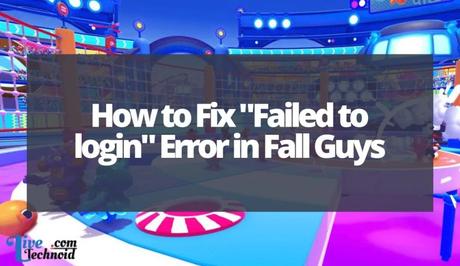
Some players are getting the “Failed to login” error in Fall Guys. The complete error message reads:
Failed to login, please check your connection.
Also, See:
- How to Fix Fall Guys Invite Friends Not Working
- How to See Roblox Password from Your Account
- Learn to Fix “Experiences failed to load” in Roblox
This error message occurs when the date and time of your Nintendo Switch are not correctly set. Hence, you must synchronize the clock in your date and time settings by connecting to the internet.
Fall Guys “Failed to login” error on PC, PS4, PS5, or Xbox means that the servers are full, thus, preventing you from logging in. Some ways to fix this are by re-verifying the game files or logging out then into Epic Games.
You can also try flushing your DNS and see if the problem is resolved. Else, you need to for a while to log in.
Some of the users experiencing this issue have complained on Twitter. The problem applies to the Nintendo Switch, Xbox, PC, PS4 and PS5 devices.
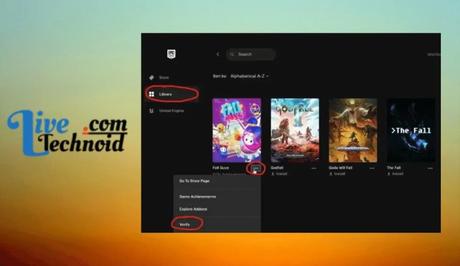
Below, we have explained how to fix the “Failed to login” error in Fall Guys:
How to Fix “Failed to login” error in Fall Guys
-
Synchronize the time and date
Start by pressing the home button on your Nintendo Switch and press “X” to close the game. Navigate to the right and choose “System Settings”.
Now, navigate downwards, choose “System, ” and select “Date and Time” on the following menu. Finally, turn on the “Synchronize Clock via Internet” option.
-
Re-verify the game files
Launch Epic Games and go to “Library”. Next, search for “Fall Guys” and select the three dots. Finally, select “Verify”.
-
Log out and log into Epic Games
Launch Epic Games and select your profile icon. Scroll to the bottom of the menu and select the “Sign Out” option. This will log you out of Epic games.
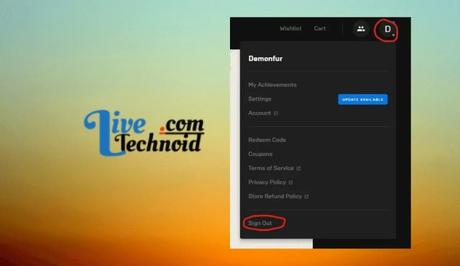
Now, log in back to your Epic Games account.
-
Perform a DNS Flush
Open the “cmd” command by Pressing the “Windows+R” keys or search for “cmd” in the Windows search. Now, enter ipconfig/flushdns, followed by ipconfig/registerdns, then ipconfig/release.
Afterwards, enter ipconfig/renew, then netsh winsock reset. Finally, restart your PC and start Fall Guys again.
-
Wait a while
If none of this works, it means that the servers are busy. You can wait until the servers are accessible.
Continue to log in to Fall Guys at intervals and see if the problem resolves. Once traffic has reduced, you will be able to play the game.
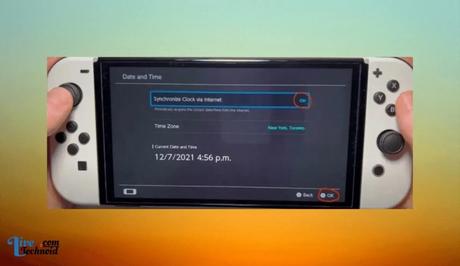
Conclusion
The “Failed to login” error in Fall Guys is due to enormous traffic. The server cannot handle the traffic, preventing users from logging in.
You can fix this error by simply following the methods discussed above.
Also, See:
- How to Change the Snapchat App Icon
- How to Get Telegram Premium for Free
- Fix Can’t Find Games in Steam Summer Sale

Found this post helpful? Please, endeavour to share!
Similar posts:
- FAQs About Valorant Discord Server
- How to Fix Error Code 200_1040 in Fall Guys
- How to Fix Error Code 200_001 in Fall Guys
- How to Fix Fall Guys Invite Friends Not Working
- How to Fix “Experiences failed to load” in Roblox
