In this article, we will provide you with a step-by-step guide on how to troubleshoot and resolve the “Failed to Load the Main Menu from the Current Game Mod” error in Baldur's Gate 3.
If you play Baldur's Gate 3, you may have come across the error message that says, “Failed to load the main menu from the current game mod.” This error can interrupt your gaming experience and leave you wondering what to do.
When you encounter the error message “Failed to load the menu from the game mod”, you might also see additional messages indicating that the mod requires a specific level or suggesting that you remove any local mods before trying again.
Also, See:
- How to Fix “Failed to send” on Instagram
- How to Fix BLZBNTBNA00000A8D on Battle.net
Therefore, before you apply any solutions, it's a good idea to check if any local modifications could be causing conflicts. Sometimes, these modifications can clash with the core functionalities of the game and lead to errors.
If you're not sure how to remove mods, you can consult the documentation of the game or look for help online. If you've already tried clearing mods, but the error still persists, the next step is to get in touch with support.
How to Fix “Failed to Load the Main Menu from the Current Game Mod” Error in Baldur's Gate 3
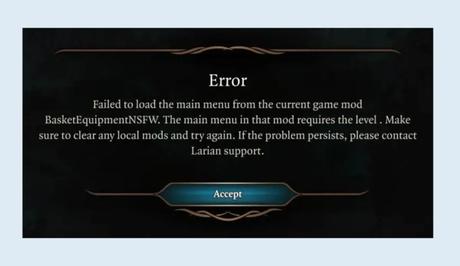
Method 1: Delete the “modsettings” file
The best way to resolve the “Failed to load the menu from the game mod” error is by deleting a specific file called the “modsettings” file. Here's a step-by-step guide on how you can do it;
- First, open the File Explorer on your computer.
- Next, navigate to this location; AppData\Local\Larian Studios\Baldur's Gate 3\PlayerProfiles.
- Look for the profile where you saved your game.
- Identify the “modsettings” file that corresponds to that profile.
- Before proceeding, it's important to create a copy of the “modsettings” file as a backup.
- Delete the original “modsettings” file from the profile folder.
- Finally, launch Baldur's Gate 3 from your game library and check if you still encounter the error message.
Remember, always keep your backup of the “modsettings” file in case any issues arise.
Method 2: Reinstall the Game
If none of the solutions proves successful in resolving the issue and you continue to encounter the error, you may have to uninstall and subsequently reinstall the game. It is important to note that this procedure can be quite time-consuming and carries the risk of losing any progress you have saved. Therefore, it is recommended to consider this as a resort.
Conclusion
Dealing with the “Failed to load the menu, from the game mod” error in Baldurs Gate 3 can be quite a lot of work. However, if you follow this step-by-step guide, you will be able to troubleshoot and resolve this issue.
Similar posts:
- How to Fix Discord Messages Failed to Load
- How to Fix “Failed to connect to the server” in Minecraft
- Fixed: Plugin Load Error on OBS
- How to Fix “Failed to login” Error in Fall Guys
- How to Fix “Experiences failed to load” in Roblox
