Are you encountering a “Failed to connect to the server” error while playing Minecraft? This error message can be frustrating, especially when you’re in the middle of a game. Fortunately, there are several fixes that you can try to resolve this issue. In this article, we’ll discuss the possible reasons behind the error and some effective solutions.
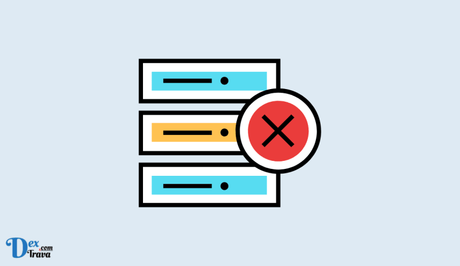
As an avid Minecraft player encountering the “Failed to connect to the server” error, you’re not alone! This error message can be frustrating, but with a few troubleshooting steps, you can easily fix it.
Below are the various causes of this error and how to fix it in the Minecraft Java and Bedrock editions.
Also, See:
- How to Fix Instagram Failed to Start Several Times
- “Something went wrong” in Valorant Premier Phone Verification
What Causes the “Failed to Connect to the Server” Error in Minecraft?
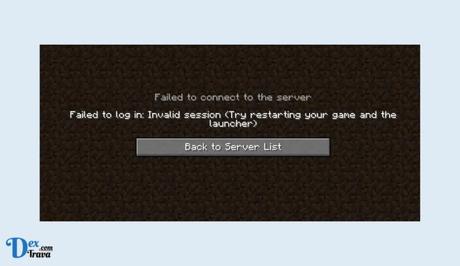
Before we delve into the solutions, let’s understand why you’re encountering this error message. The most common reason is that you might have started two instances of Minecraft, and the old session ID is no longer valid.
Another reason could be that you’re using a cracked version of the game, which most Minecraft servers do not allow. Additionally, if you’re a server owner and have set “online-mode” to “true,” it can also lead to connection issues.
Lastly, a technical issue on Mojang’s or Microsoft’s end could need to be addressed.
How to Fix the “Failed to Connect to the Server” Error in Minecraft
-
Quit and Reopen Minecraft
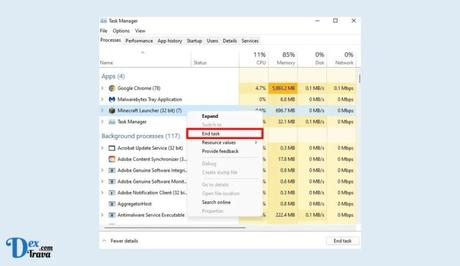
If you’re a regular player and encountering this error, try quitting the game, closing the launcher, and then reopening it. This should reset the session ID and allow you to connect to the server.
-
Log in to an Alternate Minecraft Account
If quitting and reopening Minecraft doesn’t work, try logging in to an alternate Minecraft account (if you have one). Open the Minecraft launcher, click on the dropdown box of your account, select “Log out” from the dropdown menu, click on “Add account,” and then log in to your alternate Minecraft account using Microsoft/Mojang.
-
Log in Using a Minecraft/Mojang License
If you’re using a cracked version of Minecraft, log in using a Minecraft/Mojang license in the “Accounts” menu item. Make sure to join a server that allows cracked versions or doesn’t check for licenses.
-
Set “Online-Mode” to “False”
If you’re a server owner and have set “online-mode” to “true” in your server’s properties, it can cause connection issues. To fix this, access the main folder of your Minecraft server, open the server.properties file, set “Online-Mode” to “False,” save the file, and restart your server.
In rare cases, Minecraft might be experiencing an outage or a bug that cannot be fixed from your end. To check if Minecraft is down, you can visit the Downdetector website, which tracks the status of various online services.
Conclusion
The “Failed to connect to the server” error can be frustrating, but with the solutions discussed in this article, you should be able to resolve the issue and continue playing Minecraft. Remember, if you’re a server owner, it’s important to set the “online-mode” to “false” to avoid connection issues. Additionally, it’s always a good idea to use a licensed version of Minecraft to ensure a smooth gaming experience.
Similar posts:
- The Mineplex IP in Minecraft: What it is and How to Join
- The Hive IP in Minecraft: What it is and How to Join
- How to Fix “Unable to connect to server” in Fall Guys
- Airtel Nigeria Promises Nationwide 4G Network Coverage
- How to Make Your Android Phone Unreachable Without Switching Off
