FaceTime is an amazing video phone call app offered by Apple. FaceTimefacilitates people with Macs and iOS devices like iPhones, iPads and iPad Touch to speak to each other free of cost over an internet connection.
By setting up FaceTime, the user can very quickly have a free video or audio conversation with any users of Apple devices. But, there are times when FaceTime doesn’t work. In this article, you can learn how to fix FaceTime not connecting problems.
Follow These Steps if Your FaceTime Not Connecting

This section serves as a guide for how to FaceTime if you are a new user. The steps for how does FaceTimework are given below. They are
- For using FaceTime on the iPhone, select the phone icon on your home screen and go to contacts. This is available in the middle of the bottom of the screen and will permit you to browse your contacts.
- Select the friend you want to use FaceTime with. Scroll through your contacts list and select a friend’s contact to open the contact entry. Now click on the FaceTime button.
- Now, wait for your phone to connect to the internet and for your friend to answer your call.
- Once both the FaceTime users connect, they will be able to see each other on the main screen. A person can see himself/herself in a small picture at the top right of the screen.
- There are options like Mute, End, and switching the camera angle while using FaceTime for convenience.
FaceTimeNot Connecting? Solutions Are Here!
Some of the simplest solutions to FaceTime, not a connecting problem are to check the data plan compatibility, device compatibility, switch on the Airplane Mode, fix the operating system’s Wi-Fi issues, re-activate FaceTime for iPhone, or reset all the settings.
There are various answers provided here to your question ‘why won’t my FaceTime work?’
Updating both the devices may be the first and simple solution when FaceTime won’t connect. There is a problem with FaceTime devices making or receiving calls after the 16th of April, 2014 because of the expired device certificates.
A recent Apple update has given a solution to the problem. Ensure that the software on all of your iOS and Mac OS X are updated.
Check if FaceTime on your device is switched on. On your iOS device, go to Settings, FaceTime and set the FaceTime switch to ON mode. On Mac OS X, establish the FaceTime app, select FaceTime, and turn on FaceTime.
Log in to FaceTime with the usage of your Apple ID and password. Make sure that you are signed in to all the accounts of FaceTime using the same Apple ID and password.
On the operating system, select Settings, FaceTime and have a check on the Apple ID. In Mac OS X, select FaceTime, and then Preferences and have a check on Apple ID.
If any of the iOS devices don’t match with each other, select Sign Out and log in with the corresponding Apple ID and password as the other devices. Now tap on Sign in.
When you log in to FaceTime, it shows ‘Waiting for Activation’. If any of your devices get stuck on ‘Waiting for Activation’, switch off FaceTime and turn it on again. The steps on how to turn on and off FaceTime on iOS and Mac OS X devices are given here.
- On iOS Device, How to Reset FaceTime: Select Settings, then FaceTime and changeFaceTime to OFF mode. Then turn FaceTime to ON again.
- On Mac, How to Reset FaceTime: Open the app, choose FaceTime and then Preferences. Now fix FaceTime to OFF mode and then turn it back it ON.
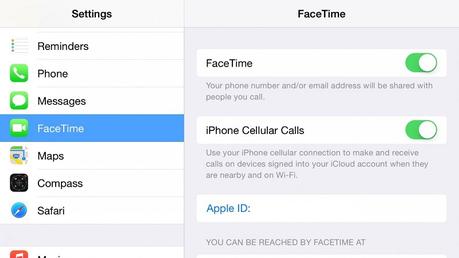
Another solution to FaceTime not working the problem is to check the date and time on your device. Go to System Preferences on the device, and select Date and Time. Check the box beside Set Date and Time automatically and select the Apple server from the drop-down menu.
First, go to Settings >General >Date and Time and check that the Set Automatically button is in ON mode. And the time zone must be set to your current location.
Check your Wi-Fi and cellular. If FaceTime is having trouble working, it is a good option to check the internet connections on your devices. Go to Settings, Wi-Fi on an Apple device and System Preferences; go to Network on Mac OS X.
Most of the United Kingdom’s mobile phone networks also permit FaceTime over cellular, so check Settings and mobile data on both the devices.
FaceTime makes use of Push Mail to notify devices that it has an incoming call. If the user is having trouble with FaceTime, select Settings, go to Mail Contacts, Calendars, and then fetch new data; ensure that the settings of Push Mail are set to ON mode.
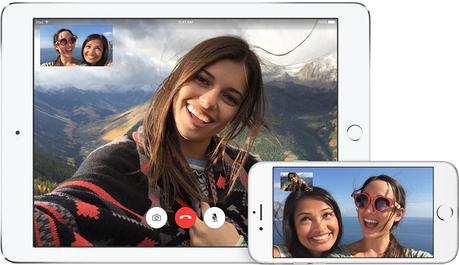
Keep a check on the phone number for the problem of FaceTime not available.
Select Settings, and then FaceTime on your Apple device and ensure that your correct phone number and ID and password of Apple are listed below ‘You can be reached by FaceTime at.’ If not, select ‘Add another Email’.
Check your blocked list. Double-check that you have not by mistake added the person attempting to call you to a Blocked list.
On your Apple device, go to Settings, FaceTime, and Blocked and check that the person is not listed in here. If the individual is on the block list, then tap on Edit, and select the red Remove icon beside their name and unblock the person.
Restart all your Apple devices. Keep the Sleep/Wake button held down on an iOS device and by using the Slide to Power Off setting, press the Sleep/Wake button again to turn on the device. On a Mac OS X, select Apply and then Restart.
In a few countries, regions, or carriers, FaceTime and FaceTime audio calling facilities are not provided by default. FaceTime has no accessibility or may not appear on the devices bought in countries like Saudi Arabia, United Arab Emirates (including Dubai), and Pakistan.
The facility of call forwarding is not available with FaceTime. Apple advises you to check your device’s region of purchase. And that is all you need to know about FaceTime not connecting!
Hope that with the above information, the answer to your question ‘why is my FaceTime not working’ is provided. Now that you know how to troubleshoot the problems you no more have to be concerned about why won’t Facetime work.

