Are you having trouble with your Facebook news feed not working? You’re not alone. Many Facebook users experience this issue from time to time. The good news is that there are several things you can do to fix it.
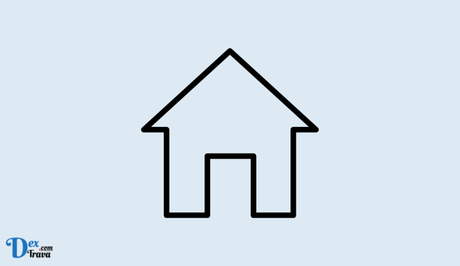
Facebook is a popular social media platform with millions of users. It allows you to connect with friends and family, share photos and videos, and stay updated with the latest news and trends.
However, users may experience issues with Facebook’s news feed, such as it not updating or showing any content. This can cause users to miss important updates from their friends and the pages they follow.
Also, See:
- How to Fix Helium Wallet Not Working
- More Search Results Not Working on Google
How to Fix Facebook News Feed Not Working
If you are experiencing this issue, here are some solutions to fix your Facebook news feed not working.
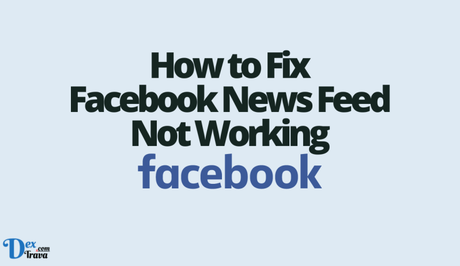
-
Check Your Internet Connection
Sometimes, Facebook news feed doesn’t work properly because of a poor internet connection. Here’s how to check your internet connection:
- Make sure you’re connected to a Wi-Fi network or mobile data.
- Open your web browser and try to load a website.
- If the website doesn’t load, there might be an issue with your internet connection.
-
Refresh Your News Feed
Sometimes, Facebook news feed simply needs a refresh to work properly. To refresh your news feed, simply swipe down on the screen (mobile) or press the “F5” key (desktop). This will reload the page and might fix the issue.
-
Clear Your Cache and Cookies
Clearing your cache and cookies can help to fix the Facebook news feed not working. Your browser stores temporary data and files, which can sometimes cause issues with Facebook. To clear your cache and cookies, follow these steps:
On Desktop
- Open your browser and click on the three dots on the top right corner
- Click on History and then click on Clear browsing data
- Select the time range for which you want to clear the cache and cookies
- Check the boxes for cache and cookies and click on Clear data
On Mobile
- Open the Facebook app.
- Click on the three horizontal lines on the top right of your screen.
- Scroll down and click on “Settings & Privacy.”
- Click on “Privacy Shortcuts.”
- Click on “Clear Browsing Data.”
- Check the box next to “Cache.”
- Click on “Clear.”
Once you have cleared your cache and cookies, try accessing Facebook again and see if your news feed is working.
-
Update Your Browser/App
If you are using an outdated browser, it can cause issues with Facebook’s news feed. Updating your browser to the latest version can help to fix the issue. Most browsers will automatically update, but if yours doesn’t, you can manually update it by going to the browser’s settings and clicking on the About section.
If you’re using the Facebook app and your news feed isn’t working, it might be because you need to update the app. Here’s how to update the app:
- Open the App Store (iOS) or Play Store (Android) on your device.
- Search for “Facebook.”
- If there’s an update available, click on “Update.”
-
Disable Ad-blocker and other Extensions
If you have an ad-blocker or other extensions installed on your browser, they can interfere with Facebook’s news feed. Try disabling them and see if it fixes the issue. To disable extensions, follow these steps:
- Open your browser and click on the three dots on the top right corner
- Click on More tools and then click on Extensions
- Disable the extensions that you think might be causing the issue
Once you have disabled the extensions, try accessing Facebook again and see if your news feed is working.
-
Check for Updates on Facebook App
If you are using the Facebook app on your mobile device, make sure that it is up to date. Updating the app can help to fix issues with Facebook’s news feed. You can check for updates in the app store on your device.
-
Check for Outages
If your internet connection is working properly, but your Facebook news feed still isn’t working, it might be because of an outage. Here’s how to check for outages:
- Go to the Down Detector website.
- Search for “Facebook.”
- If there’s an outage, it will be listed on the page.
-
Report the Issue to Facebook
If none of the above solutions works, it might be time to report the problem to Facebook. Here’s how to do it:
- Click on the three horizontal lines on the top right of your screen.
- Click on “Help & Support.”
- Click on “Report a Problem.”
- Follow the prompts to report your problem.
-
Check Your News Feed Preferences
Facebook allows you to control what appears in your news feed. If you are not seeing any content on your news feed, it’s possible that you have set your preferences to exclude certain types of posts. To check your news feed preferences, follow these steps:
- Click on the three dots on the top right corner of your Facebook page.
- Click on News Feed Preferences.
- Check if you have any settings that are limiting what appears on your news feed.
- Make any necessary changes to your preferences.
-
Join or Follow More Pages
If you’re not seeing any content on your news feed, it could be because you are not following enough pages. Try joining or following more pages that interest you. This will increase the likelihood of seeing content on your news feed.
-
Interact More with Friends and Pages
Facebook’s algorithm favours content from friends and pages you interact with the most. If you’re not seeing any content on your news feed, try interacting more with your friends and pages by liking, commenting, and sharing their posts. This will increase the likelihood of their content appearing on your news feed.
-
Check Your Language and Location Settings
Facebook allows you to set your language and location preferences. If your news feed is not working, it’s possible that your language or location settings are incorrect. To check your language and location settings, follow these steps:
- Click on the three dots on the top right corner of your Facebook page.
- Click on Settings & Privacy.
- Click on Settings.
- Click on Language and Region.
- Make sure that your language and location preferences are correct.
Conclusion
Facebook’s news feed not working can be frustrating, but there are solutions to fix the issue. Checking your internet connection, clearing your cache and cookies, updating your browser, disabling extensions, checking for updates on the Facebook app, reporting the issue to Facebook, checking your news feed preferences, joining or following more pages, interacting more with friends and pages, and checking your language and location settings are some of the solutions you can try.
By following these steps, you can get your news feed up and running again and stay updated with the latest updates from your friends and the pages you follow
Similar posts:
- How to Fix Epic Games Facebook Login Not Working
- How to Fix My Singing Monsters Facebook Login Not Working
- How to Post to Facebook
- Fixed: Facebook Feed Not Working
- Facebook News Start Operation in the UK after the US
