Experiences failing to load is one of the error messages Roblox users could come across. Here, we have explained How to Fix “Experiences failed to load” in Roblox.
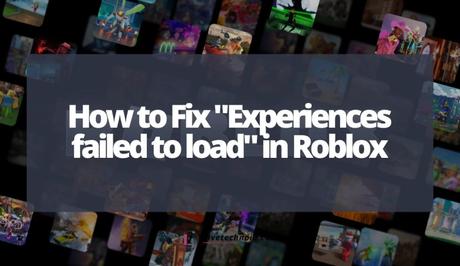
“Experiences failed to load” error message happens on the Roblox homepage. This error will prevent you from joining an experience.
Even if you attempt to refresh the homepage to get rid of the error, it will still reappear. Common fixes like clearing the app cache, force closing and restarting the app, logging out of the app and logging in again don’t work.
Also, See:
- How to Load RFID using GCash
- How to Unblock Someone on Roblox
- What Does El Gato Means on TikTok?
However, you can't play Roblox if you continue to get the “Experienced failed to load” error.
Below, we have explained why your Roblox experiences fail to load and how you can get it fixed.
Why do my experiences fail to load in Roblox?
Roblox experiences failing to load mainly because of service disruption due to the server being down. When the Roblox server is down, you will get the “Experiences failed to load” error and cannot play games unless the issue is fixed.
Service outages are one of the common issues experienced by users of Roblox, thereby denying them a chance to play games. However, most cases of service outages are resolved within hours, while it could last a few days in some cases.
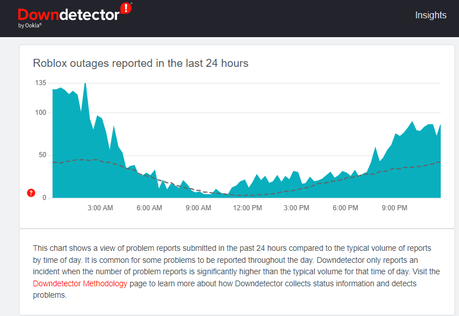
To confirm that the Roblox server is down, you can check the Down Detector website and investigate if there is a spike in the chart displayed, representing the number of errors reported in the last 24 hours.
Alternative, follow up with Twitter conversations to confirm if anyone is tweeting about experiencing issues using Roblox. With this, you can be sure it is general, and you are not the only one experiencing it.

How to fix “Experiences failed to load” in Roblox
If you are experiencing the error, you can fix it by using the search bar. Sometimes, the “Experiences failed to load” error only happens on the Roblox homepage. Search for the experience you want to access rather than using it from the homepage.
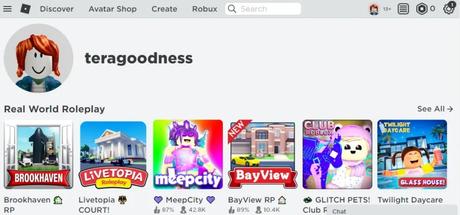
Note that this fix won’t work when the server is down. In this case, the best you could do is to wait till it gets fixed.
However, if the Roblox server is down, you can only wait until the issue gets fixed. Although, there are common fixes that involve clearing the Roblox app cache, force closing the app and restarting it, and logging out and logging in to the app.
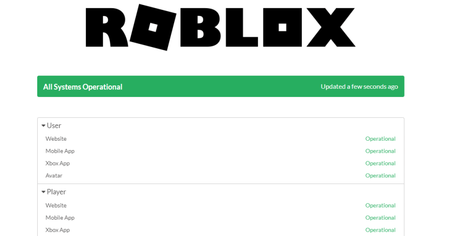
These fixes listed above will not work for server issues. You can only wait until service is restored. Meanwhile, while you wait, you can check Roblox's server status from the website.
The server status page is where you know if the Roblox systems are working perfectly. In service disruption, ensure you refresh the website at regular intervals. Once the service outage is addressed, the resolved update will be posted, and you will be able to play your game now.

Conclusion
The recommendation of the Roblox team is to clear the cache of your browser when you encounter issues on their website. Disabling browser add-ons is also helpful in some cases.
Suppose you are accessing Roblox from the mobile app. In that case, you can try some simple methods like clearing the app cache, force closing and restarting the app, logging out of the app and logging in again, reinstalling the app or checking for an update from your app store to get the problem fixed.
Also, See:
- How to Fix Instagram Not Working
- How to Fix “No internet connection” on TikTok
- Fix “Your account was permanently banned” on TikTok

Found this post helpful? Please, don’t forget to share.
Similar posts:
- How to Fix Roblox Arceus X Crash
- How to Fix Roblox 2 Step Verification Not Sending
- How to Change Roblox Theme
- How to Add Roblox to Your Discord Status
- How to Unblock Someone on Roblox
