Are you experiencing Error Code 134 when trying to launch your favorite Rockstar Games through the Rockstar Games Launcher? This can be a frustrating issue for gamers, but fortunately, there are several solutions you can try to fix Error Code 134 and get back to playing your favorite games. In this article, we'll walk you through some of the most effective solutions to resolve Error Code 134 in the Rockstar Games Launcher.
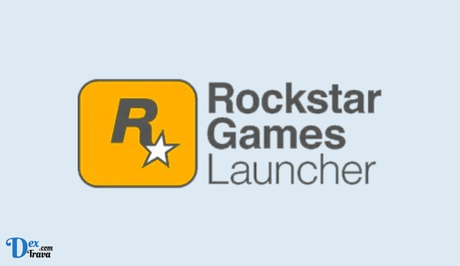
What is the Rockstar Games Launcher?
The Rockstar Games Launcher is a digital distribution platform that allows you to purchase, download, and manage games from Rockstar Games. It is available for Windows and Mac OS and provides access to a variety of popular games such as Grand Theft Auto V, Red Dead Redemption 2, and Max Payne 3.
Also, See:
- How to Fix Epic Games Launcher is currently running
- How to Download TikTok Videos Without Watermark
What is Error Code 134?
Error Code 134 is a common issue that occurs when players try to launch their Rockstar Games through the Rockstar Games Launcher. This error can occur due to a variety of reasons, including corrupt game files, outdated game launchers, or internet connectivity issues.
When Error Code 134 occurs, players receive an error message to confirm the issue. This error message can be frustrating, especially if you're in the middle of an intense gaming session. However, there are several ways to fix this error and get back to playing your favorite Rockstar Games.
What Causes Error Code 134 in Rockstar Games Launcher?
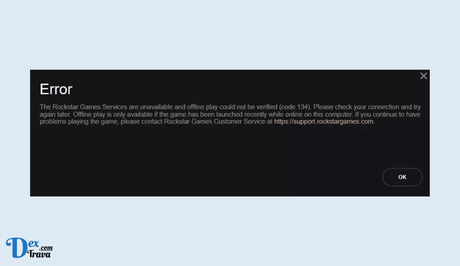
There are several possible reasons why you may encounter Error Code 134 while using the Rockstar Games Launcher. Some of the most common reasons include:
-
Internet Connection Issues
One of the most common reasons behind Error Code 134 is a problem with your internet connection. If your connection is unstable, slow, or interrupted, it can cause the launcher to be unable to connect to the Rockstar Games servers.
-
Server Issues
Another possible reason for Error Code 134 is server issues on the Rockstar Games side. If the servers are down for maintenance or are experiencing technical issues, you may not be able to connect to them.
-
Outdated or Corrupted Game Files
If your game files are outdated or corrupted, it can cause Error Code 134. This can happen if you haven't updated your game or if your files have become corrupted due to a virus or other malware.
-
Firewall or Antivirus Software
Your firewall or antivirus software may be blocking the launcher from accessing the internet, which can cause Error Code 134.
How to Fix Error Code 134 in Rockstar Games Launcher
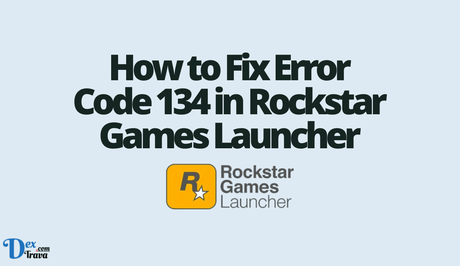
Solution 1: Verify Your Game Files
One of the most common reasons for Error Code 134 is corrupt game files. To fix this issue, you'll need to verify your game files to ensure that they're intact and not corrupted.
To verify your game files, follow these steps:
- Open the Rockstar Games Launcher and click on the game that's giving you the Error Code 134.
- Click on the three-dot icon on the top-right corner of the game's icon and select “Verify”.
- Wait for the verification process to complete.
- Launch the game again and see if Error Code 134 has been resolved.
Solution 2: Update Your Rockstar Games Launcher
Outdated game launchers can also cause Error Code 134. If you're using an older version of the Rockstar Games Launcher, you may need to update it to the latest version to fix the error.
To update your Rockstar Games Launcher, follow these steps:
- Open the Rockstar Games Launcher.
- Click on the “Settings” icon in the top-right corner.
- Click on “Account Information” and then “Check for Updates”.
- If there's an update available, click on “Update” to download and install the latest version of the launcher.
- Launch the game again and see if Error Code 134 has been resolved.
Solution 3: Check Your Internet Connection
If your internet connection is unstable or slow, you may experience Error Code 134 when launching your Rockstar Games. To fix this issue, ensure that your internet connection is stable and fast.
To check your internet connection, follow these steps:
- Open your web browser and navigate to any website.
- If the website loads quickly, your internet connection is stable and fast.
- If the website loads slowly or doesn't load at all, you may need to troubleshoot your internet connection or contact your internet service provider.
- Launch the game again and see if Error Code 134 has been resolved.
Solution 4: Reinstall the Game
If none of the above solutions works, you may need to reinstall the game to fix Error Code 134. This is a last-resort solution and should only be done if all other options have failed.
To reinstall the game, follow these steps:
- Open the Rockstar Games Launcher and click on the game that's giving you the Error Code 134.
- Click on the three-dot icon on the top-right corner of the game's icon and select “Uninstall”.
- Wait for the game to uninstall, and then reinstall the game.
- Launch the game again and see if Error Code 134 has been resolved.
Note: Before you reinstall the game, ensure that you have backed up your game data to avoid losing any progress or saved games.
Conclusion
Error Code 134 can be frustrating for gamers, but fortunately, there are several solutions you can try to fix it. By verifying your game files, updating your Rockstar Games Launcher, checking your internet connection, and reinstalling the game, you can resolve Error Code 134 and get back to playing your favorite Rockstar Games.
If you've tried all of these solutions and still can't resolve Error Code 134, you may need to contact Rockstar Games support for further assistance. They can provide additional troubleshooting steps or help you resolve any technical issues that may be causing the error.
Similar posts:
- How to Fix Rockstar Games Launcher Not Working
- How to Fix Kayo Error Code 9999
- How to Fix EA Launcher Not Working
- Fixed: DBD Error Code 8012
- How to Fix Epic Games Launcher is currently running
