Do you get an error message when trying to uninstall the Epic Games Launcher? Here, we have explained How to fix Epic Games launcher is currently running error.
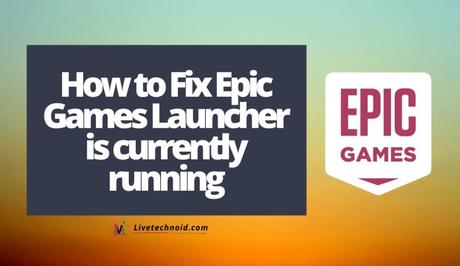
The Epic Games Launcher is currently running error that occurs when someone is trying to uninstall it. The error message reads:
Epic Games Launcher is currently running. Please close it before continuing.
Also, See:
- Learn to Fix TikTok Filter Effects Not Working
- How to fix This content is age-restricted error on TikTok
- How to Fix Messenger Update Not Showing on Instagram
When you attempt to uninstall the Epic Games Launcher while it’s running in the background, it is likely to get the error message. In a situation like this, you cannot proceed with the installation removal until it is closed.
Here, we have explained everything you need to know about the Epic Games launcher error and how to fix it.

Why does it say that my Epic Games Launcher is running?
The Epic Games Launcher is running error is as a result of the app running in the background. Epic Games Launcher process when opened, continues to run in the background until it is closed.
As a result, uninstalling the launcher itself won’t help and will lead you to get the Epic Games Launcher is currently running error.
When this happens, simply cancel, retry, or ignore the error message. Retrying, however, will not fix the issue unless you close the process.
Even if you cannot find the Epic Games Launcher under the taskbar, it doesn’t mean that it isn’t running. The app is capable of running in the background on its own even if you neither open nor use it. We have explained how to fix this in 2 easy steps.

How to fix Epic Games Launcher is currently running
To fix this error, you have to close the launcher process from the task manager and then retry the uninstall process.
- Open the task manager by pressing the CTRL + ALT + DEL keyboard shortcut. The task manager window will open. Now, find EpicGamesLauncher and right-click on it to open the menu.
- Options like Expand, Switch to and End task are also here. Click on End task to end the task for the launcher.
Alternatively, you can close the Epic Games Launcher from the taskbar. Simply click on the arrow up icon on the Windows taskbar to see all applications that are running in the background.
 Click on the arrow up icon
Click on the arrow up icon
Locate the Epic Games launcher here and right-click on it. Further, click on Exit and it will be closed automatically.
 Epic Games Launcher running process will show here
Epic Games Launcher running process will show here
Now, you can now continue to uninstall the app. To do this, simply follow this procedure.

How to uninstall the Epic Games Launcher
Using your Windows search bar, look for the Control Panel. On the control panel, locate and click on Programs, then the Uninstall a program option.
Locate the Epic Games Launcher and right-click it to see the uninstall option. Click on Uninstall to remove the software without any errors.
Conclusion
The Epic Games Launcher process will start once your computer is turned on. This will always prevent you from uninstalling it unless you close this process from the task manager.
Also, See:
- How to See Your Liked Posts on Instagram
- Learn to Fix TikTok Filter Effects Not Working
- How to Find Recently Watched Videos on Facebook

Found this post helpful? Please, endeavour to engage and share.
Similar posts:
- How to Change Wallpaper on Laptop
- Tap Tap APK v2.15.0 – Free App Store to Download Games Free
- How to Earn $60 Every Hour Playing Video Games
- How to Unlock Superman in Fortnite
- Top 5 Online Games for Android
