Designed for small to large sized companies, Woocommerce is an open source ecommerce plugin well suited for Wordpress, the best CMS. Built to sell anything across the world, this is one plugin that is featured with awesome elements. The flexibility it offers to the users is just amazing and it became popular for the simplicity to install and customize.
With so much recognition and appreciation, it is quite natural for the bugs to hit this superb plugin. One of the most common problems that people face while using is the woocommerce not sending emails. Other than that, people have reported woocommerce customer not receiving mails and this has become a widespread issue. When a customer places an order, woocommerce doesn’t send any confirmation mail.
Also, in some case, the site owner has queried about not getting notifications on whether the order has been made or not. It is really annoying as you cannot get to know the important updates about the orders and the customers don’t get emails to know the product status. In this article, I am going to enlighten you about how to fix email notifications after mentioning the problems preventing the plugin from sending mails. Let us dig deep and learn the whole process:
Basic Solutions for Email Notification Issues
- Check the Woocommerce email setup
- Don’t forget checking if the mails are going to spam folder
- Try a different domain for the email as your recipient address
- Use SMTP plugin
Now let’s discuss these steps one by one and see how to fix the problem.
Check the Email Setup
First of all, while dealing with email settings, it is essential to check two things i.e. Individual notification emails and Email sender options.
Email sender options
Login to your Wordpress Dashboard whatever site you own. Go to the main menu, keep the mouse over Woocommerce and select Settings. It is to check the errors in the email sender settings.
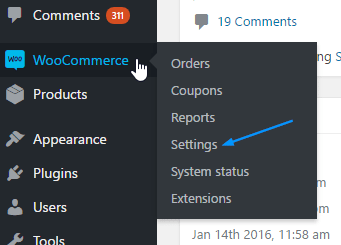
Next, click on the Emails Tab and scroll to see Email sender options.
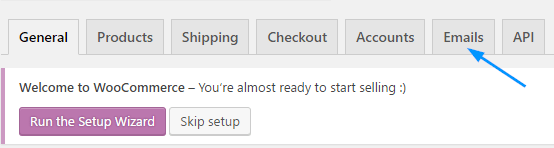
Now you have to check the “From” name and “From” address to see if they are properly set up. In the “From” name, the name should be what you want people to see when they get any email from your side.
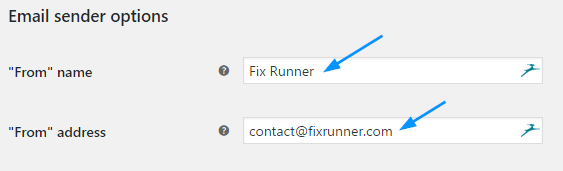
While setting up the “From” name, avoid using special characters or symbols like @, &,%,/ etc. Put a simple and decent name like “WP Enlight” and don’t use [email protected] in the address field. This can be the biggest reason why woocommerce customer not receiving email so make sure to check that.
Now coming to “From” Address, it is important to see that the sender email address is rightly typed. Make the necessary corrections to remove the errors and save the changes once done.
Individual Notification Emails
There can be a problem with an individual mail if all the other customers are getting your mails. To check that, navigate to Woocommerce>Settings>Email! Here you have to make sure that the notifications mails are correctly set up. Now the email you are facing problem with needs to be checked whether the address is correctly entered.
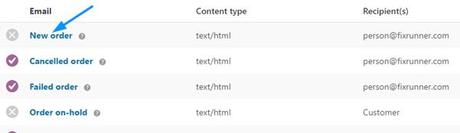
First of all, check if the email is enabled and then see the recipient email address if typed correctly. Save changes once you are done.
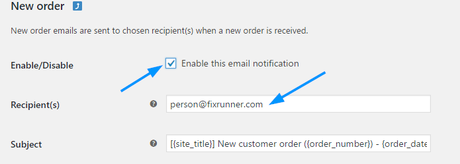
See the Spam Folder
Sometimes email goes to spam folder which is the reason why customers don’t get them in the inbox. It can be because your web host IP address is spammed by few users on their IP which leads to blacklisting of your address on the same IP.
Resolving this issue is not impossible as you just have to contact your web host and explain the issue you are facing. Ask them if they can fix it and if not, then you can install SMTP plugin instead of switching to another host. Here I am going to mention the steps to install this plugin, so stay tuned till the end.
In all this, if you feel moving to another host is right then you should use WP engine. It is a Wordpress hosting service which has extremely high security standards and the spam filters are really strong to keep the servers safe from email abuse.
Switch to a Different Domain as Recipient Address
In few cases when woocommerce not sending emails to admin, it becomes essential to use an email with a different domain. Since notifications are one sided and the customers are getting order updates but you are not, this can be the problem of using the same domain.
So to fix this issue, you must move to a different domain. For an example, sending the email using [email protected] and also the receiver having the same domain i.e. [email protected] creates problems. As you can see, the domains for both addresses are same i.e. wpenlight.com, there is a need to change it.
To make the changes, open Wordpress Dashboard and go to Woocommerce > Settings:
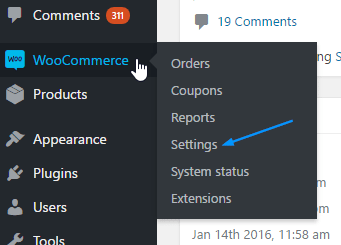
Navigate to Emails tab
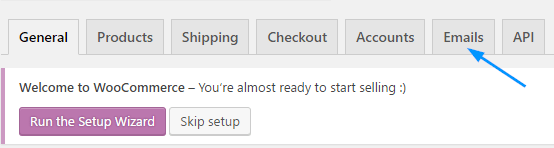
and select the email notification which has problem,
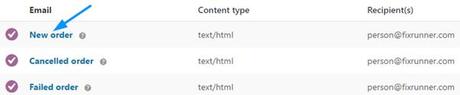
change the recipient address to another on a different domain. Save the changes.
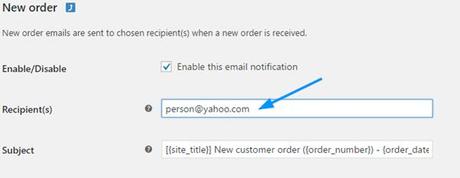
Use SMTP plugin
Well, that was all about the basic email notification fixing. If even after all the above solutions, you don’t get the results then you have to try installing SMTP plugin. Woocommerce not sending emails can be corrected by using SMTP plugin as there might be a problem in the email server on your web host.
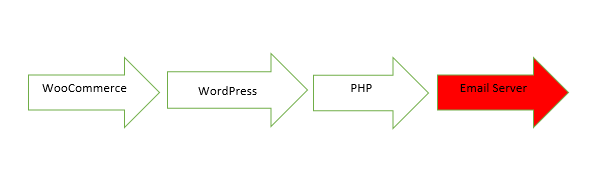
What happens is when Woocommerce sends emails with wp_mail() Wordpress function, Wordpress calls on PHP to send the mail where PHP calls on the server in your webhost to the recipient address. But when you install SMTP plugin, the request is sent to this plugin and added in the queue to be sent out. Usually, when there is an issue with sending mails, webhost email server is responsible so by installing this plugin, the issue will be solved.
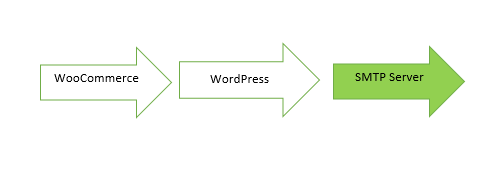
Hope you find the article useful to fix email notifications! Let us know in the comment section below how did it work.

