If you're an avid user of the EE app, you might have encountered some issues where it doesn't work as expected. This can be frustrating, especially if you need to access your account or manage your EE services. In this article, we'll go over some of the common reasons why the EE app might not be working and provide you with solutions on how to fix it.
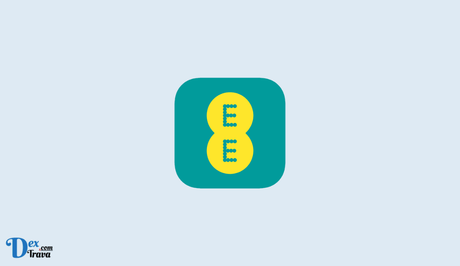
If you're an EE customer, you'll know that the company offers a wide range of services, from mobile and broadband to TV and smart home products. And if you want to make the most of these services, you need the EE app.
But before we dive in, it's essential to understand the basics of the EE app. The EE app is a mobile application that allows you to manage your EE account and services from your smartphone. It provides you with a quick and easy way to check your usage, manage your bills, and purchase additional services.
Also, See:
What is the EE app?
The EE app is a mobile app that's available for iOS and Android devices. It's designed specifically for EE customers and allows you to manage your account, check your usage, and access a range of other features.
The app is free to download and use, and it's available to all EE customers, whether you're on a pay monthly, pay-as-you-go, or broadband plan.
What are the key features of the EE app?
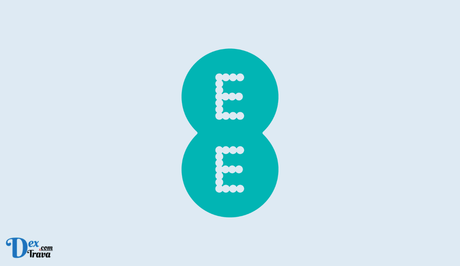
The EE app offers a wide range of features, all designed to help you get more out of your EE services. Here are some of the key features:
- Account management
The EE app allows you to manage your account, so you can keep track of your bills, view your usage, and manage your account details.
- Usage tracking
With the EE app, you can easily track your data, minutes, and text usage. You can see how much you've used, how much you have left, and when your allowance will reset.
- Bill management
The app makes it easy to view and pay your bills, so you can stay on top of your payments and avoid any late fees.
- Add-ons and upgrades
If you need more data, minutes, or texts, you can easily purchase add-ons through the app. You can also upgrade your plan if you need more services.
- Roaming
The app allows you to manage your roaming settings, so you can stay connected while traveling abroad without racking up huge bills.
- Smart home products
If you have EE's smart home products, such as the EE Smart Camera or Smart Light Bulb, you can control them through the app.
- TV and film
If you have EE's TV and film services, such as Apple TV+ or BritBox, you can access them through the app.
- Support
In case you need help with any of your EE services, you can access support through the app.
Why should you use the EE app?
There are many benefits to using the EE app. Here are some of the key advantages:
- Easy account management
The app makes it easy to manage your account, so you can keep track of your bills, usage, and account details.
- Convenience
The app allows you to manage your EE services on the go, so you don't have to be tied to your computer or wait in line at a store.
- Cost savings
By using the app to track your usage, manage your bills, and purchase add-ons, you can avoid overages and save money on your monthly bills.
- Access to exclusive offers
The app often offers exclusive deals and discounts to EE customers, so you can save money on your services.
- Better customer support
The app allows you to access customer support quickly and easily, so you can get the help you need when you need it.
How to download and use the EE app
Downloading and using the EE app is easy. Here's how to do it:
- Go to the App Store or Google Play Store on your device.
- Search for “EE” and download the app.
- Once the app is downloaded, please open it and sign in with your EE account details.
- From there, you can access all of the app's features and start managing your account.
How to fix EE app not working
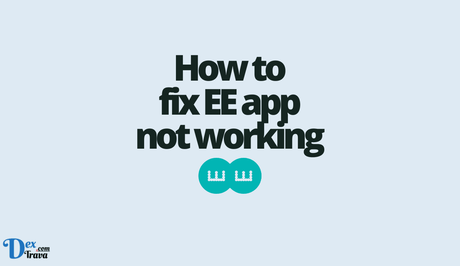
Now that we have a clear understanding of what the EE app is let's take a look at some of the reasons why the app might not be working and how to fix it.
Problem #1: App crashing
One of the most common issues with the EE app is that it crashes or freezes, preventing users from accessing their account information. This can happen for several reasons, including outdated software or insufficient storage on your device. To fix this issue, try the following steps:
Step 1: Check for updates
Make sure that your device's operating system and the EE app are up-to-date. If not, update both to the latest version available.
Step 2: Clear cache and data
Sometimes, cache and data can accumulate in the app, causing it to malfunction. To clear the cache and data on your Android device, go to “Settings” > “Apps & notifications” > “EE” > “Storage” > “Clear cache/Clear data”. On an iPhone, go to “Settings” > “General” > “iPhone Storage” > “EE” > “Offload App”.
Step 3: Uninstall and reinstall the app
If the app still crashes after clearing the cache and data, try uninstalling and reinstalling the app. On Android, go to “Settings” > “Apps & notifications” > “EE” > “Uninstall”. On an iPhone, press and hold the EE app icon until it starts jiggling, then tap the “x” icon to uninstall. Finally, download and install the app again from the App Store or Google Play Store.
Problem #2: App not connecting to the Internet
Another issue that users may encounter with the EE app is that it fails to connect to the internet, even when the device is connected to Wi-Fi or mobile data. This can be caused by a weak internet connection, incorrect app settings, or a temporary server outage. Here are some steps to fix the issue:
Step 1: Check your internet connection
Make sure that your device is connected to a stable Wi-Fi or mobile data network. Try accessing other apps or websites to confirm that your internet connection is working correctly.
Step 2: Check app settings
Make sure that the app has the correct internet settings. On Android, go to “Settings” > “Apps & notifications” > “EE” > “Permissions” > “Mobile data & Wi-Fi” and enable both options. On an iPhone, go to “Settings” > “EE” > “Mobile Data” and enable the option.
Step 3: Restart the app and your device
Sometimes, simply restarting the app or your device can fix the issue. Close the app and relaunch it, or restart your device and try opening the app again.
Problem #3: App not displaying information
Another common issue with the EE app is that it fails to display account information, such as usage history or bill information. This can be caused by outdated app data, incorrect login credentials, or server issues. To fix this issue, try the following steps:
Step 1: Log out and log In
Again Try logging out of the app and logging in again with your EE account credentials. On Android, go to “Settings” > “Apps & notifications” > “EE” > “Storage” > “Clear data”. On an iPhone, go to “Settings” > “EE” > “Reset EE Login Details” > “Reset”.
Step 2: Check your login credentials
Make sure that you're using the correct EE account login credentials. If that approach still doesn't fix the EE app not working issue, contact EE customer support.
Similar posts:
- How to Fix Access Bank USSD Code Not Working
- Fix: Betway App Not Working
- How to Fix TikTok Not Working
- Airtel Nigeria Promises Nationwide 4G Network Coverage
- How to Make Your Android Phone Unreachable Without Switching Off
