If you guys are going through this article then you might have encountered a common problem in Windows 10 OS known as the DRIVER POWER STATE FAILURE error( also called error 0x0000009F). This problem is displayed on the screen as "Blue Screen of Death" (BSOD) error.
Before giving the solution to this problem, I will give you a brief knowledge about this problem.
So what is "DRIVER_POWER_STATE_PROBLEM" and how this problem error arises in the first place?
DRIVER_POWER_STATE_FAILURE error arises when there is power state changing, like when you place the PC to a sleep mode, when you take the PC out of sleep and when you shut down the machine. These sudden power state changing can trigger this problem.
Also, incompatible drivers, corrupted or outdated drivers for any hardware are often the cause of this problem. So to fix this problem one must fix the drivers of its respective computer.
Now, we shall discuss the solution to the respective problem. There are various ways to fix that problem. You may not need to try all of them, so just scroll down and choose the one which you think will fix your issue. Once you find the solution, execute it to fix the problem.
(NOTICE: Before executing any of the step given below You must be logged into Windows on the computer in which the problem is being experienced. If you can't do so, then try these steps by restarting the computer in Safe mode).
SOLUTION 1: Turn Off the Power Saving mode.
The power setting issues can be the reason for this problem. So first try to change the settings to check whether it fixes the problem or not.
1. Open the control panel of your computer.
2. Select the Power Options from the various icons.
3. Choose the "Preferred Plans" to " Balanced (recommended)" and select the Change plan settings.
4. Select Change advanced power settings.
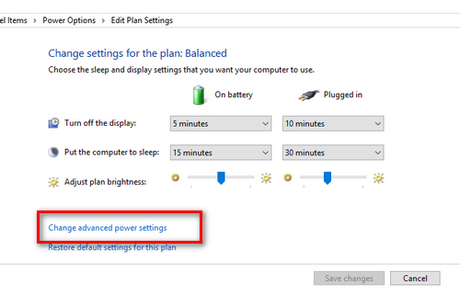
5. A drop-down will appear on your computer screen, Enlarge the " Wireless Adapter Settings " and then " Power Saving mode," then change the setting to Maximum Performance.
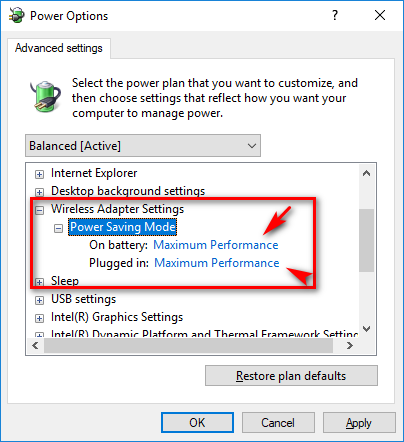
6. Now, enlarge PCI express and Link state Power Management then change the setting to maximum power savings.
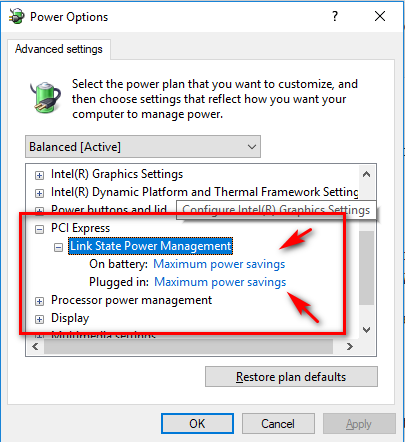
7. Choose Apply then click OK.
Restart your computer to check if the Driver Power State Failure is resolved or not. If it doesn't then its time for you to try the next solution.
SOLUTION 2: Uninstall Problematic Drivers
This issue might be caused by some faulty or corrupted drivers. To check that Open Device Manager on your computer, if you see a yellow mark beside any driver then immediately uninstall that driver.
To uninstall a driver follow these given steps:1. Press the windows button and 'R' alphabet key simultaneously to open the Run window.
2. Type devmgmt.msc and press OK.
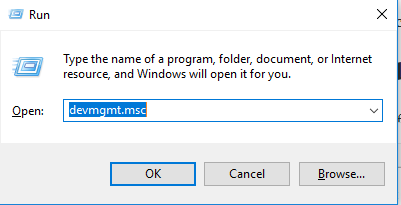
3. Enlarge the window and search a device with a yellow mark.
4. Right click on the device.
5. Click Uninstall.

If there are other faulty drivers follow the above steps to uninstall them.
Restart your computer and check to find whether the Driver State Failure error is resolved or not.
If the problem is not resolved after trying to execute the above two solutions then try to update the drivers. You manually update all your drivers.
You can update the drivers by following these simple methods-
1. Select Start and in Search menu, type Device Manager, and select it from the list of results.
2. Enlarge a category (like Monitors or Network Adapters) to find the name of your device, then right-click (or tap and hold) it, and select Update Driver.
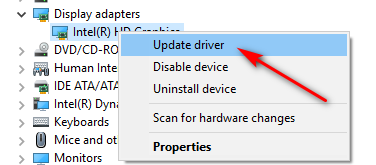
For example, to update a graphics card driver, expand the Display adapters category, right-click your graphics card, and select Update Driver.
3. Choose Search automatically for updated driver software.
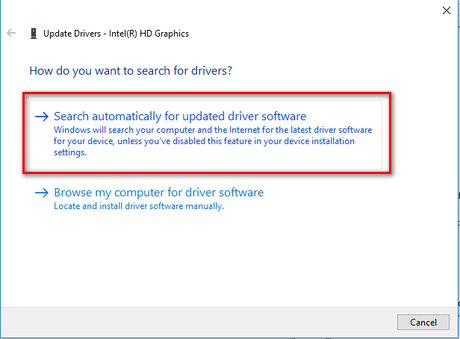
4. If Windows doesn't find a new driver, you can try looking for one on the device manufacturer's website and follow their instructions to update the drivers.
So, these are the solutions to resolve DRIVER POWER STATE FAILURE IN WINDOWS 10. I hope we were able to solve this issue for you.
