Are you a Disney Plus subscriber eagerly waiting to watch your favorite movies or TV shows, only to be greeted by an annoying error code 1026? Don’t worry, you’re not alone. Many Disney Plus users have encountered this error, which can disrupt your streaming experience. But fear not! In this article, we’ll walk you through the common causes of Disney Plus error code 1026 and provide you with easy-to-follow solutions to fix it and get back to enjoying the magic of Disney Plus.
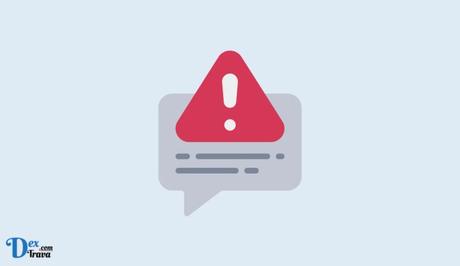
Disney Plus is a popular streaming service that offers a wide range of movies, TV shows, and exclusive content from Disney, Pixar, Marvel, Star Wars, and National Geographic. However, Disney Plus can encounter technical issues, and one such issue is error code 1026.
Also, See:
What is Disney Plus Error Code 1026?
Disney Plus error code 1026 typically occurs when there is an issue with the Disney Plus app or its connectivity to the Disney Plus servers. When this error occurs, you may see a message like this:
“We are having a problem. Please exit the app and try again. Error code: 1026 Auth_Service_INIT_Failure”.
This error message can appear on any device that runs Disney Plus, including smartphones, tablets, gaming consoles, and smart TVs. It’s a frustrating error because it often occurs unexpectedly and can prevent you from watching your favorite movies and TV shows.
Causes of Disney Plus Error Code 1026
There are several possible causes for Disney Plus error code 1026. Some of the common causes include:
- Server Issues: Disney Plus servers may experience technical difficulties or maintenance, leading to the error. This is typically a temporary issue and can be resolved on its own.
- App Glitches: Like any other app, the Disney Plus app may encounter glitches that can trigger the error code. This can happen due to bugs, cache issues, or conflicts with other apps on your device.
- Connectivity Problems: Your internet connection may be unstable or slow, leading to a disruption in streaming and triggering the error. This can happen due to network congestion, weak Wi-Fi signal, or problems with your ISP.
- Device Compatibility: Disney Plus may not be compatible with your streaming device or web browser, leading to the error. This can happen if you’re using an outdated device or browser that is not supported by Disney Plus.
How to Fix Disney Plus Error Code 1026
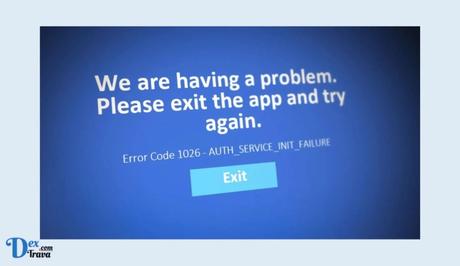
If you’re experiencing Error Code 1026 on Disney Plus, there are several things you can do to fix it. Here are some of the most effective solutions:
Solution 1: Check Disney Plus Server Status
Before diving into troubleshooting your own devices, it’s a good idea to check the status of Disney Plus servers. Disney Plus may experience server outages or maintenance, which can cause error code 1026. You can check the status of Disney Plus servers by visiting the Disney Plus Help Center or checking Disney Plus’s official social media accounts for any announcements about server issues. If there is a server issue, you may need to wait for Disney Plus to resolve it.
Solution 2: Update Disney Plus App
If Disney Plus servers are up and running, the next step is to make sure you’re using the latest version of the Disney Plus app. Outdated apps can encounter glitches and cause error code 1026. You can update the Disney Plus app on your streaming device or web browser by following these steps:
- For Mobile Devices (iOS/Android): Go to the App Store (iOS) or Google Play Store (Android), search for “Disney Plus”, and check for any available updates. If there is an update, tap “Update” to install it.
- For Smart TVs/Streaming Devices: Go to the app store on your smart TV or streaming device (such as Roku or Amazon Fire TV), search for “Disney Plus”, and check for any available updates. If there is an update, select “Update” to install it.
- For Web Browsers: Clear your browser’s cache and cookies and reload the Disney Plus website. If the issue persists, try accessing Disney Plus on a different browser or updating your current browser to the latest version.
Solution 3: Restart Your Device and Router
Sometimes, restarting your device and router can resolve connectivity issues that may trigger error code 1026. Follow these steps to restart your device and router:
- Turn off your device and unplug it from the power source.
- Unplug your router from the power source.
- Wait for 30 seconds.
- Plug your router back in and wait for it to restart.
- Turn your device back on and try accessing Disney Plus.
Solution 4: Check Your Internet Connection
As mentioned earlier, unstable or slow internet connections can cause connectivity issues that trigger error code 1026. To check your internet connection, follow these steps:
- Disconnect any other devices from your Wi-Fi network.
- Restart your modem and router.
- Run a speed test on your device to check your internet speed. You can use websites like speedtest.net for this purpose.
- If your internet speed is slow or unstable, contact your ISP (Internet Service Provider) for assistance.
Solution 5: Check Your Streaming Device Compatibility
If none of the above solutions works, it’s possible that your streaming device or the web browser is not compatible with Disney Plus. Check the list of supported devices and browsers on the Disney Plus Help Center, and make sure you’re using a compatible device or browser.
If your device or browser is not supported, you may need to upgrade to a compatible device or switch to a different browser.
Conclusion
Disney Plus error code 1026 can be frustrating, but it’s a common issue that can be easily resolved with the solutions mentioned above.
By checking Disney Plus server status, updating your app, restarting your device and router, checking your internet connection, and ensuring device compatibility, you can quickly fix the error and get back to streaming your favorite Disney content.
With these simple steps, you should be able to fix Error Code 1026 and enjoy uninterrupted streaming on Disney Plus. If the problem persists, you can always contact Disney Plus support for further assistance.
Similar posts:
- How to Fix Kayo Error Code 9999
- Fixed: Disney+ Help Center Error Code 83
- Fixed: Disney Plus Help Center Error Code 83
- Fixed: Disney Plus Error Code 83
- Fixed: Disney+ Error Code 83
