Discord, the popular communication platform for gamers and communities, recently introduced a new Soundboard feature for servers. This experimental feature allows users to play short audio clips that can be heard by all participants in a voice channel. However, some users have reported that the Discord Soundboard is not showing up on their server or community. In this article, we will explore the possible reasons behind this issue and provide solutions to fix it.
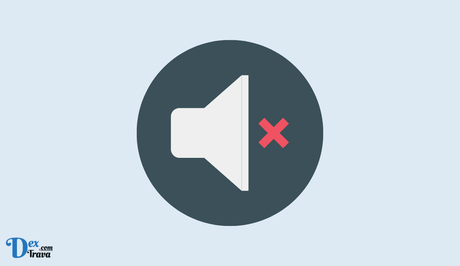
The recently introduced experimental feature on Discord is called Soundboard for servers. This feature allows users to play short audio clips that can be heard by all participants in a voice channel. However, many users have reported issues with the Discord Soundboard not showing up or not working on their servers or communities.
Below are the possible reasons behind this issue and provide step-by-step solutions to fix it.
Also, See:
- How to Create Instagram Reels
- How to Fix Nike Website Not Working
Reasons Behind Discord Soundboard Not Showing Up
There are a few reasons why the Discord Soundboard may not be showing up on your server. Firstly, the community feature needs to be disabled on your server for the Soundboard to work. Secondly, your server must have fewer than 50 people. Lastly, the Soundboard feature only works on the desktop version of Discord and not on the mobile app. Let's dive into the solutions to fix these issues.
Disable the Community Feature
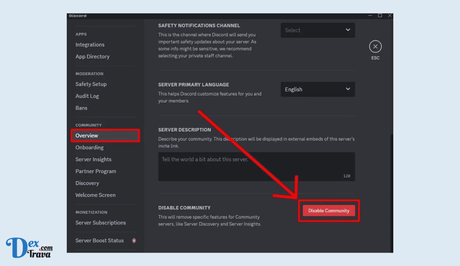
If the community feature is enabled on your Discord server, it may conflict with the Soundboard feature. To disable the community feature, follow these steps:
- Navigate to your Discord server and right-click on the server's name.
- Select “Server Settings” from the drop-down menu.
- Under the “Community” tab, select “Overview”.
- Click on “Disable Community” to turn off the feature.
Once the community feature is disabled, refresh your Discord server and check if the Soundboard is now showing up.
Remove Members from the Server
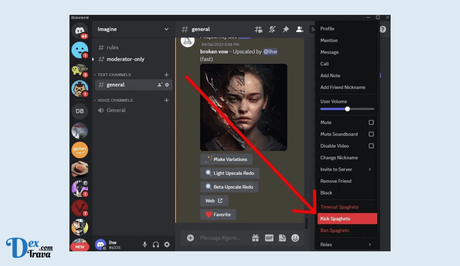
If your server has more than 50 people, the Soundboard feature may not be available. You will need to kick out some members until your server has fewer than 50 people. Here's how you can do it:
- Open your Discord server and right-click on any inactive user.
- Next, choose “Kick” from the available options to remove the user from the server.
- You can repeat the steps above to remove more users until the number of members on the server is less than 50.
After kicking out enough members, refresh your Discord server and check if the Soundboard is now visible.
Using the Desktop Version of Discord
The Soundboard feature is only available on the desktop version of Discord and not on the mobile app. If you're using Discord on a mobile device, you will need to switch to the desktop version to access the Soundboard. Here's how you can do it:
- From your PC or laptop, open the Discord app. The Discord app can be downloaded for Windows, Mac, or Linux from the official Discord website.
- Next, log in to your account on Discord and find a server with less than 50 members and the community feature disabled.
- Finally, join a voice channel, and the Soundboard icon should now appear.
Conclusion
If you're facing issues with the Discord Soundboard not showing up on your server, it's likely due to the community feature being enabled, having more than 50 people on your server, or using the mobile app. By following the solutions mentioned in this article, you should be able to troubleshoot and fix the issue. Once the Soundboard feature is visible, you can enjoy playing audio clips in your voice channels and enhance your Discord server's communication experience. Happy gaming!
Similar posts:
- How to Fix Discord Soundboard Not Working
- FAQs About Valorant Discord Server
- Blox Fruits Discord Server
- Good Discord Server Rules
- How to Fix “This server’s content is unavailable on iOS” on Discord
