In this guide, we will explain Dev Error 7186 in MW2 and provide you with the different steps to fix it. Whether you're a regular player or just starting out, follow our step-by-step solutions to get back to your game.
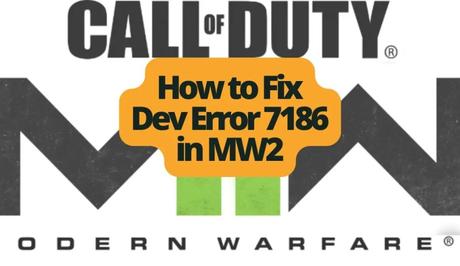
Call of Duty: Modern Warfare 2 (MW2) is a popular game whose experience has captured the attention of many players around the world for many years.
If you play MW2, you must have come across issues that can interrupt your gameplay. One such problem is Dev Error 7186, which is currently experienced among players on Xbox, PS4, PS5 and PC.
Also, See:
- How to Fix “Authorization error accessing plugins” on ChatGPT
- How to Fix “There was a problem sending data, please reconnect” on Roblox
This error is common when you play in game modes like ground war and invasion.
What is the Dev Error 7186 in MW2?
Error 7186 is an issue that can occur when Call of Duty's servers become unstable after an update. The issue is particularly common to console players, especially those on PS4, PS5 and Xbox One/X/S.
Although the error usually will interrupt your gaming sessions, however, there's no need to worry because we're here to assist you in resolving it.

How to Fix Dev Error 7186 in MW2
To resolve Dev Error 7186 in your gameplay, we have listed different troubleshooting methods. Ensure you give each of these methods a try, and you'll be back in the game in no time at all.
Fix 1: Keep Your Console and Game Updated
It's really important to make sure your console and game are always up to date. To do this, follow these steps:
- Go to the “Settings” option, then to “System” and choose “Updates”.
- Select the “Update” option to ensure your console is running on the version.
- In the “My games & apps” section, go to “Games”.
- Find “Call of Duty: Modern Warfare 2”. Under “Manage game and add ons” choose the “Update” option to update the game.
By following these steps, you can ensure that your console and game are updated.
Fix 2: Clear Game Data
Clearing the game data can help you resolve the error. Here's how:
- Go to the “My games & apps” section on your gaming device.
- Locate the game “Call of Duty: Modern Warfare 2” in the “Games” category.
- Select the option to “Manage game and add ons”.
- Click on the “Saved data” tab.
- Choose your profile from the list of saved data.
- Select the “Delete everywhere” option in order to clear all game data associated with your profile.
Fix 3: Clear Persistent Storage
Clearing the storage will help you refresh your gaming environment. To do this, follow these steps:
- Go to Settings.
- Locate the “Connections” option and click on Blu-ray.
- Select “Persistent” and proceed to clear it in order to refresh the storage.
Fix 4: Clear Alternate MAC Address
Clearing the alternate MAC address should help if the issue continues. Follow these steps:
- Go to the Settings menu.
- Select “General”, go to “Network settings”, then “Advanced settings”.
- Further, select the “Alternate MAC address” option, then “Clear”.
- Once cleared, restart your device.
Fix 5: Uninstall and Reinstall MW2
If you've tried every step above and still could not fix the issue, you can consider uninstalling and reinstalling MW2.
- Go to the “Settings” menu on your console.
- Select the “System” option, then “Updates”, to ensure that your console is fully updated.
- Next, go to “My games & apps” and find “Call of Duty: Modern Warfare 2” under the “Games” section.
- Select the “Uninstall” option, then proceed to “Reinstall”.
Conclusion
By following the steps above, you can easily resolve the gaming issue on MW2.
If you still encounter Dev Error 7186 in your gameplay, you need to know that the developers are actively working on finding solutions to fix it, and an upcoming update may offer the fix.
Similar posts:
- How to Fix Roblox Error Code 262
- How to Fix Apex Legends Code 429 Error
- Airtel Nigeria Promises Nationwide 4G Network Coverage
- How to Make Your Android Phone Unreachable Without Switching Off
- WhatsApp Will Now Let You Re-download Deleted Media Files
