Sometimes, users may encounter occasional glitches or issues that can disrupt their Dayforce app experience. If you find yourself asking, “Why is Dayforce app not working?” or wondering how to resolve these problems, you're in the right place. In this comprehensive troubleshooting guide, we will explain the possible reasons behind Dayforce app issues and provide practical solutions to fix them.

Dayforce is a cutting-edge workforce management and payroll application that has revolutionized how businesses streamline their HR processes. Developed by Ceridian, Dayforce combines robust functionality with user-friendly features to provide organizations with a comprehensive solution for managing their workforce.
From time and attendance tracking to payroll management, scheduling, and employee self-service, Dayforce empowers businesses of all sizes to optimize their workforce operations and enhance productivity. With its cloud-based architecture and intuitive interface, Dayforce has become a go-to choice for companies seeking a modern and efficient HR management solution.
Also, See:
However, Dayforce is not immune to occasional glitches or malfunctions. If you find the Dayforce app not working as expected, fear not! Below are the possible reasons why the app is malfunctioning and practical solutions to get it back on track.
Understanding Dayforce App and Its Benefits
Dayforce is a powerful workforce management app that allows businesses to streamline their HR, payroll, time, and attendance processes. With a wide range of features and benefits, the app simplifies complex tasks, enhances employee engagement, and improves overall operational efficiency. Some key advantages of using the Dayforce app include the following:
- Integrated HCM Solution: Dayforce provides a unified platform that integrates various HR processes, eliminating the need for multiple standalone systems.
- Real-time Data Accessibility: The app offers real-time visibility into employee data, empowering managers and HR professionals to make informed decisions promptly.
- Employee Self-Service: Dayforce enables employees to access their personal information, manage schedules, request time off, and view pay stubs, fostering a sense of empowerment and autonomy.
Common Reasons Why Dayforce App Malfunctions
While Dayforce is designed to deliver a seamless user experience, several factors can contribute to app malfunctions. Here are some common reasons why the Dayforce app may not be working correctly:
-
Network Connectivity Issues
Poor network connectivity can disrupt the app's functionality. Unstable Wi-Fi, slow internet speeds, or firewall restrictions can all impact the app's performance.
-
Outdated App Version
Using an outdated version of the Dayforce app can lead to compatibility issues and unexpected malfunctions. It's essential to keep the app updated to benefit from bug fixes and feature enhancements.
-
Device Incompatibility
The Dayforce app may not function optimally on older devices or unsupported operating systems. It's crucial to check the system requirements and ensure that your device is compatible.
How to Fix Dayforce App Not Working
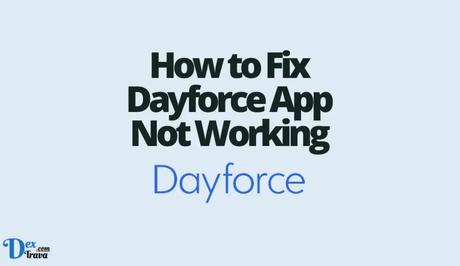
If you're experiencing issues with the Dayforce app, here's a step-by-step troubleshooting guide to help you resolve common problems:
-
Basic Troubleshooting Steps
- Close and reopen the Dayforce app: Sometimes, a simple restart can resolve minor glitches.
- Restart your device: Restarting your smartphone or tablet can clear temporary system issues that may affect the app.
-
Clear Cache and App Data
Clearing the app cache and data can help resolve performance-related issues. The process may vary based on your device's operating system:
- For iOS: Go to Settings > General > iPhone Storage > Dayforce > Offload App.
- For Android: Go to Settings > Apps > Dayforce > Storage > Clear Cache/Clear Data.
-
Check for App Updates
Updating the Dayforce app to the latest version can address known bugs and compatibility issues. Follow these steps:
- For iOS: Open the App Store > Updates > Locate Dayforce > Tap Update.
- For Android: Open the Play Store > Menu > My apps & games > Locate Dayforce > Tap Update.
-
Ensure Network Connectivity
Check your internet connection: Ensure you have a stable Wi-Fi or cellular data connection. Switch networks: If the issue persists, try connecting to a different Wi-Fi network or switch to cellular data.
To reset your network settings, go to Settings > General (or System) > Reset > Reset Network Settings.
-
Reinstall the App
If all else fails, uninstall the Dayforce app from your device and reinstall it. Ensure you have your login credentials handy before reinstalling the app.
Best Practices for Smooth Dayforce App Experience
To optimize your experience with the Dayforce app and minimize potential issues, consider implementing the following best practices:
- Regularly update the app: Keep the Dayforce app up to date to benefit from bug fixes, security patches, and new features.
- Maintain a stable network connection: Ensure you have a reliable internet connection to avoid connectivity-related problems.
- Keep your device updated: Install the latest operating system updates and firmware upgrades on your device for optimal compatibility with the app.

Conclusion
By following this comprehensive troubleshooting guide, you will be well-equipped to identify and resolve common Dayforce app issues. Remember, proactive maintenance and prompt issue resolution are keys to enjoying a smooth and efficient workforce management experience.
If you encounter any difficulties, don't hesitate to reach out to Dayforce support for expert assistance.
Similar posts:
- Fix: Betway App Not Working
- Airtel Nigeria Promises Nationwide 4G Network Coverage
- How to Make Your Android Phone Unreachable Without Switching Off
- How To Read Whatsapp Messages From a Sender Without Them Knowing
- WhatsApp Will Now Let You Re-download Deleted Media Files
