If you're a frequent Dashlane user, you might have experienced times when the application suddenly stops working, leaving you unable to access your passwords and sensitive information. There are a variety of reasons why Dashlane might not be working, but fortunately, most of them can be easily resolved. In this article, we'll discuss some of the most common reasons why Dashlane might not be working and offer solutions to fix them.

Dashlane is a popular password manager that allows users to store and manage their login credentials securely. However, like any software, users may encounter issues when using Dashlane.
Reasons why Dashlane may not be working properly
-
Outdated Dashlane Extension
One of the most common reasons why Dashlane may not be working is an outdated browser extension. Dashlane regularly releases updates to its software to address bugs, security vulnerabilities, and compatibility issues. If you're using an outdated version of Dashlane, it may not work properly with your browser.
To check if your Dashlane extension is up to date, open your browser and click on the three dots in the top right corner. From there, navigate to More Tools > Extensions. Find Dashlane and click on Update. If an update is available, click on Update again to install it.
Also, See:
-
Incorrect Login Credentials
If you're having trouble logging in to your Dashlane account, double-check your login credentials. Make sure you're using the correct email address and password. If you've forgotten your password, you can use the Forgot Password option to reset it.
If you're still having trouble logging in, try resetting your password. This can be done by clicking on the Forgot Password link on the login screen. You'll receive an email with instructions on how to reset your password.
-
Internet Connectivity Issues
Dashlane requires a stable internet connection to work properly. If you're experiencing connectivity issues, Dashlane may not be able to connect to its servers, preventing you from accessing your password vault. Check your internet connection and make sure it's stable.
If you're using a VPN, try disconnecting from it and see if that resolves the issue. Some VPNs may block connections to Dashlane servers, preventing the software from working properly.
-
Antivirus or Firewall Blocking Dashlane
Sometimes, antivirus software or firewalls can interfere with Dashlane's ability to function properly. If you're experiencing issues with Dashlane, check your antivirus or firewall settings to see if they're blocking Dashlane. Temporarily disable your antivirus or firewall and see if that resolves the issue.
If Dashlane works after disabling your antivirus or firewall, you'll need to add an exception for Dashlane in your antivirus or firewall settings. This will allow Dashlane to connect to its servers without interference from your security software.
-
Corrupted Dashlane Installation
If none of the above solutions works, it's possible that your Dashlane installation has become corrupted. In this case, you'll need to uninstall and reinstall Dashlane. Before uninstalling Dashlane, make sure you back up your password vault.
To uninstall Dashlane, open your Control Panel, find Dashlane in the list of installed programs, and click Uninstall. After uninstalling Dashlane, download the latest version from the Dashlane website and install it.
How to fix Dashlane not working
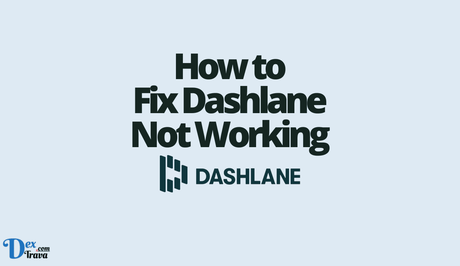
Before we get started, it's important to note that the following solutions are designed for the most recent version of Dashlane. If you're using an older version of the application, we recommend updating to the latest version to avoid potential compatibility issues.
-
Restart Dashlane and your computer
The first thing to try when Dashlane isn't working is to restart both the application and your computer. This simple solution can often fix any temporary issues with the software, and it's worth trying before diving into more complicated troubleshooting steps.
To restart Dashlane, simply close the application and reopen it. If that doesn't work, try restarting your computer and then opening Dashlane again. If the application still isn't working, move on to the next step.
-
Check your internet connection
Dashlane requires a stable internet connection to function properly, so if you're experiencing issues, the first thing to check is your internet connection. Make sure you're connected to a stable and reliable network and that your internet speed is sufficient to support Dashlane.
If your internet connection is weak or unstable, try connecting to a different network to see if that solves the problem. If you're still having issues, move on to the next step.
-
Clear your browser cache and cookies
Dashlane works by integrating with your web browser, so if you're having issues with the application, it's possible that there's a problem with your browser's cache or cookies. Clearing your browser's cache and cookies can often fix these types of issues.
To clear your browser's cache and cookies, follow these steps:
- Open your web browser.
- Navigate to the settings or preferences menu.
- Find the option to clear your cache and cookies.
- Select the option to clear your cache and cookies.
- Restart your browser and try opening Dashlane again.
If this doesn't fix the problem, move on to the next step.
-
Disable browser extensions
Sometimes, browser extensions can interfere with the functionality of Dashlane. If you're experiencing issues, try disabling any browser extensions that might be causing problems.
To disable browser extensions, follow these steps:
- Open your web browser.
- Navigate to the extensions or add-ons menu.
- Find the extension you want to disable.
- Select the option to disable the extension.
- Restart your browser and try opening Dashlane again.
If disabling browser extensions doesn't fix the issue, move on to the next step.
-
Check for updates
Dashlane frequently releases updates to improve the functionality of the application and fix any bugs or issues. If you're experiencing issues, make sure you're using the latest version of the software.
To check for updates, follow these steps:
- Open Dashlane.
- Navigate to the settings menu.
- Find the option to check for updates.
- If an update is available, download and install it.
- Restart Dashlane and try opening it again.
-
Uninstall and reinstall Dashlane
If none of the above solutions works, the last resort is to uninstall and reinstall Dashlane. This will completely remove the application from your computer, including any corrupted files or settings, and give you a fresh start with a clean installation.
To uninstall and reinstall Dashlane, follow these steps:
- Uninstall Dashlane from your computer.
- Download the latest version of Dashlane from the official website.
- Install the application on your computer.
- Launch Dashlane and sign in to your account.
- Test the application to see if the issue has been resolved.
If you're still experiencing issues after reinstalling Dashlane, there might be a more complex underlying issue that requires further troubleshooting. In this case, we recommend contacting Dashlane support for assistance.
Conclusion
Dashlane is a powerful password management tool that can greatly simplify your online life, but it's not immune to issues and bugs. If you're experiencing issues with Dashlane not working, the first step is to restart the application and your computer. If that doesn't work, check your internet connection, clear your browser cache and cookies, and disable any browser extensions that might be causing problems. Make sure you're using the latest version of Dashlane, and if all else fails, try uninstalling and reinstalling the application. With these solutions, you should be able to resolve most issues with Dashlane not working and get back to using the application as intended.
Similar posts:
- How to Fix Netflix Not Working on Smart TV
- How to Fix Pinterest Sections Not Working
- How to Fix Duality Checkpoint Not Working
- How to Fix Xfinity Email Not Working
- How to Fix Ibomma Not Working
