Crunchyroll is a popular streaming service that specializes in anime and other Asian content. However, it is not immune to technical issues that may arise. Crunchyroll not working can be frustrating, especially when you are in the middle of an episode. In this article, we will discuss common issues that cause Crunchyroll not to work and how to fix them.
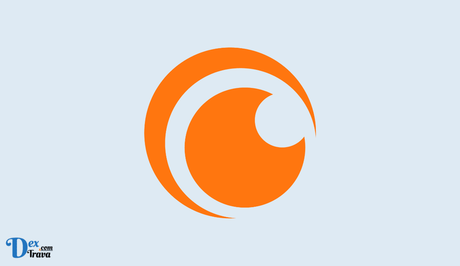
Are you an anime lover who relies on Crunchyroll for your regular dose of entertainment? If yes, then you must have faced the issue of Crunchyroll not working at some point. Below are the common reasons why Crunchyroll may not be working.
Common Reasons Why Crunchyroll is Not Working
-
Internet Connection Issues
One of the most common reasons why Crunchyroll may not work is due to poor or no internet connection. A weak internet connection can cause buffering issues or prevent the content from loading entirely. Therefore, you must ensure that your internet connection is strong and stable before streaming on Crunchyroll.
Restart your router or modem, close any unnecessary tabs or apps that may be using your internet, and ensure that you are not too far from your Wi-Fi router.
-
Cache and Cookies
If you are having trouble accessing Crunchyroll, it could be due to cache and cookies. The browser's cache and cookies store temporary data, including browsing history, login credentials, and other data. However, when they become corrupted, they can cause websites to malfunction.
Clear your browser's cache and cookies. You can do this by accessing your browser's settings, selecting the “privacy” option, and choosing “clear browsing data.” Ensure that you clear cache and cookies from the beginning of time.
-
Outdated Browser
An outdated browser can also cause issues when accessing Crunchyroll. The website may not be compatible with older browser versions, leading to errors or crashes.
Ensure that your browser is updated to the latest version. You can check this by accessing your browser's settings and choosing “about” or “help.” If there is an update available, download and install it.
-
Ad Blockers
Ad-blockers are essential tools that help prevent unwanted ads from appearing on websites. However, they can also prevent Crunchyroll from working correctly. This is because Crunchyroll relies on ads to generate revenue to keep the platform running.
Temporarily disable your ad-blocker when accessing Crunchyroll. You can do this by accessing your browser's settings, selecting the “extensions” option, and disabling the ad blocker.
-
Third-Party Plugins
Third-party plugins or extensions can interfere with how websites function, including Crunchyroll. These plugins may block certain features, cause crashes or errors, or slow down the website's performance.
Disable any third-party plugins or extensions that may be causing issues with Crunchyroll. You can do this by accessing your browser's settings, selecting “extensions,” and disabling any plugins you do not need.
-
Server Issues
Sometimes, Crunchyroll may experience server issues that prevent the website from working correctly. These issues may result from routine maintenance, unexpected downtime, or high traffic.
Check the Crunchyroll status page to determine if there are any server issues. If there are, wait until the website is back up and running.
How to Fix Crunchyroll Not Working
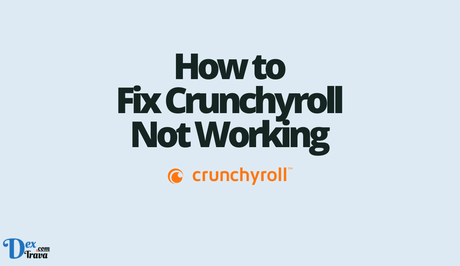
-
Check If Crunchyroll Is Down
Before you start troubleshooting your device, it's essential to check if Crunchyroll is down for everyone or just you. There may be server issues, maintenance work, or an outage in your area that could be causing the problem. You can check the status of Crunchyroll on DownDetector or social media platforms such as Twitter.
-
Clear Cache and Cookies
Another reason why Crunchyroll may not be working is due to a build-up of cache and cookies. Clearing them can help fix the issue. Here's how to clear cache and cookies on different browsers.
Google Chrome: Go to the “Settings” menu and click on “Privacy and Security.” Then select “Clear browsing data” and choose “All time” from the drop-down menu. Make sure the “Cookies and other site data” and “Cached images and files” options are selected, and then click on “Clear data.”
Mozilla Firefox: Click on the “Menu” icon and select “Options.” Then go to “Privacy & Security” and select “Clear Data.” Choose “Everything” from the drop-down menu and select “Cookies” and “Cache.” Finally, click on “Clear.”
Safari: Click on the “Safari” menu and select “Preferences.” Then go to the “Privacy” tab and select “Manage Website Data.” Click on “Remove All” and confirm the action by clicking on “Remove Now.”
-
Disable Browser Extensions
Browser extensions can cause conflicts with websites, including Crunchyroll. Disable all your extensions temporarily and try accessing Crunchyroll. If the site loads, then one of your extensions may be causing the problem. Enable each extension one by one to identify the problematic one.
-
Use a VPN
If Crunchyroll is blocked in your country, using a VPN can help you access the site. A VPN changes your IP address, allowing you to bypass geo-restrictions and access the site. However, not all VPNs work with Crunchyroll, so make sure to choose a reliable one. Also, keep in mind that using a VPN may cause buffering or slow streaming speeds.
-
Update Your Browser and OS
An outdated browser or operating system can cause compatibility issues with Crunchyroll. Ensure that your browser and OS are up-to-date. Here's how to update your browser and OS on different devices.
Google Chrome: Go to the “Settings” menu and select “About Chrome.” If there is an update available, click on “Update Google Chrome.”
Mozilla Firefox: Click on the “Menu” icon and select “Help.” Then click on “About Firefox” and wait for the browser to check for updates. If there is an update available, click on “Restart to update Firefox.”
Windows: Go to the “Settings” menu and select “Update & Security.” Then click on “Check for Updates” and install any available updates.
Mac: Go to the “Apple” menu and select “System Preferences.” Then click on “Software Update” and install any available updates.
-
Check Your Internet Connection
Slow internet speeds or a poor internet connection can cause Crunchyroll not to work correctly. Run a speed test to check your internet speed. If your internet speed is slow, try the following:
- Restart your router or modem
- Disconnect other devices from your network that may be using up bandwidth
- Move closer to your router or modem to improve signal strength
- Contact your internet service provider to report any issues with your connection
-
Try a Different Device or Browser
If you have tried all the above steps and Crunchyroll is still not working, try accessing the site on a different device or browser. This can help you determine if the problem is with your device or the site itself. If Crunchyroll works on a different device or browser, then the issue may be with your original device or browser.
Conclusion
Crunchyroll not working can be a frustrating experience, but most of the time, the issue is easily fixable. By following the solutions outlined in this article, you can troubleshoot and resolve any issues preventing you from accessing and enjoying your favorite anime content on Crunchyroll. Remember, if all else fails, you can contact the Crunchyroll support team for further assistance.
Similar posts:
- How to Fix Pinterest Search Not Working
- How to Fix Dashlane Not Working
- How to Fix Bridge Base Online Not Working
- How to Fix Kayo Cricket Not Working
- Fix: Crunchyroll Login Not Working
