Whether you're facing login troubles, glitches in the app's performance or unexpected errors, we'll provide instructions to fix the CommBank app when it's not working for you.
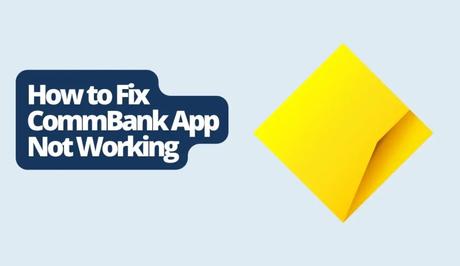
The CommBank app has revolutionized how we manage our finances. With its user interface and various features like checking balances, transferring funds, paying bills and more – it offers all banking experiences right on your smartphone. It has become a tool for managing your finances while on the go.
However, even the best apps can sometimes encounter glitches. It can be quite frustrating when we encounter such difficulties with the CommBank app.
Also, See:
- How to Fix Dev Error 7186 in MW2
- How to Get Face Camera on Roblox
If you're currently experiencing any issues with the CommBank app, don't worry! This is a troubleshooting guide that will help you resolve these problems step by step.
You might want to check out my recent article, where I explained why the Chrome downloads bar stops showing at the bottom of the screen.
Why is CommBank App Not Working?
Sometimes, you may come across situations where the app doesn't function as expected. It's important to understand the causes of these problems to help you troubleshoot and resolve them easily.
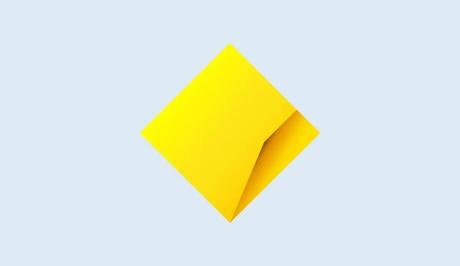
Here are the common reasons why the CommBank app may not be functioning:
1. Internet Connectivity Problems
Having an internet connection is crucial for the functioning of the CommBank app. If you're having an unreliable internet connection, it may cause issues like the app not loading or responding correctly. Make sure you're connected to a Wi-Fi network or have mobile data coverage.
2. Outdated App Version
Using an old version of the CommBank app can lead to compatibility problems and unexpected errors. App updates often include fixes for bugs and overall improvements, so make sure you have the version installed from your app store.
3. Cache and Data Accumulation
Over time, the app's cache and stored data can slow down its performance and cause glitches. Clearing the cache and accumulated data can help resolve issues related to slow app speed or unresponsiveness.
4. Login and Authentication Difficulties
Entering incorrect login credentials or encountering authentication problems can prevent you from accessing the app. Double-check your username and password, ensuring that you enter any verification codes correctly.
5. Transaction Issues
If you encounter errors while making transactions, they could be caused by factors such as poor internet connection, insufficient funds or incorrect recipient details. Ensure that you have a connection and verify all transaction details carefully.
6. App Permissions
The CommBank app might need certain permissions, such as access to your camera for check deposits or your location for branch information, for some features to work. If you don't grant these permissions, it could impact how the app functions.
7. Conflicts with Other Apps
Sometimes, the files of the CommBank app can get corrupted, causing malfunctions. To fix any problems caused by corrupted files, you can try uninstalling and then reinstalling the CommBank app.
8. Server or Technical Issues
Occasionally, the app may experience disruptions caused by server maintenance or technical difficulties on the bank's side. These problems are usually temporary and are addressed by the support team to ensure smooth operation.
How to Fix CommBank App Not Working
To fix the CommBank app not working issue, here are the steps you can take:
1. Check your internet connection
Sometimes when an app isn't working properly, it could be due to an unstable internet connection. Make sure you are connected to a Wi-Fi network or have mobile data coverage.
2. Update the CommBank App
Outdated apps can often cause compatibility issues and unexpected errors. To avoid this, ensure that you have installed the version of the CommBank app on your device. It's always an idea to check for updates in the app store.
3. Clear cache and data
Cache and accumulated data can slow down the performance of an app. Even cause it to malfunction. To address this, go to your device's settings, locate the CommBank app and clear its cache and data. This simple step can help resolve issues.
4. Troubleshoot login and authentication problems
If you're having trouble logging in double, check your login credentials first. If the issue persists, consider resetting your password as a solution. When encountering authentication problems, make certain that you're entering the verification codes.
5. Address transaction errors
If you come across any errors while trying to make transactions ensure that you have an internet connection first and foremost. Additionally, verify both your account balance and recipient details for accuracy. If the problem persists despite these checks, it might be worth reaching out to customer support for assistance.
6. Grant App Permissions
Make sure to grant the permissions for the CommBank app to function properly. For example, you need to allow access to your camera for check deposits and location services for branch information.
7. Reinstall the App
If you're still experiencing issues, try uninstalling and then reinstalling the CommBank app. This can be helpful if there are any files causing problems. Just remember to back up any data associated with the app.
8. Contact Support
If none of the solutions works, don't hesitate to contact CommBanks customer support. They have the expertise to provide assistance for any issues you may encounter.
Conclusion
If the CommBank app is not working correctly, by following the steps outlined in this guide, you can resolve these issues effectively. Remember to remain patient and seek support assistance whenever necessary.
Similar posts:
- How to Save Data on Android 7.0 and Above in 2021
- NCC Reports: Active Mobile Phone Lines in Nigeria Hit 148m in February
- Airtel Nigeria Promises Nationwide 4G Network Coverage
- How to Make Your Android Phone Unreachable Without Switching Off
- WhatsApp Will Now Let You Re-download Deleted Media Files
