Some users have reported issues with Chat Heads not showing up on their Android devices. In this post, we'll look into the steps to fix Messenger Chat Heads not showing on popular Android devices like Xiaomi and Samsung. By following these simple solutions, you can regain the full functionality of this valuable feature.
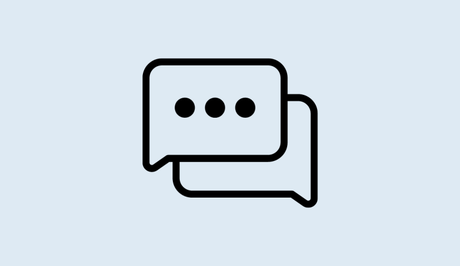
Messenger's Chat Heads feature has been a game-changer, allowing us to read and respond to messages without leaving our current tasks. However, if you're one of the users experiencing the issue of Chat Heads not showing up on Messenger, worry not! This comprehensive guide is here to help.
We'll walk you through the step-by-step solutions to fix Chat Heads not showing, not working, or even missing on popular Android devices like Xiaomi and Samsung.
Also, See:
- DLC Assets Update 1 Error in FIFA 23
- How to Fix Reshade Not Working on FiveM
Why are the Messenger Chat Heads not showing?
If you find that the Messenger Chat Heads are not appearing on your device, the most likely reason is that you have not granted Messenger the necessary permission to “Appear on top.”
It's important to note that the Chat Heads feature has replaced Bubbles in the latest version of Messenger. Therefore, you need to enable the Chat Heads feature instead of the Bubbles feature. Both features provide similar functionality, allowing you to access your chats without leaving the home screen.
How to fix Chat Heads not showing on Messenger
To resolve the issue of Chat Heads not showing on Messenger, you need to enable the “Chat heads” feature and grant Messenger permission to “Appear on top.” Once you have enabled these settings, you will be able to open a chat head from your chats and have it appear on your home screen.
-
Enable “Chat heads”
- Open the Messenger app and tap on the menu icon.
- Locate the Settings icon next to your profile picture and tap on it.
- Scroll down until you find the “Chat heads” option and enable it.
-
Allow Messenger to “Appear on top”
- Select “Go to Settings” when prompted.
- Enable “Messenger” in the “Appear on top” settings.
Alternatively, you can access this setting from the Settings app. Go to Apps, tap the Three dots > Special access > Appear on top > Messenger > Enable. Also, the settings might have different name based on your device.
-
Open a chat head
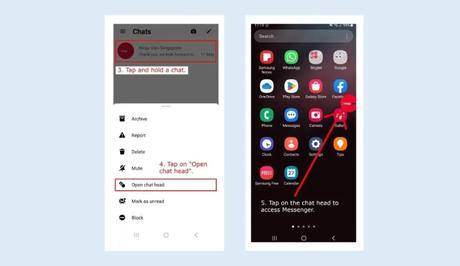
- Return to the Messenger app and navigate to a chat.
- Tap and hold the chat you want to open in a chat head.
- From the options that appear, tap on “Open chat head.”
If you no longer want the chat head to appear on your home screen, you can disable it by opening the Messenger app, tapping on the menu icon, selecting Settings, navigating to Chat heads, and choosing the “Disable” option.
Other Troubleshooting Steps
If the previous solutions didn't resolve the problem, here are a few more troubleshooting steps you can try:
- Restart Your Device: A simple device restart can often solve various software glitches and bring back the functionality of Chat Heads.
- Reinstall Messenger: Uninstalling and reinstalling the Messenger app can help fix any corrupted files or settings that might be causing the issue. Remember to back up any important chats before proceeding with the reinstallation.
- Check Messenger Notification Settings: Make sure that Messenger notifications are enabled in your device settings. Sometimes, disabling notifications can inadvertently affect the visibility of Chat Heads.
Troubleshooting Chat Heads on Xiaomi Devices
If you're using a Xiaomi device and facing issues with Chat Heads not showing on Messenger, try the following additional steps:
- Battery Saver Mode: Xiaomi devices often have a Battery Saver Mode that restricts certain app functionalities. Disable Battery Saver Mode or check if there are any specific restrictions for Messenger that might be affecting Chat Heads.
- Security App Settings: Xiaomi devices come with built-in security apps that can have aggressive power-saving settings. Look for any battery optimization options related to Messenger and disable them to ensure uninterrupted functionality.
- MIUI Optimization: MIUI, Xiaomi's customized Android interface, has an optimization feature that can affect how apps run in the background. Disable MIUI Optimization by going to Settings > Additional settings > Developer options > MIUI optimization. Toggle it off and restart your device.
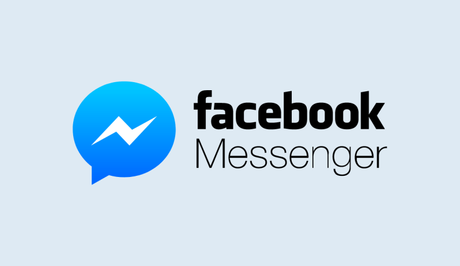
Conclusion
Messenger's Chat Heads feature provides a convenient way to stay connected with your friends and respond to messages without interrupting your current activities. If you've experienced issues with Chat Heads not showing on your Android device, this guide has provided you with the necessary steps to resolve the problem.
By following the instructions outlined above, you can easily enable Chat Heads and enjoy its functionality on your Messenger app. Stay connected and chat effortlessly with Chat Heads on Messenger!
Similar posts:
- How to Start a Chat on Facebook Messenger
- How to Fix Messenger Not Showing Active Friends
- How to Fix Facebook Messenger Notifications Not Showing
- How to Create a Group Chat on Messenger
- How to Change Chat Background or Theme on Messenger
