In this guide, we'll explain how to fix the problem of the BLZBNTBNA00000A8D error on Battle.net and get you back to gaming without delay.

Are you having trouble logging into the Battle.net app and getting a BLZBNTBNA00000A8D error? Is it stuck on the loading screen, preventing you from accessing your Blizzard games? Be rest assured that you're not the only one experiencing this issue. Many gamers, myself included, have encountered this issue.
However, I've discovered a solution that can assist you in getting into the gaming action.
Also, See:
- How to Fix Error Code 315306 in Diablo 4
- What Does “Invitation Sent” Mean on Instagram?
What Does BLZBNTBNA00000A8D mean on Battle.net?
If you're experiencing a BLZBNTBNA00000A8D issue where the Battle.net desktop app keeps loading when you attempt to log in, it's usually not due to your internet connection. Instead, this is often caused by a glitch or bug in the apps login function.
I encountered this problem myself when I logged out of my Battle.net account and tried to log in again. Now that we understand the cause of the problem, let's look into how we can fix it.
How to Fix BLZBNTBNA00000A8D on Battle.net
Method 1: Continue Offline
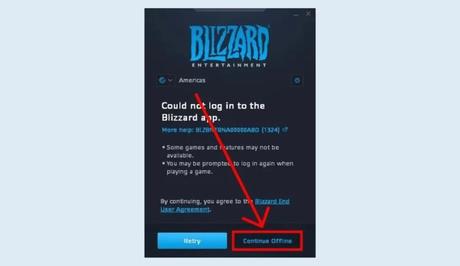
One effective way to overcome the BLZBNTBNA00000A8D problem of being stuck on a starting screen is to disconnect from the internet. Here's how you can do that:
- If you come across the “Could not log in to the Blizzard app” error, there's no need to panic. Choose the “Continue Offline” option.
- Next, pick any Blizzard game that you have installed, like Overwatch 2 or Hearthstone. When you launch the game, it will ask for your Battle.net account details to log in.
- Once you successfully log in, close down the Battle.net app and then reopen it.
- Now log in as you normally would.
Keep in mind that if your Battle.net login attempt times out, you'll be presented with two choices; “Retry” or “Continue Offline.” Choosing “Retry” will only lead to seeing the error message. However, if you select “Continue Offline “, you'll be able to access the app and start playing a game.
For instance, launching Overwatch 2 in offline mode and logging in within the game will switch it back to online mode. This not just allows you to play but also resolves any issues with the Battle.net login.
Method 2: Change Your Region
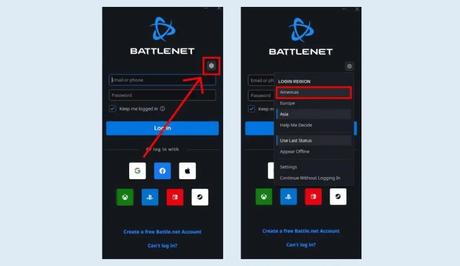
Here's another useful approach to address the login problem. Try changing your region within the Battle.net app by following these steps:
- When you see the Battle.net loading screen, click on the gear icon.
- Now look for the “Login Region” option and change it to a region like “Americas” if you were previously in “Asia.”
- After making this change wait a few seconds before attempting to log in to your Battle.net account.
It might seem unconventional, but switching regions will help you solve the issue. For example, if you're experiencing problems in the “Asia” region, switching to “Americas” often helps get things on track. Once you've waited briefly, you should see the login button and social icons reappear.
However, don't forget to switch to your region before launching a game for optimal performance.
Conclusion
When you're stuck in a starting loop while attempting to log in to the Battle.net app, there are a couple of approaches you can take to resolve this issue and get back to enjoying your Blizzard games. You can either choose to play offline and launch a game or switch your region.
Now you can continue your gaming journey without any interruptions.
Similar posts:
- How to Fix Battle.net Desktop App Stuck on Starting
- How to Fix Login to Battle.net Stuck in a Refresh Loop
- How to Fix Can’t Log in to Battle.net App
- Airtel Nigeria Promises Nationwide 4G Network Coverage
- How to Make Your Android Phone Unreachable Without Switching Off
