If you're a ChatGPT Plus user, you might encounter an issue known as “Authorization error accessing plugins.” This problem can disrupt the functionality of your plugins. In this guide, we'll see the causes of this error and provide a step-by-step solution to help you restore your plugins.

Encountering issues like the “Authorization error accessing plugins” can be pretty unexpected when using ChatGPT along with its plugins.
However, this particular error typically arises when your plugins become deauthorized or unverified temporarily, resulting in their inaccessibility.
Also, See:
What causes the “Authorization error accessing plugins” on ChatGPT?
OpenAI takes measures to ensure security and sometimes revokes authorization for plugins, which then requires creators to undergo re-verification and users to reauthorize the plugins. Additionally, this error might occur due to discrepancies in subscription levels or technical glitches within the system.
When faced with this problem, you will not receive responses from ChatGPT via the plugins.
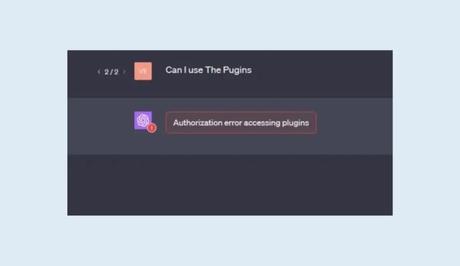
How to fix “Authorization error accessing plugins” on ChatGPT
Here's a step, by step guide on fixing the problem on ChatGPT;
- Start by logging into your ChatGPT account using your login credentials.
- Navigate to the Plugin Store, where you can manage all your plugins.
- Identify the plugins that might be causing the issue; for instance, ScholarAI and Prompt Perfect could potentially be problematic.
- Uninstall any plugins that you suspect might be causing the problem.
- Reinstall the plugins. Make sure to authorize them if prompted, ensuring they are properly linked to your account.
- Test the functionality of these plugins by sending queries to ChatGPT and verifying that they respond as expected and perform their intended functions.
- If you still encounter errors after reinstalling, try uninstalling and reinstalling one plugin at a time. This will help identify which specific plugin is causing the issue.
Please be aware that if you have a number of plugins installed, this procedure may seem time-consuming as each plugin needs to be addressed. However, following this approach is crucial for identifying the root cause of the error.
If your attempts to resolve the issue prove unsuccessful, don't hesitate to contact the developer. They possess knowledge in this field and can assist you in overcoming the error.
I hope this helps resolve the “Authorization error accessing plugins” on ChatGPT! Let me know if you have any questions or concerns!
Similar posts:
- How to Fix “The Email You Provided Is Not Supported” Error in ChatGPT
- How to Fix Global Rate Limit Exceeded in ChatGPT
- How to Fix “Something went wrong, please try reloading the conversation” in ChatGPT
- How to Fix “Unable to load history” in ChatGPT
- How to Solve Critical Error on WordPress Website
