Facebook is one of the most popular social media platforms used by businesses and individuals alike to connect, share, and promote content. As a business owner or marketer, you may rely heavily on Facebook to reach your target audience and promote your products or services. However, you may encounter issues where audience and visibility settings are not showing on Facebook, which can hinder your marketing efforts. In this article, we will explore common reasons why this issue may occur and provide step-by-step solutions to fix it.
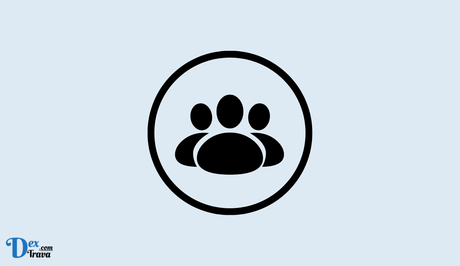
Audience and visibility settings on Facebook are crucial for controlling who can see your posts, videos, and other content. These settings allow you to define your target audience, choose who can view your content, and specify which content should be visible to the public or restricted to a specific audience.
However, if these settings are not showing up on your Facebook page or profile, it can limit your ability to tailor your content and reach your desired audience.
Also, See:
- How to Fix iMessage Photos Not Showing
- Is Midjourney Free? What is Midjourney Pricing?
Why is Audience and Visibility Settings Not Showing on Facebook?
Here are some common reasons why audience and visibility settings may not be showing on Facebook:
-
Page Roles
If you are managing a Facebook page for your business or organization, the audience and visibility settings may not be visible if you do not have the appropriate page roles. Facebook allows different levels of access and permissions for page roles such as Admin, Editor, Moderator, and Analyst. Only users with Admin or Editor roles have the ability to access and modify audience and visibility settings.
Make sure that you have the appropriate page role with Admin or Editor permissions. If you do not have these permissions, you can request the page owner or an existing Admin/Editor to grant you the necessary access. Once you have the appropriate page role, you should be able to see the audience and visibility settings.
-
Privacy Settings
If your Facebook profile has strict privacy settings, it may restrict access to audience and visibility settings. For example, if your profile is set to “Friends Only” or “Private,” it may limit the visibility of audience and visibility settings to only your friends, and not to the public or other users.
Check your privacy settings on your Facebook profile and make sure that they are set to allow access to audience and visibility settings. You can adjust your privacy settings by going to the “Settings & Privacy” section in your Facebook account and selecting “Privacy.” From there, you can customize your settings to allow access to audience and visibility settings.
-
Account Restrictions
Facebook may impose certain restrictions on accounts that violate their terms of service or community guidelines. If your account has been flagged for violating Facebook's rules, it may limit your access to certain features, including audience and visibility settings.
In case you suspect that your account has been restricted, you can review Facebook's community guidelines and terms of service to understand the reasons for the restriction. If you believe that the restriction is unwarranted, you can contact Facebook support to request a review of your account. Once your account is in compliance with Facebook's rules, you should regain access to audience and visibility settings.
-
Platform Changes
Facebook often makes updates and changes to its platform, including the user interface and settings. If you are using an outdated version of Facebook or if the platform has recently undergone changes, it may affect the visibility of the audience and visibility settings.
Make sure that you are using the latest version of Facebook and that your settings are up to date. If you notice that audience and visibility settings are missing, you can try logging out of your account and logging back in, clearing your browser cache, or using a different browser. If the issue persists, you can report it to Facebook support for further assistance.
How to Fix Audience and Visibility Settings Not Showing on Facebook
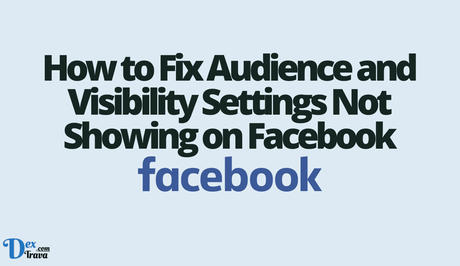
Now that we have explored the possible reasons why audience and visibility settings may not be showing on Facebook, let's go through the steps to fix this issue:
Step 1: Check Your Page Roles
If you are managing a Facebook page, make sure that you have the appropriate page role with Admin or Editor permissions. If you do not have these permissions, request the page owner or an existing Admin/Editor to grant you the necessary access. Once you have the appropriate page role, you should be able to see the audience and visibility settings.
Step 2: Review Your Privacy Settings
Check your privacy settings on your Facebook profile to ensure that they are set to allow access to audience and visibility settings. Go to the “Settings & Privacy” section in your Facebook account and select “Privacy.” From there, customize your settings to allow access to audience and visibility settings. Make sure that your profile is not set to “Friends Only” or “Private,” as this may limit the visibility of these settings.
Step 3: Verify Account Restrictions
Review Facebook's community guidelines and terms of service to understand if your account has been restricted for violating any rules. If you believe that the restriction is unwarranted, contact Facebook support to request a review of your account. Once your account is in compliance with Facebook's rules, you should regain access to audience and visibility settings.
Step 4: Update Your Platform
Make sure that you are using the latest version of Facebook and that your settings are up to date. If you notice that audience and visibility settings are missing, try logging out of your account and logging back in, clearing your browser cache, or using a different browser. If the issue persists, report it to Facebook support for further assistance.
Step 5: Use the Business Manager
If you are managing a Facebook page for your business, consider using Facebook Business Manager, which is a free tool that helps businesses manage their Facebook assets, including pages, ad accounts, and audience settings. Business Manager provides a centralized location for managing your page roles, privacy settings, and other Facebook assets, which can help prevent issues with audience and visibility settings not showing up.
Conclusion
Audience and visibility settings are essential for controlling who can see your content on Facebook. If you encounter issues where these settings are not showing up, it can impact your marketing efforts.
By following the steps mentioned above, including checking your page roles, reviewing your privacy settings, verifying account restrictions, updating your platform, and using Facebook Business Manager, you can fix the issue and regain control over your audience and visibility settings.
Remember always to stay updated with Facebook's guidelines and terms of service to ensure compliance and smooth functioning of your Facebook page.
Similar posts:
- How to Log Out of Facebook
- How to Post to Facebook
- Fixed: Facebook Only Showing Group Posts
- Fixed: Facebook Only Showing A Few Posts
- How to Fix “Nearby Friends” Not Showing on Facebook
