If you're an Apple user, you might have experienced your Apple ID password not working. This can prevent you from accessing important features like the App Store, iCloud, and other Apple services. However, there are some simple steps you can take to fix this issue. In this blog post, we'll provide a comprehensive guide on how to fix Apple ID password not working.
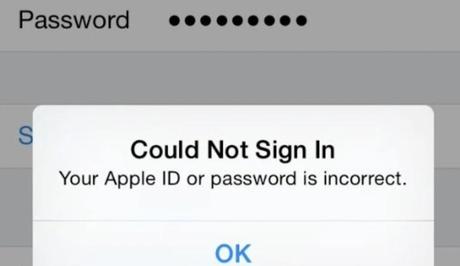
Your Apple ID password is an essential component of your Apple ecosystem. It gives you access to your personal information, such as your contacts, messages, and purchases, and ensures the security of your account.
However, there are times when you may encounter issues with your Apple ID password not working, preventing you from accessing your account. Below are the possible causes of this issue and solutions to help you fix it and regain access to your account.
Also, See:
- How to Fix Apple Face ID Not Working
- How to Fix Discord Messages Failed to Load
Why is Apple ID Password Not Working?
Here are the possible causes of the issue of Apple ID password not working:
- Caps Lock Key: The Caps Lock key is turned on, causing you to enter the wrong case of letters in your password.
- Typos: You might have entered your password incorrectly or made a typo, which can cause your Apple ID password not to work.
- Resetting Your Password: If you can't remember your password or it's not working, resetting your password can help you regain access to your account.
- Device Software: If your device is running an outdated version of the software, it can cause issues with your Apple ID password. Updating your device software can fix these issues.
- Network Connection: If your network connection is slow or unstable, it can cause issues with your ability to log in to your Apple ID account.
- Two-Factor Authentication: If two-factor authentication is enabled for your Apple ID, you'll need to use it to reset your password.
- Browser Cache: Your browser cache can cause issues with the website or your browser settings, preventing you from logging in to your Apple ID account.
- Device: If there's an issue with your device, such as a malfunctioning keyboard or software issue, it can cause your Apple ID password not to work.
- Password Change: If you've recently changed your Apple ID password and can't remember the new password, it can cause issues with accessing your account.
By understanding the possible causes of the issue, you can take the necessary steps to fix it and prevent it from happening again.
How to Fix Apple ID Password Not Working
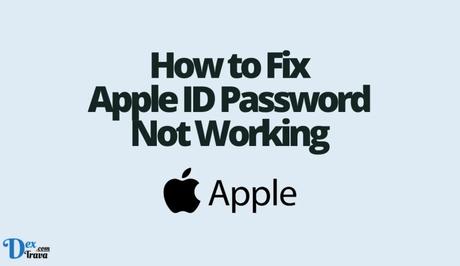
Here are the solutions you can try if your Apple ID password is not working:
-
Check Your Caps Lock Key
The first thing to do is to check if your Caps Lock key is on. It might seem obvious, but it's easy to overlook. If your password contains uppercase letters, you'll need to type them in uppercase. Make sure that the Caps Lock key is turned off before entering your password.
-
Check for Typos
Another reason why your Apple ID password might not be working is because of typos. Double-check that you've entered your password correctly and that there are no typos. Make sure that you're not mistaking the number zero (0) for the letter O or vice versa.
-
Reset Your Password
If you've tried the first two steps and your Apple ID password still isn't working, then it's time to reset your password. Here's how you can do it:
- Go to the Apple ID website and click on “Forgot Apple ID or password.”
- Enter your Apple ID and click on “Continue.”
- Choose the option to reset your password. You can choose to receive an email, answer security questions, or use two-factor authentication to reset your password.
- Follow the steps provided to reset your password.
-
Update Your Device Software
If resetting your password doesn't work, the next step is to update your device software. Here's how you can do it:
- Go to “Settings” on your iOS device or Mac.
- Click on “General” and then “Software Update.”
- If an update is available, download and install it.
- Restart your device and try logging in with your Apple ID password again.
-
Use Two-Factor Authentication
If you have two-factor authentication enabled for your Apple ID, you can use it to reset your password. Here's how:
- Go to the Apple ID website and click on “Forgot Apple ID or password.”
- Enter your Apple ID and click on “Continue.”
- Select “Use two-factor authentication” and follow the instructions provided.
-
Check Your Network Connection
Make sure that your device is connected to the internet and that there are no issues with your network connection. If your internet connection is slow or unstable, it may affect your ability to log in with your Apple ID password. Try resetting your modem or router, or switch to a different Wi-Fi network to see if that helps.
-
Clear Your Browser Cache
If you're trying to log in to your Apple ID account on a web browser, try clearing your browser cache. This can help fix any issues with the website or your browser settings. Here's how you can do it on popular browsers:
- Google Chrome: Go to “Settings” > “Privacy and security” > “Clear browsing data.”
- Mozilla Firefox: Go to “Options” > “Privacy & Security” > “Cookies and Site Data” > “Clear Data.”
- Safari: Go to “Safari” > “Preferences” > “Privacy” > “Manage Website Data” > “Remove All.”
-
Try a Different Device
If you're still unable to log in to your Apple ID account, try using a different device to see if the issue is specific to your device. You can also try using a different web browser or the Apple Support app to reset your password.
-
Change Your Apple ID Password
If none of the above solutions work, you may need to change your Apple ID password. Here's how you can do it:
- Go to the Apple ID website and sign in with your Apple ID and current password.
- Click on “Change Password” and follow the instructions provided.
- Once you've changed your password, try logging in with your new password to see if the issue is resolved.
-
Contact Apple Support
If none of the above steps work, then it's time to contact Apple Support. You can reach out to Apple Support through their website, phone, or email. Make sure to provide all the necessary information and explain the issue you're experiencing. They will guide you on how to fix the issue.
Conclusion
Your Apple ID password is crucial for accessing your account and personal information. By following the solutions outlined in this article, you can fix the issue of your Apple ID password not working and regain access to your account.
Whether it's checking the Caps Lock key, resetting your password, updating your device software, or using two-factor authentication, there are various solutions you can try depending on the cause of the issue. By understanding the possible causes and taking the necessary steps to fix the issue, you can ensure the security and accessibility of your Apple ID account.
Remember to keep your password secure and periodically update it to protect your account from potential security threats.
Similar posts:
- How to fix Apple ID not valid or supported
- How to Fix Netflix Not Working on Apple TV
- How to Fix Apple TV Remote Not Working
- How to Fix Apple TV Not Working
- How to Fix Instagram Password Reset Not Working
