If you are an Apple user, you might have encountered an error message stating “Apple ID not valid or supported” when trying to log in to your account. This error will prevent you from using iCloud, iTunes, the App Store and other services that rely on your Apple ID. In this article, we will guide you on how to fix the “Apple ID not valid or supported” error.
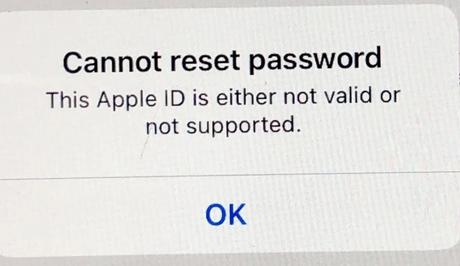
Your Apple ID is a crucial component of your Apple device. It's the key to accessing all of Apple's services, including iCloud, the App Store, and Apple Music. However, sometimes, you might encounter the “Apple ID not valid or supported” error message when trying to sign in to your account.
Below, we'll consider the reasons why this occurs and solutions that can help you troubleshoot and fix the “Apple ID not valid or supported” error message on your iPhone or iPad.
Also, See:
- How to Set Up Face ID on iOS Devices
- How to Fix Spotify Recently Played Not Showing
One of the Apple users facing this issue tweeted shared his ordeal on Twitter:
@AppleSupport Hi, my iMac, iPhone, iPad and Apple Watch have been asking for my password, I was sure I knew it but it kept failing so I reset it but it does not recognize the new password. I tried to reset it again and now it says my Apple ID is either not valid or supported!
— Jerry Lambert (@Jerrylambert99) May 11, 2023
What causes the “Apple ID not valid or supported” error?
Before we dive into the solutions, it's essential to understand what causes the “Apple ID not valid or supported” error. Below are some of the reasons why you might be encountering this error:
- Using an outdated version of iOS or macOS: Apple regularly updates its operating systems to enhance security and fix bugs. If you are using an outdated version of iOS or macOS, your Apple ID might not be compatible, leading to the error message.
- Invalid Apple ID: If you have recently changed your Apple ID or entered the wrong credentials, you might receive an error message stating that your Apple ID is not valid or supported.
- Server issues: Apple's servers might experience technical difficulties, leading to the “Apple ID not valid or supported” error message.
How to fix Apple ID not valid or supported
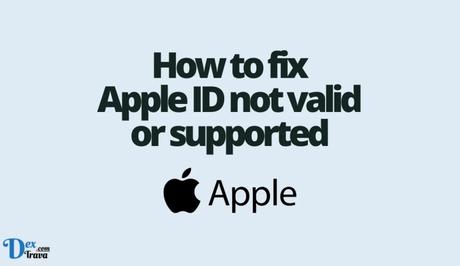
Now that we have identified the possible causes of the “Apple ID not valid or supported” error, let's dive into the solutions.
Solution 1: Update your iOS or macOS
As mentioned earlier, using an outdated version of iOS or macOS can lead to the “Apple ID not valid or supported” error message. Therefore, updating your operating system to the latest version can help fix the error. Here is how to do it:
For iOS:
- Go to the Settings app on your iPhone or iPad
- Click on “General.”
- Click on “Software Update.”
- If an update is available, click “Download and Install.”
- Wait for the installation process to complete.
For macOS:
- Click on the Apple icon on the top left corner of your screen.
- Click on “System Preferences.”
- Click on “Software Update.”
- If an update is available, click “Update Now.”
- Wait for the installation process to complete.
Solution 2: Check your Apple ID credentials
If you have recently changed your Apple ID credentials, you might have entered the wrong details leading to the “Apple ID not valid or supported” error message. Therefore, it's essential to check your Apple ID credentials to ensure they are correct. Here is how to do it:
- Go to the Settings app on your iPhone or iPad
- Click on your name.
- Click on “Password & Security.”
- Click on “Change Password.”
- Follow the on-screen instructions to change your password.
Solution 3: Contact Apple Support
If the above solutions don't work, you might be facing a server issue. In this case, you should contact Apple Support for assistance. Here's how to do it:
- Go to the Apple Support website.
- Click on “Contact Support.”
- Choose the product or service that you need help with.
- Select the issue you are experiencing.
- Choose your preferred support option, either phone or chat.
Solution 4: Sign out and sign in again
If you are still experiencing the error message, try signing out of your Apple ID and signing back in again. Here's how to do it:
- Go to the Settings app on your iPhone or iPad.
- Click on your name.
- Scroll down and click on “Sign Out.”
- Enter your Apple ID password.
- Tap “Turn Off.”
- Wait for the device to sign out.
- Sign in again using your Apple ID and password.
Solution 5: Reset your Apple ID password
If you can't remember your Apple ID password, you might receive the “Apple ID not valid or supported” error message. In this case, resetting your Apple ID password can help fix the error message. Here's how to do it:
- Go to the Apple ID website.
- Click on “Forgot Apple ID or Password.”
- Enter your Apple ID email address.
- Choose the option to reset your password.
- Follow the on-screen instructions to reset your password.
Solution 6: Verify your Apple ID account
Sometimes, you might receive the “Apple ID not valid or supported” error message because your Apple ID account is not verified. In this case, verifying your account can help fix the error message. Here's how to do it:
- Go to the Apple ID website.
- Sign in using your Apple ID and password.
- Click on “Verify your email address.”
- Follow the on-screen instructions to verify your email address.
Solution 7: Check your internet connection
In some cases, a poor internet connection can cause the “Apple ID not valid or supported” error message. Therefore, it's essential to check your internet connection and ensure it's stable. Here's how to do it:
- Go to the Settings app on your iPhone or iPad.
- Click on “Wi-Fi.”
- Check if you are connected to a stable network.
- If not, try connecting to a different network or resetting your router.
Conclusion
The “Apple ID not valid or supported” error message can be caused by various factors, including an outdated operating system, invalid credentials, server issues, poor internet connection, and unverified Apple ID account, among others.
However, the solutions outlined in this article, including updating your operating system, checking your credentials, signing out and signing back in, resetting your Apple ID password, verifying your account, and checking your internet connection, can help fix the error message.
Similar posts:
- How to Fix No Valid QR Code Detected on Whatsapp
- How to Fix MLS Season Pass Not Showing Up on Apple TV
- How to Unpair Apple Watch
- Airtel Nigeria Promises Nationwide 4G Network Coverage
- How to Make Your Android Phone Unreachable Without Switching Off
