Apple Facetime is a popular video-calling app that allows users to make audio and video calls on their Apple devices. However, sometimes Facetime may not work as expected due to various reasons. In this article, we will discuss the common reasons behind Facetime not working and how to fix them.
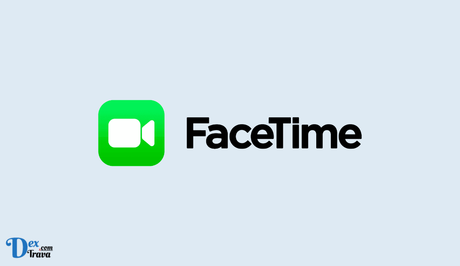
In today's world, where technology has become an integral part of our lives, video calling has become a common way to communicate with friends and family. One of the most popular video calling apps is Apple's Facetime, which has been around since 2010. Facetime is an app that allows you to make high-quality video calls on your iPhone, iPad, or Mac.
What is Apple Facetime?
Apple Facetime is a video and audio calling app that was first introduced in 2010. It is exclusive to Apple devices and allows users to make audio and video calls over the internet. Facetime works using your internet connection, either through Wi-Fi or cellular data. It is a pre-installed app on iPhones, iPads, and Macs, so you don't need to download it from the App Store. However, you'll need to make sure that your device is running on the latest version of iOS, iPadOS, or macOS to use the app.
Facetime is known for its high-quality video and audio calls, which are clear and uninterrupted. It also supports group calls, which means you can connect with multiple people at the same time. Facetime has become increasingly popular over the years, especially during the pandemic when people were looking for ways to stay connected with their loved ones.
Also, See:
- How to Share Screen on iPhone
- How to Stop Getting Spam Calls
Features of Facetime
- Video and Audio Calls: Facetime allows you to make both video and audio calls. You can choose to make a video call, where you can see the person you're talking to, or an audio call, where you can only hear their voice. Facetime also allows you to switch between the two during a call.
- Group Calls: Facetime allows you to connect with up to 32 people at the same time. This makes it perfect for virtual family gatherings, online meetings, or catching up with friends.
- High-Quality Calls: Facetime is known for its high-quality video and audio calls. The app uses advanced compression technology that ensures your calls are clear and uninterrupted, even in low-light conditions.
- User-Friendly Interface: Facetime has a simple and intuitive interface that makes it easy to use. You can make calls with just a few taps, and the app also allows you to easily switch between the front and rear camera during a call.
- End-to-End Encryption: Facetime uses end-to-end encryption, which means that your calls are secure and private. Only the people in the call can access the conversation, and even Apple doesn't have access to the content of your calls.
How to use Facetime
Using Facetime is simple and straightforward. Here's a step-by-step guide on how to use the app:
- Open the Facetime app: The Facetime app is pre-installed on Apple devices, so you don't need to download it from the App Store. Simply locate the app on your device and tap on it to open it.
- Sign in with your Apple ID: Facetime uses your Apple ID to identify you and connect you with other users. If you're not already signed in, you'll need to do so before you can start using the app.
- Add contacts: To make a call, you'll need to add contacts to your Facetime account. You can do this by either searching for a contact or by adding their phone number or email address manually.
- Start a call: Once you've added your contacts, you can start a call by tapping on their name in your contact list. You'll then be prompted to choose between a video or audio call.
Tips for using Apple Facetime
Facetime is easy to use, but there are some tips that can make your calls more enjoyable and productive. Here are some tips for using Facetime:
- Use headphones: Using headphones can improve the audio quality of the call and reduce background noise. This is especially important if you are in a noisy environment.
- Use Wi-Fi: Facetime works best when you have a strong Wi-Fi connection. If you don't have Wi-Fi, make sure you have a strong cellular connection.
- Use a stable surface: If you are using Facetime on an iPhone or iPad, make sure the device is on a stable surface. This will prevent the camera from shaking and improve the video quality.
- Test the audio and video before the call: Before making a Facetime call, test the audio and video to make sure everything is working properly. This can save time and prevent frustration during the call.
- Use Animoji and Memoji: Animoji and Memoji are a fun way to express yourself during Facetime calls. Try using them to add some personality to your calls.
Troubleshooting common issues with Apple Facetime
Facetime is a reliable application, but like any technology, it can sometimes have issues. Here are some common issues with Facetime and how to troubleshoot them:
- Unable to make a call: If you are unable to make a Facetime call, check your Wi-Fi or cellular connection. If the connection is weak, try moving to a different location or resetting your network settings.
- Poor video or audio quality: If the video or audio quality is poor, check your internet connection. You may also want to close other applications that are using the internet.
- Animoji or Memoji not working: If Animoji or Memoji are not working, make sure you have the latest version of Facetime and that your device is compatible with the feature.
- Facetime not ringing: If Facetime is not ringing, make sure that you have not accidentally turned on the “Do Not Disturb” mode on your device.
How to fix Facetime not working
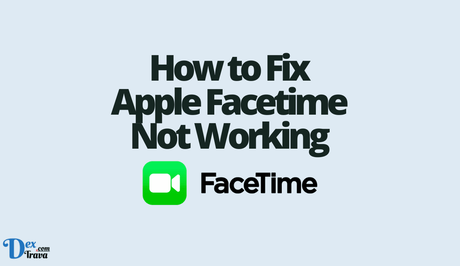
-
Check your internet connection
The first and foremost thing you should do when Facetime is not working is to check your internet connection. Facetime requires a stable and fast internet connection to work properly. If your internet connection is slow or unstable, you may experience issues while making or receiving Facetime calls.
To check your internet connection, open your browser and try to load a website. If the website takes too long to load or doesn't load at all, it's likely that you have an issue with your internet connection. In this case, try resetting your router or contacting your internet service provider.
-
Check if Facetime is enabled
Another common reason behind Facetime not working is that it may be disabled on your device. If you have recently updated your device, Facetime may have been disabled automatically. To check if Facetime is enabled on your device, follow these steps:
- Go to Settings on your device.
- Scroll down and select FaceTime.
- Toggle the switch to turn on Facetime.
If Facetime is already enabled and still not working, try toggling it off and on again. This may fix the issue.
-
Check if Facetime is up-to-date
If you're using an outdated version of Facetime, it may not work properly. Check if you're using the latest version of Facetime by following these steps:
- Go to the App Store on your device.
- Search for Facetime.
- If an update is available, click on Update.
Updating Facetime to the latest version may fix the issue.
-
Check if there are any software updates
If you're using an outdated version of iOS or macOS, it may cause Facetime not to work properly. Check if there are any software updates available for your device by following these steps:
- Go to Settings on your device.
- Scroll down and select General.
- Select Software Update.
- If an update is available, click on Download and Install.
Updating your device to the latest version of iOS or macOS may fix the issue.
-
Check if you're signed in with the correct Apple ID
If you're signed in with the wrong Apple ID, Facetime may not work properly. Check if you're signed in with the correct Apple ID by following these steps:
- Go to Settings on your device.
- Scroll down and select FaceTime.
- Check if you're signed in with the correct Apple ID.
If you're signed in with the wrong Apple ID, sign out and sign in again with the correct Apple ID.
-
Check if Facetime is blocked
If you're still experiencing issues with Facetime, it may be blocked by your network or carrier. Some networks and carriers block Facetime due to regulatory or other reasons. To check if Facetime is blocked, contact your network or carrier and ask them if they support Facetime. If they do, ask them to unblock Facetime for your device.
Conclusion
Facetime not working can be frustrating, but most issues can be fixed easily by following the steps mentioned above. If you're still experiencing issues, contact Apple Support for further assistance.
Similar posts:
- How to Fix Apple Music Not Working
- How to Make Calls on Facebook Messenger
- Fixed: WhatsApp Video Call Not Working on Android
- Fixed: WhatsApp Video Call Not Working
- How to Set up FaceTime on iPhone and Other iOS devices
